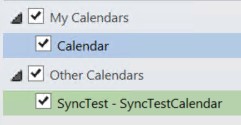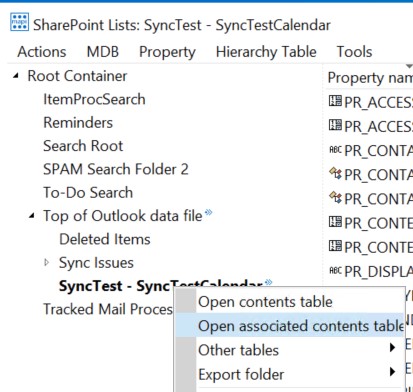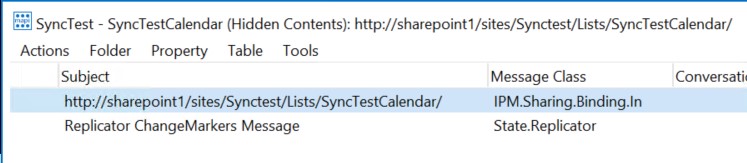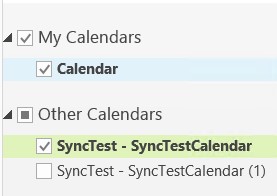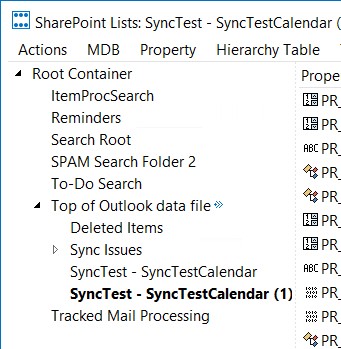Duplicate Outlook Lists After Office 2013 Upgrade (KB3054855)
Hello everyone, I hope all is well. I wanted to share an interesting issue that we’ve been working on for quite some time. I say we because I can’t leave out Randy a Senior Escalation Engineer with CSS and the Office team in helping to resolve this issue.
Those of you who still might be on Office 2010 and are looking to rollout Office 2013 in your Enterprise might find this information useful. I will attempt to describe a scenario you may be facing. The problem is duplicate SharePoint List being displayed in the navigation pane after an upgrade to 2013.
For this demonstration we will just use a calendar. However, I’ve experienced this issue with tasks, and contacts as well. You can successfully sync this calendar without any issues with Outlook 2010. However, after you upgrade to Outlook 2013 you notice that you now have a duplicate list created within outlook with the same name with (1) appended to it. This can cause confusion with which calendar to update.
This is what is happening under the hood … First let’s go back to when we had Outlook 2010 installed.
Within Outlook our Navigation Pane under Calendars looks like this
Next we’ll use MFCMAPI to explore our local Outlook profile to see what it looks like inside. Very quickly, MFCMAPI is a tool that allows us to look into the MAPI store information for the Outlook profile. It has many uses, but for this issue we’ll want to peer into the folder for the SharePoint Lists.
1. Close Outlook
2. Launch MFCMAPI and select Session then Logon
3. Select the Outlook Profile you want to examine
4. Double-Click on the SharePoint Lists entry
5. Expand Top of Outlook Data File, then right-click on your calendar and choose Open associated contents table.
6. Select your list and scroll to the right looking for the Message Class, in this case the Message Class is IPM.Sharing.Binding.In
To recap where we are at. Outlook 2010 is setup to sync a calendar list with SharePoint. As well, from within the Outlook profile we see it is a Message Class of IPM.Sharing.Binding.In. IPM.Sharing.Binding.In is a binding for data that is not owned by the client, it’s someone else’s data that they are sharing with you.
Now let’s upgrade Outlook to 2013, and then launch Outlook 2013.
Uh Oh, Our navigation pane looks like this now
Let's launch MFCMAPI again and see what's going on
1. Close Outlook
2. Launch MFCMAPI
3. Select the Outlook Profile you want to examine
4. Double-Click on the SharePoint Lists entry
As you can see we have a duplicate calendar entry
5. Right-Click on the duplicate and choose Open associated contents table
6. Again, find the list and look at the Message Class
Here is where you'll discover the problem. When you first launch Outlook 2013 your outlook profile is upgraded from 2010 to 2013. It searches for any Sharepoint PST files, it will then enumerate the folders in the PST looking for those with a proper PR_EXTENDED_FOLDER_FLAGS, and opens the associated contents of these folders and looks for a Message Class of IPM.Sharing.SyncState. Since the Outlook 2010, uses IPM.Sharing.Binding.In the upgrade routine thinks there isn’t a proper sync of the calendar locally. So it establishes a new calendar with the same name, but has to append (1) since it is a duplicate.
This problem only presents itself when an Outlook 2010 profile is upgraded to Outlook 2013. So a user logging onto a machine for the first time with Outlook 2013, and establishing an Outlook profile, you will not see this behavior.
Microsoft has just released a patch to address this issue, KB3054855. After you download the patch use the command line and /extract the .msp You can place the .msp file in the \Updates directory of your Office 2013 installation source so that it is applied during the upgrade to Office 2013. The ultimate effect of this patch will remove the previously existing SharePoint lists and re-establish a new sync using the new IPM.Sharing.SyncState message class.
Until next time ...
ZZZZ