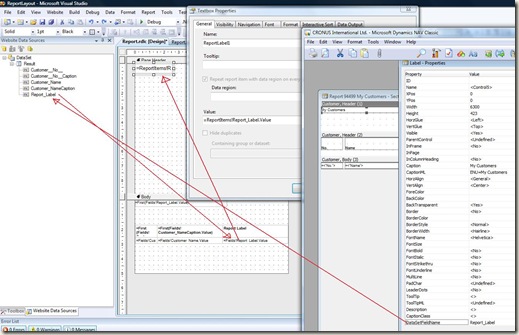Labels in NAV2009 Report Design
When adding fields to a report, the caption is typically added automatically or with a bit of drag and drop from the DataSet in VS Report Layout. But if you want to add additional labels, for example Report Name in the header, then there are a few more steps you must follow.
Of course, you can just add a new TextBox in VS Layout, and type in the value you want to show. This is simple but will not give you Multi Language. Using a label from the classic report design gives you Multi language, but is a bit more complicated. This is what you need to do:
As usual, before you can use it in the layout you must add the label to the report sections, and then specify the caption you want to display. In this case, make sure to also specify a name in the DataSetFieldName-property of the label. For this example, let’s call it Report_Label.
To get the label value (Caption) into the layout, you must first add it to the Table on the Body-part of the layout. Note: It must be part of the table, and not in a TextBox outside of the table. The name of the cell will default to the DataSetFieldName you specified (Report_Label). And the value must be =Fields!Report_Label.Value. You get this value automatically if you drag it from the Data Set into a detail-section of the table. The caption is only here to be available from the header part of the report, so you can set the Visible-property to No.
Finally you can get the label from the table and add it to a header-section in the report layout: Add a new TextBox, then name it something unique, for example Report_Label1, and set Expression = =ReportItems!Report_Label.Value. Note that "Report_Label" refers to the cell you added above, not directly to the label on the sections.
This picture shows the steps needed to get the label to show in the header:
Lars Lohndorf-Larsen
Microsoft Dynamics UK
Microsoft Customer Service and Support (CSS) EMEA
These postings are provided "AS IS" with no warranties and confer no rights. You assume all risk for your use.
Comments
Anonymous
February 23, 2009
PingBack from http://www.clickandsolve.com/?p=13687Anonymous
February 24, 2009
In classic reports, adding a header to your report is as easy as just copying the Header section fromAnonymous
February 24, 2009
In classic reports, adding a header to your report is as easy as just copying the Header section from