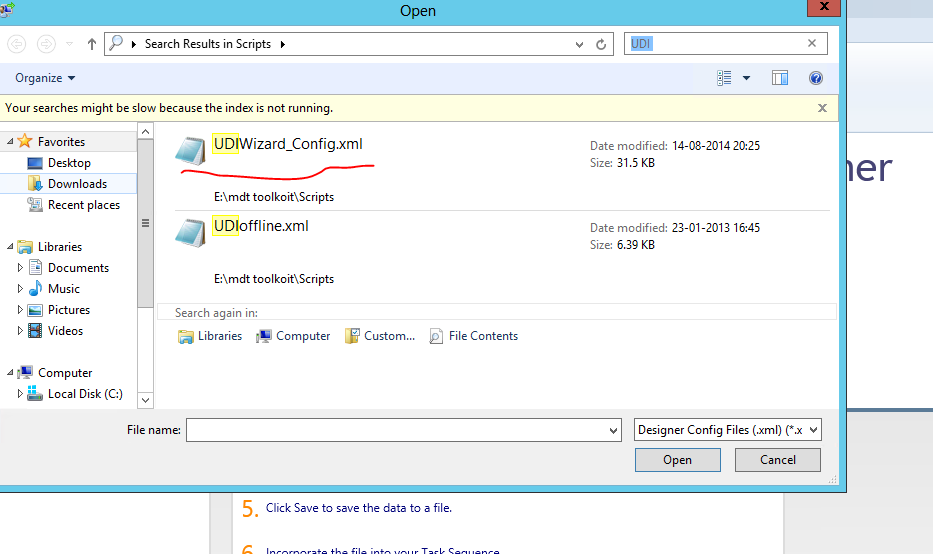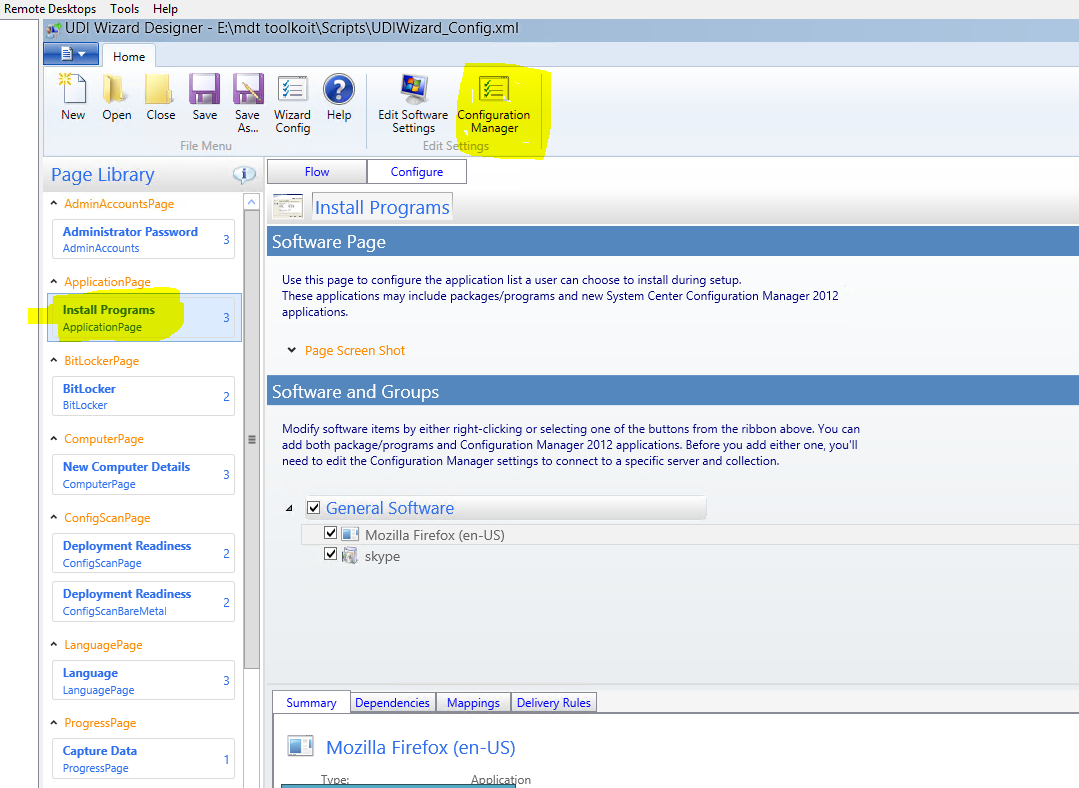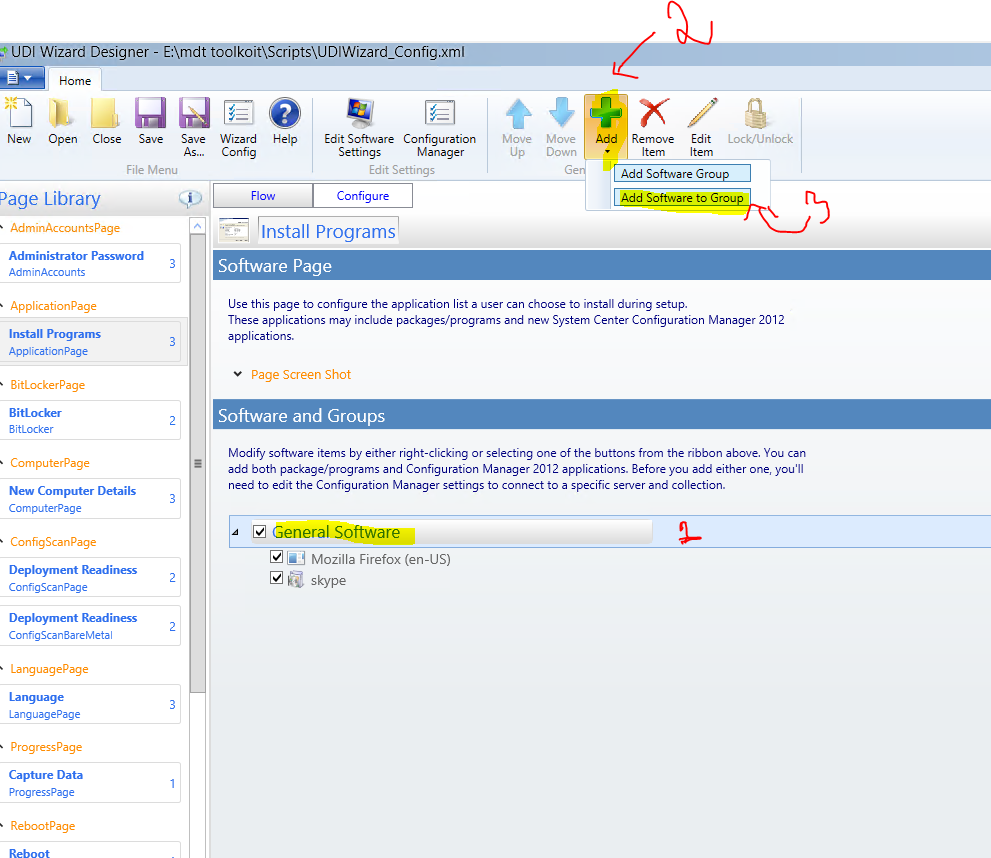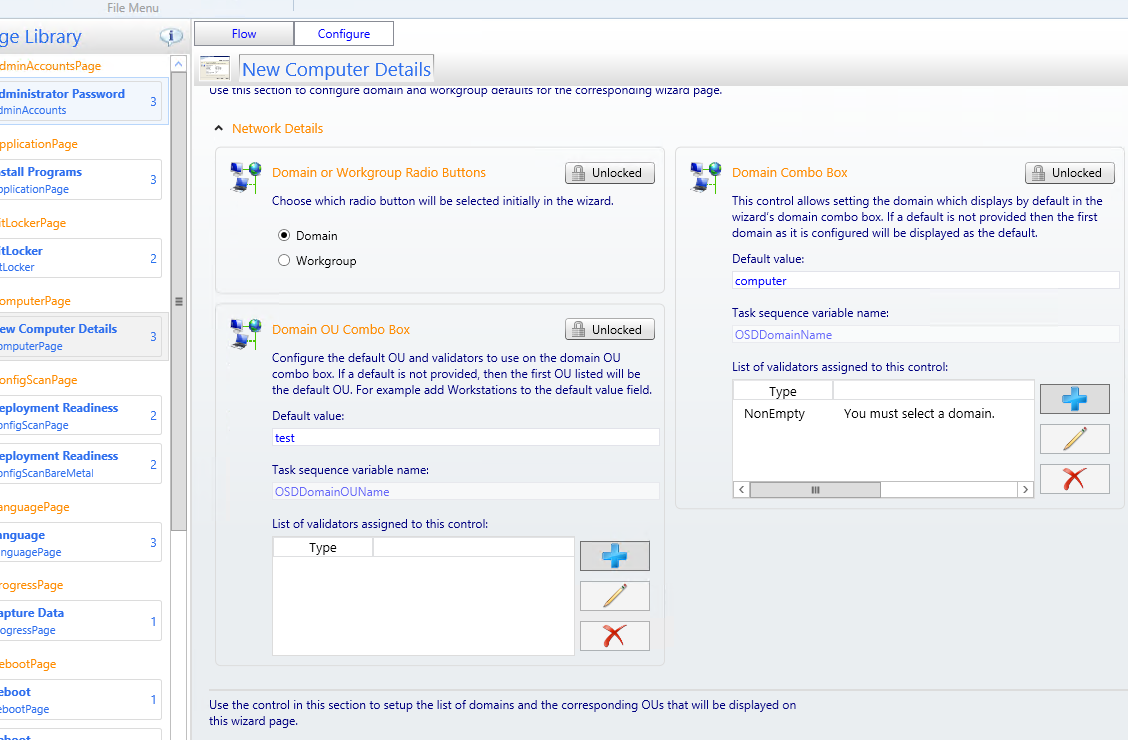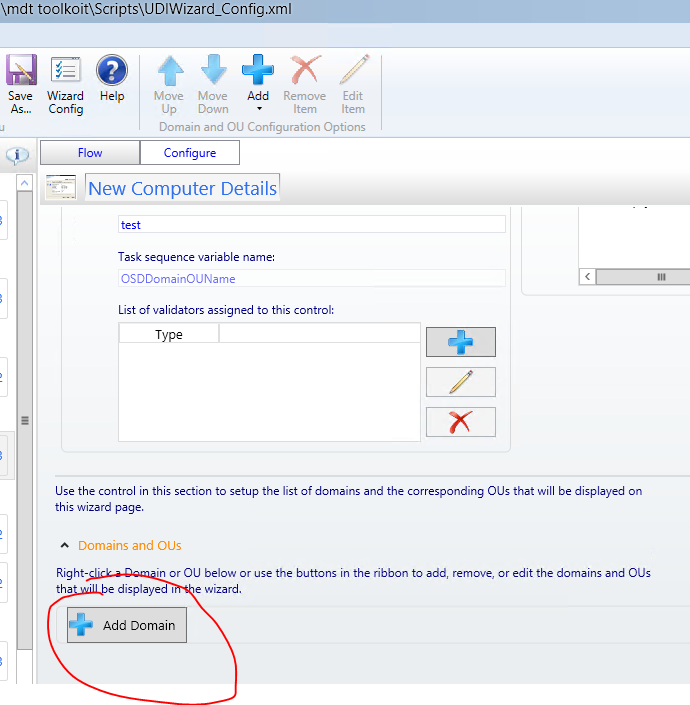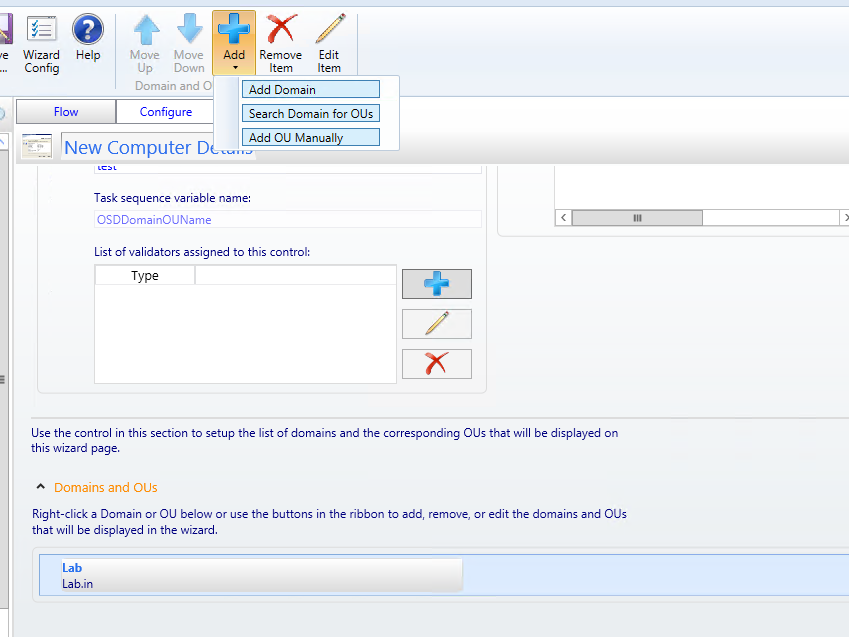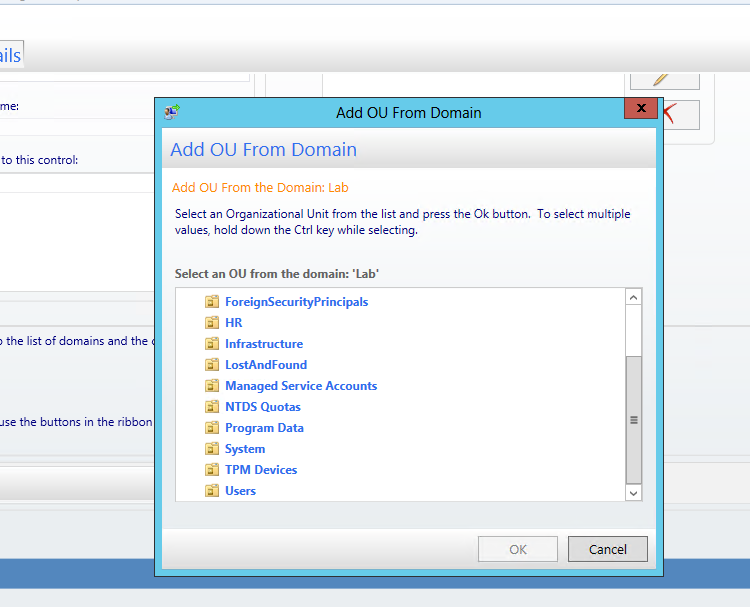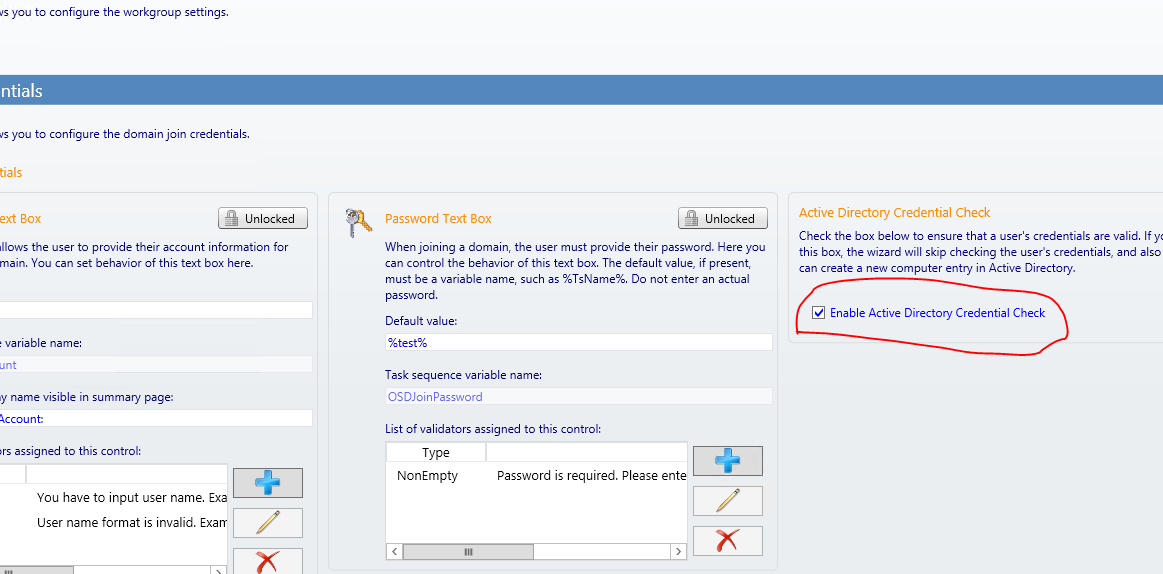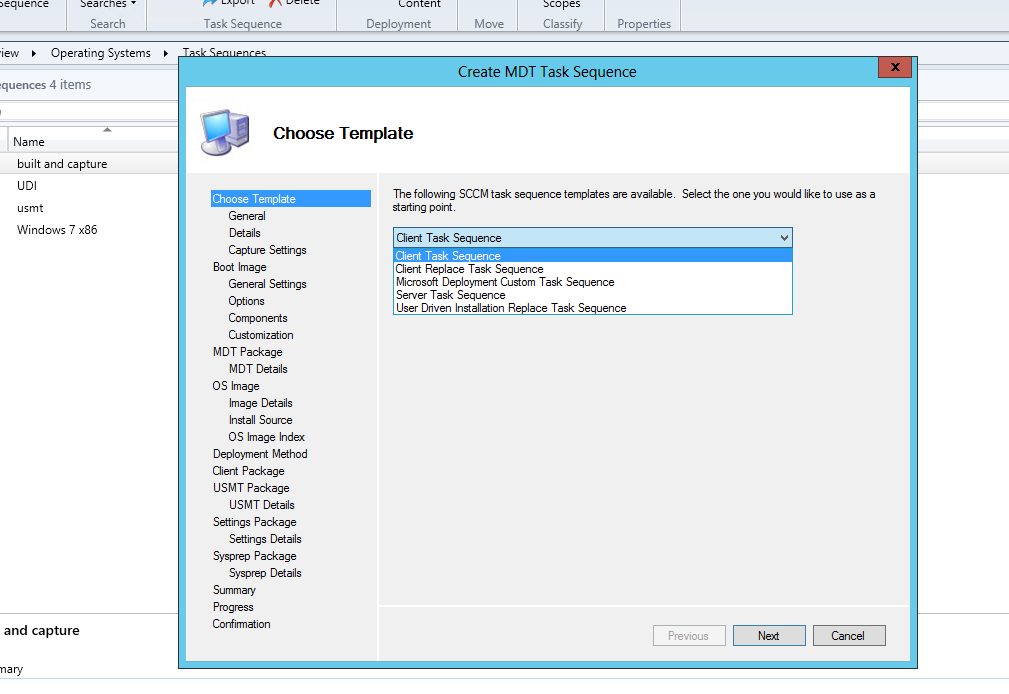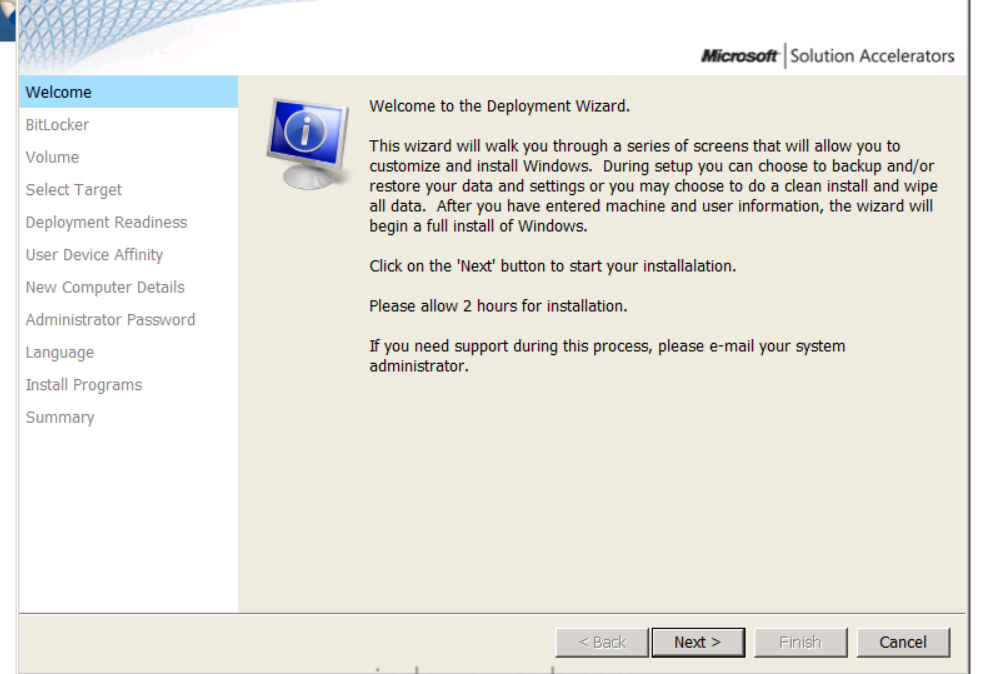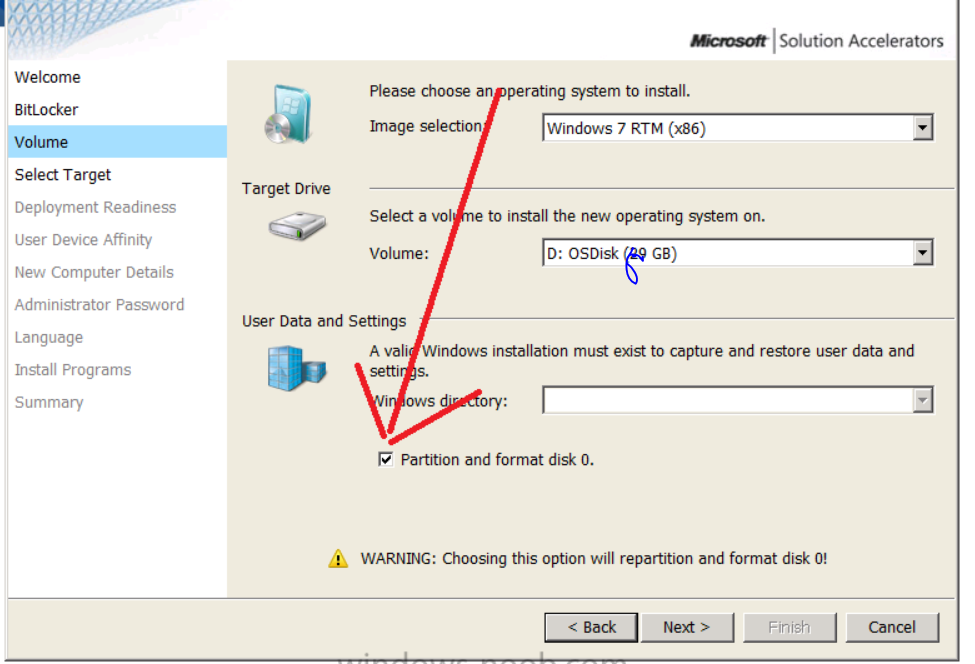How to create a UDI task sequence in Configuration Manager 2012
Hello all !! In this blog I will guide you on how to create a basic MDT UDI task sequence in Configiuration Mnager 2012. Though there are lot of option within UDI I will cover only few of the mostly used options in the UDI wizard. Once you are familiar with the UDI designer you can very easily go through all the other options on your own..
1.The very first step is to find the UDI config file which we need to modify. I have seen many engineers struggling to find this file at first. Even I had the same problem. The very easy way is to find the MDT package, right click on it and navigate to properties. Copy the source location.

2.Open the UDI design wizard from the start windows and click on open and paste the location that you copied in step 1.
Search for folder call “Scripts” under Script you have to open “UDIWizard_Config.xml”
Open the file and now you are ready to modify it according to your requirement. I will go through few of the options that are widely used.
- The very first step widely used is "Install program" step. Select “Install Programs” and select “Configure”. Then Click on Configuration Manager”.
Once you select Configuration Manger you need to select specify "site server name" and "collection" to which the application is deployed.
Note: If you are adding a package in that case you do not need to deploy it to any collection but if it’s an application it has to be deployed to the specific collection and that Collection has to be specified in the options below.
Select" general software", then Add and then select Add software group.
Select Application or package according to your requirement. Then in the next screen select your choice if it’s a 64 or 32 bit package/application.(I have selected 32 bit application).
Select search and choose the application you want.
Select Finish and you are done with application or package selection.
5.We then move to “new computer” details and select Configure.
The very first drop down gives the user to select a "Computer name" during OS deployment.
Then comes Network settings where you can specify if the machine needs to join the Domain or workgroup.
Then specify the Domain names and the OU available. The user will get the chance to choose a specific Domain and also the OU .
Specify the domain name and the friendly name
Then select “ Add OU manually” or “search automatically.”
And finally “The domain join credentials” option enables the user to put in their credentials during OS deployment and if the credential have appropriate permissions in the AD then the machine will be joined to the OU specified by the sure. Make sure “Active directory credential check” is checked so that the credentials specified by the user can be verified for permission in the AD.
Similarly once all the options are configured in UDI designer we need to save the UDI config file.
Make sure to update the MDT package in the DP for the changes to take effect.
6.Then comes creating a UDI task sequence. I am using a Configuration manager 2012 R2 lab ,
Right click on task sequence and select “Create a MDT task sequence”
Create “Client task sequence”
Follow the Task sequence steps and under “Deployment method” select “perform a user driven installation”
Go through rest of the task in the task sequence and there you are. A MDI with UDI task sequence is ready to be deployed.
Once Deployed it will look something like this.
Comments
- Anonymous
January 01, 2003
great - Anonymous
January 01, 2003
awesome, thanks - Anonymous
September 07, 2014
Excellent write up! I hope more and more people start using UDI.
Just want to ad, if you are going to have more than one configuration make a copy of the UDIWizard_Config.xml ie WIN8.xml and add the /definition: argument to the UDI Wizard steps
cscript.exe "%DeployRoot%ScriptsUDIWizard.wsf" /definition:WIN8.xml
Also you may find alot of the pages aren't user friendly or needed, the config we use is 3 pages.