Your questions: what do I like about Windows 7? Windows Easy Transfer for migrating your life to a new PC
A quick post during a break in the day, as I've been executing a clean install on my PC with Windows 7 Release Candidate OS, and that means transferring my settings and files. Windows Easy Transfer simplifies the process.
As noted here on the Engineering 7 blog about the upgrade experience, I have great appreciation for the clean installation of the OS and how Windows Easy Transfer can expedite and simplify the process of getting your current Windows Vista PC ready for the general availability (aka "GA") of Windows 7 in October. (You may also be considering migrating your Windows XP computer to Windows 7: I briefly noted my experience in migrating my old Windows XP era Tablet PC in Even lower cost Netbooks- the case for a Revitalized Notebook.)
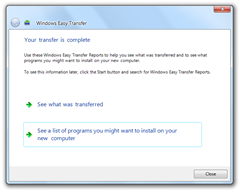 I love the simplicity of Windows Easy Transfer: with it, you can migrate your personal user accounts, as well as all the associated application settings, documents in the user volume, IE broswer favourites and more. I also like that it not only provides a list of what was transferred to my new PC, but a list of the applications that I may need given what was transferred.
I love the simplicity of Windows Easy Transfer: with it, you can migrate your personal user accounts, as well as all the associated application settings, documents in the user volume, IE broswer favourites and more. I also like that it not only provides a list of what was transferred to my new PC, but a list of the applications that I may need given what was transferred.
As Brandon notes in his blog post, one of the new features in the latest version is Windows Easy Transfer Reports, where you can view a report after your migration that covers the items that were moved.
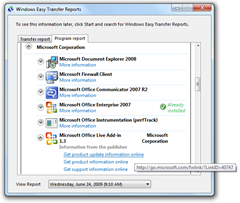 I like that this post-migration report also includes links to the relevant software provider web sites, so I know where to get more information on an application. Seeing the list of commercial apps is a benefit, so I can quickly reference which installers I need to access and reinstall (either a disc or installed over the network). (Note to self: ask the planning team to see if we can note serial numbers or keys associated with these apps in future releases.) And as a number of the applications or widgets on my PCs are free of charge -- like the Windows Live suite and Delicious tags -- I appreciate the prompt with a URL on where to visit on the web to reinstall these applications.
I like that this post-migration report also includes links to the relevant software provider web sites, so I know where to get more information on an application. Seeing the list of commercial apps is a benefit, so I can quickly reference which installers I need to access and reinstall (either a disc or installed over the network). (Note to self: ask the planning team to see if we can note serial numbers or keys associated with these apps in future releases.) And as a number of the applications or widgets on my PCs are free of charge -- like the Windows Live suite and Delicious tags -- I appreciate the prompt with a URL on where to visit on the web to reinstall these applications.
Also of interest:
Brandon covered some of the improvements in WET in Windows 7.
TechNet articles covering scenarios to upgrade or migrate files and settings to Windows 7:
- Upgrade from Windows Vista to Windows 7. This scenario provides steps to upgrade a computer that is currently running Windows Vista to Windows 7. You can also use these steps to upgrade to a more recent build of Windows 7.
- Migrate files and settings to a new computer. This scenario provides steps to migrate files and settings from a computer running Windows XP, Windows Vista, or Windows 7 to a new computer running Windows 7.
- Upgrade from Windows XP to Windows 7. This scenario provides steps to upgrade a computer that is running Windows XP to Windows 7 by migrating files and settings to the new operating system.
Tags: Windows 7, media, Windows Easy Transfer, Windows 7
Clubhouse Tags: clubhouse, Challenge-Windows 7, media, Windows 7, Windows Easy Transfer
Also available via
