Service Map Machine Groups
With the general availability of Service Map, you were able to automatically discover and build a common reference map of dependencies across servers, processes, and services from partners in real-time. It helped you expedite pinpointing issues by visualizing dependencies of individual servers.
What if you could extend those insights across multiple servers to help you get a complete picture of your multi-tier business service systems?
With Machine Groups, a new feature of Service Map, you can have just that. You can create a single map of all the servers in your service to give you a holistic view of your business service from end to end across multiple tiers.
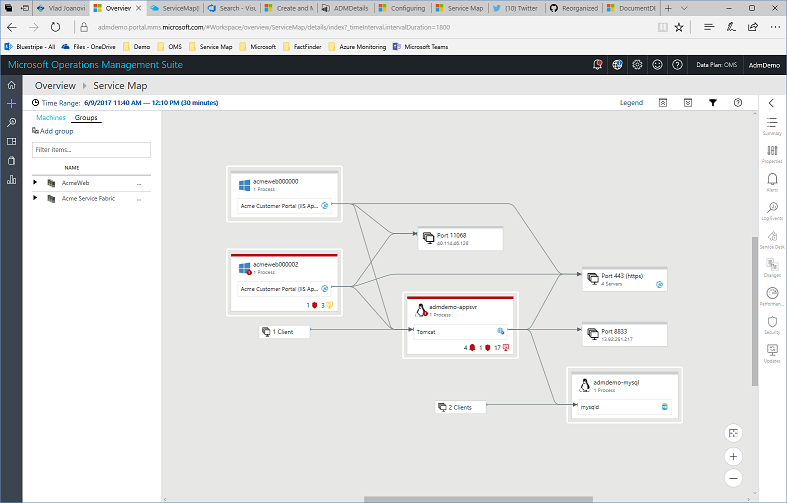
Creating a group is simple – select a set of servers and add them to a new group with a name you choose. Later, as your business service changes, you can add or remove servers from the group.
When you view your multi-tier business service, you can show all processes and connections on your servers. You can also filter the view to show only those processes and connections that make up the interconnected components of your service. This way, you can quickly and easily understand exactly how your servers work together to create your business service.
Now you have all the insights related to your multi-tier distributed application in a single view:
- You can easily identify problems on any tier of your distributed application.
- You can schedule a single maintenance window and update the servers across different tiers in the distributed application by using insights from the Update Management solution in Service Map.
- You can identify all the service desk items across different tiers in the distributed application by using the ITSM Connector integration.
We have also made several internal performance improvements to Service Map, so that you can load and interact with bigger, more complicated maps in even less time.
Note: The Machine Groups feature will be rolling out to different Azure regions over the next few days. If you don’t see it in your workspace today, try again tomorrow.
For more details about how to create and view machine groups, see the Service Map online documentation. Please share your feedback/comments in our User Voice forum for Service Map.
If Service Map is new to you, it is available as part of Insight & Analytics in Microsoft Operations Management Suite (OMS). Try today by activating your free account. To learn more, visit the documentation page and Insight & Analytics webpage.
Comments
- Anonymous
June 21, 2017
This group feature in ServiceMap is absolutely amazing! I love it! Make it so easy to create visualizations of a distributed application. Is it possible to populate the ServiceMaps group using the API?