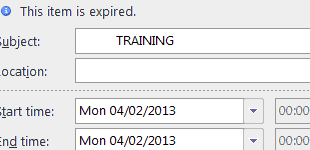Calendar and Tasks are stamped with Retention policy after Deploying RU4 or later updates
New features and process makes IT professionals work efficient. Over the Years Exchange Server had introduced new features via service packs, Rollup updates to improve the Productivity. Exchange 2010 Sp2 RU4 introduces one such long awaited feature to manage calendar and tasks folder.
Deploying RU4 or later Rollup updates or Services packs Enabled Support for processing Calendar and Tasks. If you are already using retention policy, Prior to RU4 , Default Retention policy (DPT) cannot process Calendar and Tasks folder. Deploying RU4 or later service packs(SP3..) or Later RU automatically starts processing Calendar and tasks folder. Calendar and Tasks Folder will Inherit the default policy tag(DPT) automatically.
The process is explained here in the https://blogs.technet.com/b/exchange/archive/2012/08/14/calendar-and-tasks-retention-tag-support-in-exchange-2010-sp2-ru4.aspx.
If you do not want calendar and tasks folder to process follow the Work around in the blog post before or after deploying RU4 or later SP, RU ( If you
are upgrading from sp2 or RU3), items in calendar and tasks folder are stamped with Default Policy Tag (DPT).
Soon you notice that calendar and tasks items are stamped with retention tag, you might try follow the work around from the blog post by adding Registry key ( Or disabled RPTs).
Adding registry key or disabled RPTs prevent further stamping of calendar and tasks items. But the items already stamped still contain stamped DPT expiry information Which is displayed in Outlook. And items already stamped with DPT show as "expired" passing the retention time but will not be removed from the calendar or tasks because Mailbox assistants process stops processing tasks and calendar items after adding registry key.
Now it is cosmetic issue, where items are stamped with retention tag but not doing anything. For many exchange users this is confusing.
Q. How to fix the cosmetic issue, ( remove the Default policy tag (DPT) information form the items prevent further stamping items .
To remove the retention tag, items must be reprocessed by the assistants process. To process the items you need to enable registry key which was disabled earlier. Before enable the registry key again follow the workaround below
Workaround:
- Apply retention hold on mailboxes : https://technet.microsoft.com/en-us/library/dd335168. - Create a retention policy , do not add any retention tags into the policy. Its like an empty policy
- Apply Retention policy with no tags included , to affected user mailboxes. Allow MFA to process process mailboxes.
- Remove the mailboxes from retention hold
- If you added registry key to disable processing of Calendar/Tasks items, enable it.
* you must allow sufficient time for AD replication , while adding and removing mailboxes to retention hold.
- Disable registry key (or add disabled RPTs for Calendar & Tasks), reapply the old policy
Caveats
1. Workaround explained above fix the cosmetic issue, but items are stamped again and processing will be delayed
2. you might see increase in database size and storage used , because items are stamped a fresh
Q. What if you do not want to follow the workaround .
- Items already stamped still contain stamped DPT expiry information Which is displayed in Outlook as "expired" after passing the retention time
- Its only a cosmetic where items display "expired" information in outlook but it will not be removed from calendar.
-Manju