Azure ML Available in Japan East and US East 2
This post is authored by Ted Way, Senior Program Manager at Microsoft.
Azure Machine Learning is now generally available in Japan East and US East 2. These regions have the same pricing and SLA as other Azure regions where Azure ML is already available: US South Central, Southeast Asia, West Europe and Germany Central.
Japan East
Customers in Japan who are under regulatory or other constraints concerning where data storage and compute need to be located can now use Azure ML in Japan. Data can be uploaded to Azure ML Studio, a model can be trained, and a web service can be deployed - all in the Azure Japan East region.
To create a new workspace in Japan East, go to the Azure Portal. Click +New à Intelligence + analytics à Machine Learning Workspace. Choose "Japan East" as the Location.
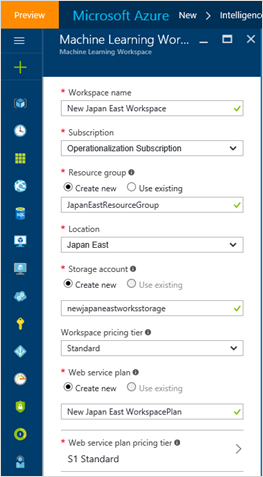
Once the workspace has been created, you'll receive an email with a link to open the workspace. You can also go to the Azure Machine Learning Studio. Sign in, choose the "Japan East" region in the workspace selector, and select the workspace.
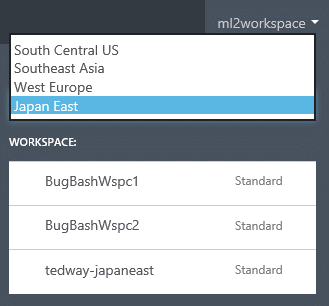
To migrate experiments from other regions, you can use the Copy-AmlExperiment cmdlet in PowerShell or publish an unlisted experiment in the Gallery (in the documentation search for "have it only accessible to people with the link"). This will provide access to the experiment to only people you share the URL with. Click on the link to get to the experiment, and then click "Open in Studio." Now you can copy this experiment from the Gallery into your Japan East workspace.
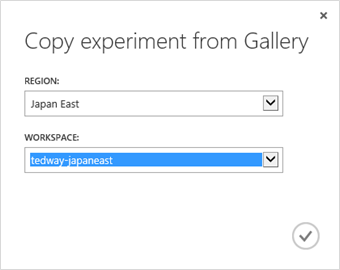
If you use Free or Guest Access workspaces, they will continue to be created and operated out of the US South Central region.
US East 2
Whether it's a closer location to reduce latency or having another region in North America for high availability, you now have another option for running your web services with the Azure US East 2 region. To publish a web service to US East 2, open a workspace in Studio running in any region and create a predictive experiment. Click "Deploy Web Service" and select "Deploy Web Service [New] Preview."
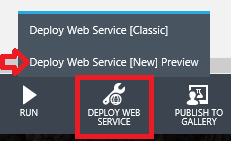
Once you are in the new web service management portal (in preview), select "Web Services" at the top. Click on the web service you want to copy, and then select "Copy" in the tab. Choose "East US 2" as the region, and then click the "Copy" button. This will create a copy of the web service in US East 2 that you can then use just like any other Azure ML web service.
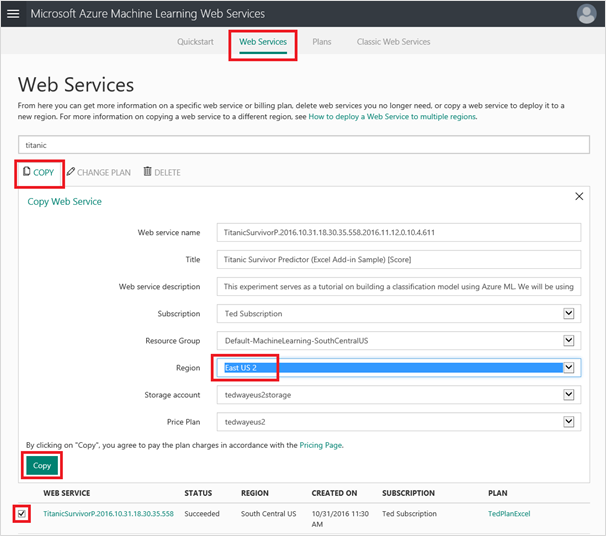
If you have any questions we look forward to hearing from you in the Azure ML forum!
Ted
@tedwinway