Deploying Windows 7? Links to Some Great Resources…..
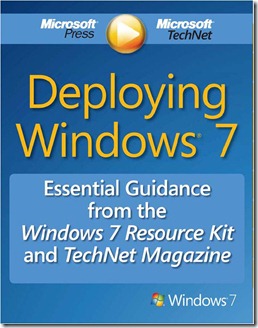 If you’ve been given the task of deploying Windows 7 in your environment then take a look at the following links for some great resources to get you on the road to a successful deployment.
If you’ve been given the task of deploying Windows 7 in your environment then take a look at the following links for some great resources to get you on the road to a successful deployment.
Windows Upgrade Advisor
The Windows 7 Upgrade Advisor scans your PC for potential compatibility issues and lets you know about your Windows 7 upgrade options. Within minutes, you'll get a report that tells you if your PC meets the system requirements, if any known compatibility issues with your hardware, devices, and installed programs are found, and gives guidance on what to do to before installing Windows 7 on your PC.
Deploy Windows 7: Essential Guidance for the Windows 7 Resource Kit and TechNet Magazine
This download is a comprehensive document and covers deployment tools, Windows 7 Deployment Terminology, Deployment Scenarios, the Basic Deployment Process, the Microsoft Deployment Toolkit Process and more!!! Its a free download, just click on the picture of the cover over on the left.
Microsoft Deployment Toolkit (MDT) 2010
Deploy Windows 7 and Windows Server 2008 R2 with the newly released Microsoft Deployment Toolkit (MDT) 2010. MDT is the recommended process and toolset for automating desktop and server deployment. MDT provides you with the following benefits:
- Unified tools and processes required for desktop and server deployment in a common deployment console and collection of guidance.
- Reduced deployment time and standardized desktop and server images, along with improved security and ongoing configuration management.
- Fully automated Zero Touch Installation deployments by leveraging System Center Configuration Manager 2007 Service Pack 2 Release Candidate and Windows deployment tools. For those without a System Center Configuration Manager 2007 infrastructure, MDT leverages Windows deployment tools for Lite Touch Installation deployments.
Microsoft Deployment Toolkit 2010 Print Ready Documentation
Click HERE to download the MDT 2010 documentation. Some very useful documents are in this zip file:
- What's New in MDT 2010 Guide
- Using the Microsoft Deployment Toolkit
- Quick Start Guide for Lite Touch Installation
- Quick Start Guide for Configuration Manager 2007
- Microsoft Deployment Toolkit Samples Guide
- Toolkit Reference Guide
- Troubleshooting Reference Guide
Windows Automated Installation Kit (AIK) for Windows 7
The Windows® Automated Installation Kit (AIK) for Windows® 7 is a set of tools and documentation that support the configuration and deployment of Windows® operating systems. By using Windows AIK, you can automate Windows installations, capture Windows images with ImageX, configure and modify images using Deployment Imaging Servicing and Management (DISM), create Windows PE images, and migrate user profiles and data with the User State Migration Tool (USMT). Windows AIK also includes the Volume Activation Management Tool (VAMT), which enables IT professionals to automate and centrally manage the volume activation process using a Multiple Activation Key (MAK).
User State Migration Tool (USMT) 4.0
Part of the Windows Automated Installation Kit, the USMT 4.0 hard-link migration is a new feature that you can use to perform an in-place migration much faster than by using traditional file copy mechanisms. Hard-link migration in USMT scans the computer for user files and settings and then creates a directory of hard links to those files. The hard links are remapped into the appropriate locations in the new operating system. The entire process typically takes a few minutes to run, does not duplicate files on the local disk, and can save several hours when upgrading to Windows 7. You can use USMT hard-link migration both online and offline.
Windows XP to Windows 7 Hard-Link Migration of User Files and Settings
If you’re upgrading Windows XP machines, which mean you need to wipe and load the XP machine, then you’ll need to read this GUIDE as you’ll want to use Hard-Link for moving your users’ files and settings from a Windows XP operating system to a Windows 7. This means the user data doesn’t have to be saved off to a network share or USB drive, instead the data stays on the hard drive while a fresh install of Windows 7 installed on the machine. This guide also introduces how the User State Migration Tool (USMT) 4.0 can be used on multiple computers to expedite file and setting migration when installing Windows 7 or Windows Vista to an existing Windows XP computer.