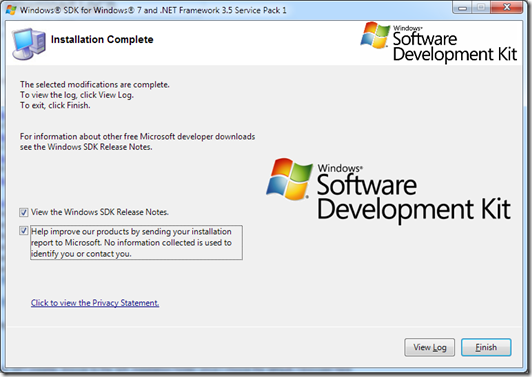Xperf: Install Windows Performance Toolkit (WPT) with 242MB Download, Not 2.5GB Windows 7 SDK: Part 2
In my first post on Xperf, I described the simple 4.4MB download necessary to install the Windows Performance Analyzer (WPA) & the other tools which comprise the Windows Performance Toolkit (WPT), including Xperf.
I was surprised to learn that the WPT is no longer available in a discrete download.
As I explained in Part 1, the nominal way to install it now is through a humongous 2.5GB download of the Microsoft Windows SDK for Windows 7 and .NET Framework 3.5 Service Pack 1.
Unlike my buddy & fellow MCM Jens Suessmeyer (twitter|blog) whose “Developer hearted / Relational minded” blog betrays his expertise, downloading multiple gigabytes of developer tools on my workstations would be a waste of bandwidth & disk space.
Fortunately there’s a much faster, easier way. Here are the 8 steps to do so. The key step is selecting only “Win32 Development Tools” in the SDK Installations Options (step 6).
1. Browse to the Windows 7 SDK download page
You can go directly to the download page (the fourth URL below), but let’s start with the WPA home page & drill through.
<ADD> Don’t get distracted now, but there’re lots of great items here to bookmark & peruse later. </ADD>
- Windows Performance Analysis Developer Center
https://msdn.microsoft.com/en-us/performance/default.aspx- Windows Performance Analysis Tools
https://msdn.microsoft.com/en-us/performance/cc825801.aspx- Windows SDK
https://msdn.microsoft.com/en-us/windowsserver/bb980924.aspx- Microsoft Windows SDK for Windows 7 and .NET Framework 3.5 SP1
https://www.microsoft.com/downloads/details.aspx?FamilyID=c17ba869-9671-4330-a63e-1fd44e0e2505
2. Run the Win 7 SDK Web Executable
Clicking the download button initiates the download of winsdk_web.exe. Save/run the file (493KB).
3. Installation Screen Shot: Windows SDK Setup Wizard
Click the Next > button on the first page of the Windows SDK Setup Wizard.
4. Installation Screen Shot: EULA
Choose “I agree” & click the Next > button on the End-User License Agreement page.
5. Installation Screen Shot: Install Locations
Select destination folders for "Documentation and Tools" & "Samples", then click the Next > button. The default location root is:
C:\Program Files\Microsoft SDKs\Windows\v7.0
6. *KEY STEP* Installation Screen Shot: Installation Options
This is the key step in avoiding the SDK’s 2.5GB default download (4.5GB installed). Clear all checkboxes except one: Win32 Development Tools, which is “only” a 242MB download requiring 529MB to install.
Developer Tools > Windows Development Tools > Win32 Development Tools
7. Install
Click Next > on the Begin Installation page. patiently watch the progress of the Installation Progress page. On the Installation Complete page, consider enabling the checkbox labeled, “Help improve our products by sending your installation report to Microsoft…” Click the Finish button.
8. Find & Install the Appropriate WPT MSI
Now that the selected SDK components are installed, we can install WPT. You’ll find the wpt_x86.msi & wpt_x64.msi files in the folder defined in step 5 above, by default:
C:\Program Files\Microsoft SDKs\Windows\v7.0
Walk through the Microsoft Windows Performance Toolkit Setup:
- On the Welcome page, click Next >
- Accept the EULA, click Next >
- Choose Setup Type, click the Custom button
- On the Custom Setup page, click the Browse button, & on the Change Current Destination Folder page consider modifying the default
C:\Program Files\Microsoft Windows Performance Toolkit\
to
C:\xperf\
Click OK on , Click Next - On the Ready to Install page, click the Install button to invoke the Installing Microsoft Windows Performance Toolkit page
- Click the Finish button on the Completing… page
Jimmy May , MCM, MCDBA, MCSE, MCITP: DBA + DB Dev | Principal Performance Engineer: SQL Server | MS IT Assessment Consulting & Engineering Services (A.C.E.)
https://msinfosec.com
https://blogs.msdn.com/jimmymay
www.twitter.com/aspiringgeek
jimmymay@microsoft.com
317.590.8650
Don’t practice in front of the CIO. A professional prepares ahead of time.
—Pond's 12th Law
Comments
Anonymous
November 24, 2009
very prescriptive and helpful! thanks for sharing!!Anonymous
December 16, 2009
The comment has been removedAnonymous
December 16, 2009
@alik: I'm glad you think so, too. @michael: You're welcome. We're not alone. The internal dialog was, well, lively. Once it was explained, I was sympathetic to the reasons for packaging the tools this way. I'm thrilled about the xperf pipeline & if we need to download a few extra bits in exchange for better tools, then so be it.Anonymous
March 27, 2010
Cheers for this worked a treat and very easy to understand..Anonymous
August 19, 2010
lol ,but It sill very big size doesn't it.?Anonymous
August 28, 2012
This doesn't appear to work. with 7.1A. wpt_x86.msi just contains WPF profiling tools, not xperf. Is there another way I can get this?Anonymous
August 30, 2012
Matt, the installation protocol has changed significantly since I published this. In fact, just last week I attended a presentation of the latest-&-greatest WPA (Windows Performance Analyzer) being released for Win8 but backward compatible for Win7. It is much improved & very, very powerful. You'll want to read this page for the general info & the BUILD videos: msdn.microsoft.com/.../cc709422.aspx The bits you seek--the Windows Assessment and Deployment Kit (ADK) for Windows 8--are here: msdn.microsoft.com/.../cc709422.aspx I've not yet downloaded, so I can't vouch for the total size. Good luck! Let me know how it works out, eh?Anonymous
April 11, 2013
Hi, I just wanted to mention that if you still want the WPK-only, I was able to do it simply by downloading the following: download.microsoft.com/.../setupWinSDKPerformanceToolKit_amd64wpt_x64.msi (I found this when I tried installing Windows SDK 7.1 but it would not install. This was from the installer log...it worked for me!)Anonymous
November 18, 2013
> wpt_x86.msi just contains WPF profiling tools, not xperf. I don't confirm this. I got perfctrl.dll and xperf.exe using this step-by-step guide, and they work under Win2k3 R2 SP2 x86. In fact, you don't really need to install wpt_x86.msi, you can extract files you need directly from the msi using an appropriate 3rd party tool (like Far + Observer plugin) instead. It may be useful if you don't have a x86 Vista+ installation at hand.
![clip_image001[5] clip_image001[5]](https://msdntnarchive.z22.web.core.windows.net/media/TNBlogsFS/BlogFileStorage/blogs_msdn/jimmymay/WindowsLiveWriter/XperfInstallWindowsP.5GBWindows7SDKPart2_F311/clip_image0015_thumb.png)