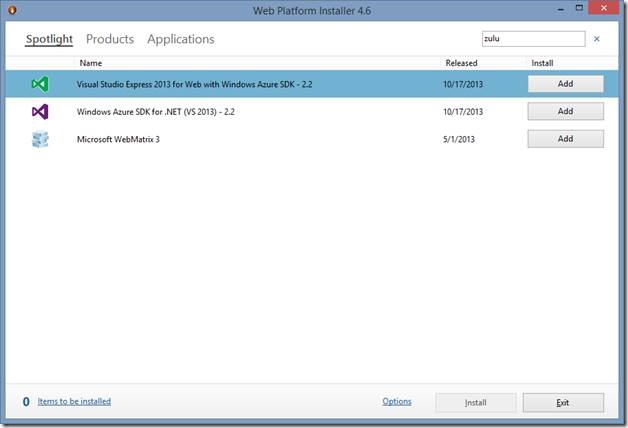Now Available through Microsoft’s Web Platform Installer: Azul Zulu OpenJDK Package for Windows
We have great news for Java developers planning to deploy the latest Azul Zulu OpenJDK v1.7 package on 64 bit Windows Server machines. Now you can automate the process using the Microsoft Web Platform Installer (WebPI).
This new offering is the result of our partnership with Azul, which has produced Zulu, a version of the Azul OpenJDK built for the Windows Azure Platform. In October we also integrated Zulu into our Windows Azure Plugin for Eclipse with Java. Today’s announcement continues our plan of making Java support on Windows Azure as flexible and simple as possible.
If you’re not familiar with the Web PI, then your SysAdmin has probably been holding out on you. It’s a free and extremely useful tool that automates the download and installation of products and applications designed for the Microsoft Web Platform as well as most popular free web applications via its built-in Windows Web Application Gallery.
The Zulu Web PI Application Gallery entry downloads the latest Zulu distribution from Azul Systems, The process is simplified, as WebPI can unzip it, automatically set your JAVA_HOME to reference Zulu, and add Zulu references to your PATH environment variable to set Zulu as the default JVM on that machine.
Windows Server installation
For now, we recommend - for Windows Server only (not Eclipse clients) - using the Web PI installer to install. This is due to an Eclipse bug we’ve discovered during testing, which we are working to resolve.
Workaround for Eclipse Clients
If you would like toinstall Zulu it on your client computer and you use Eclipse as your Java IDE, we have discovered at least one issue in Eclipse that will result in intermittent hangs if Zulu is used as Eclipse’s JVM. If you are keen to try it out with Eclipse anyway, then the known workaround is to start Eclipse with additional command line parameters: -vmargs -XX:MaxPermSize=256m. If you encounter other issues, then let Azul and/or us know. If you have an Eclipse account and this issue is affecting you, please vote up the importance of bug 426422.
Step-by-Step Installation on Windows Server
Log on to your 64 Bit Windows Server as a user with administrative privileges, open a browser and navigate to http://www.microsoft.com/web/downloads/platform.aspx
Next, click on the big green “Free Download” button to install the Web Platform Installer:
The Installer will start as soon as it’s downloaded. The first screen you see is the “Spotlight” Screen, listing the most popular and/or newest packages featured in the Web PI Installer:
You will need to click to the “Applications” tab to find theZulu Installer in the Web Application Gallery.
NOTE: Entries are ordered by number of downloads, not alphabetically. If you do not see it listed at the top, it may be easiest to search for “Azul Zulu, OpenJDK v1.7”.
Click on the Add button, then click install:
As mentioned earlier, during Installation, the latest Zulu distribution from Azul Systems will automatically download, as well as set your JAVA_HOME to reference Zulu, and then add references to your PATH environment variable to set Zulu as the default JVM on that machine.
Once this process is complete, you are ready to deploy Java applications!
We’re always looking for ways to enhance the developer experience and to make life easier for Java developers on Windows Server and Windows Azure, so please let us know whether you find this to be a useful tool..
And watch this space for more exciting news coming soon!