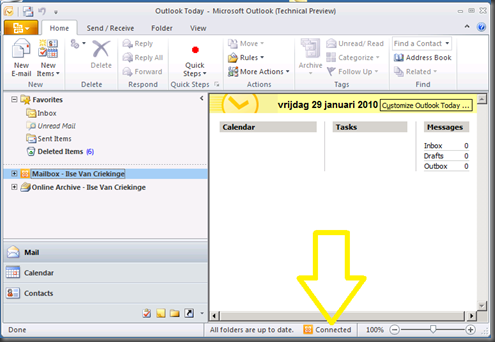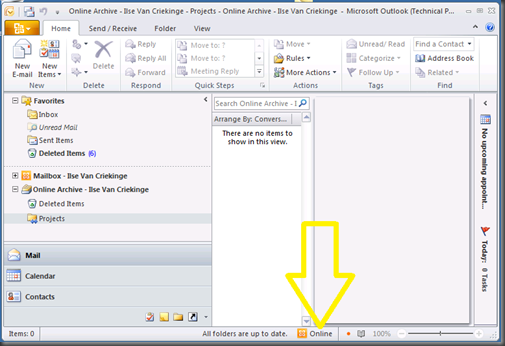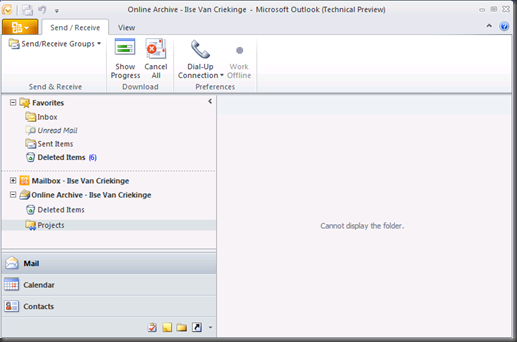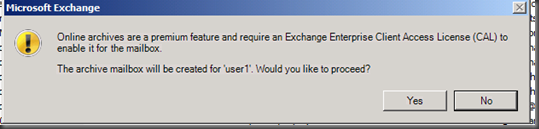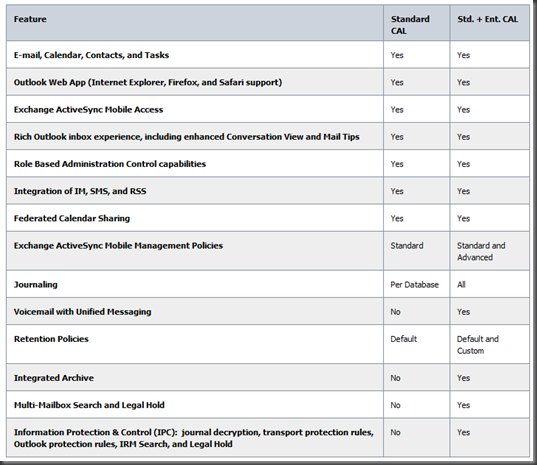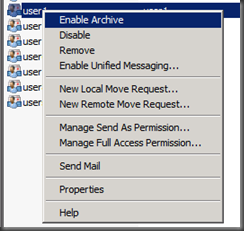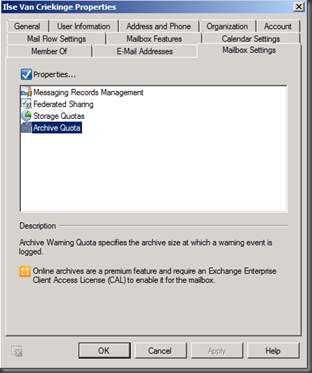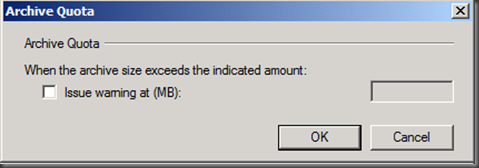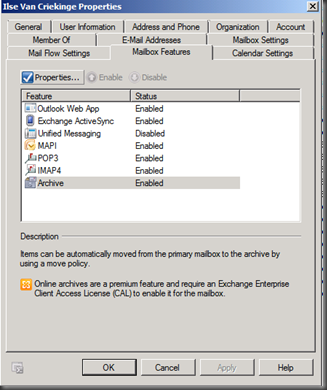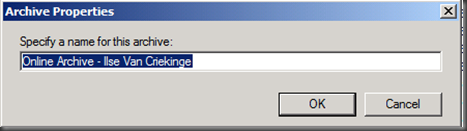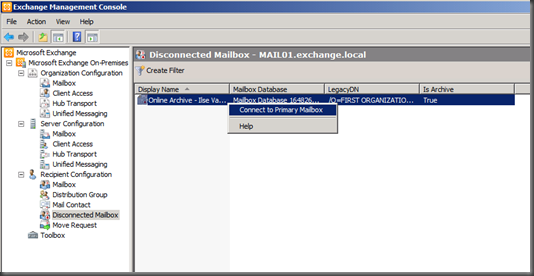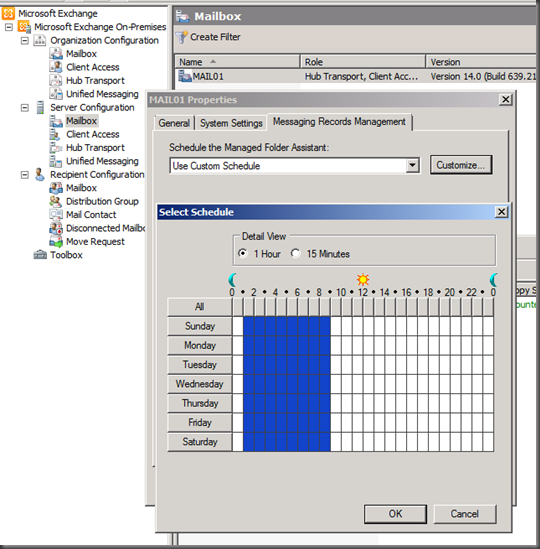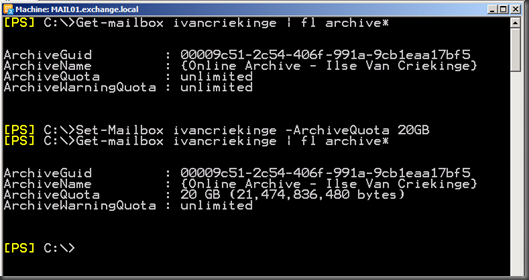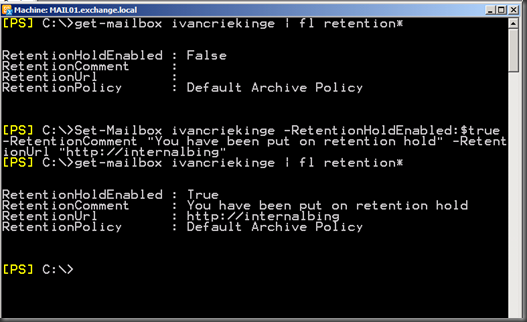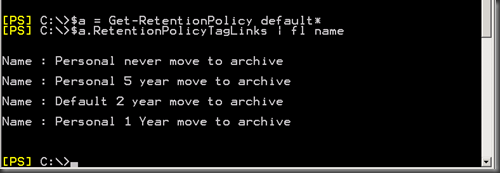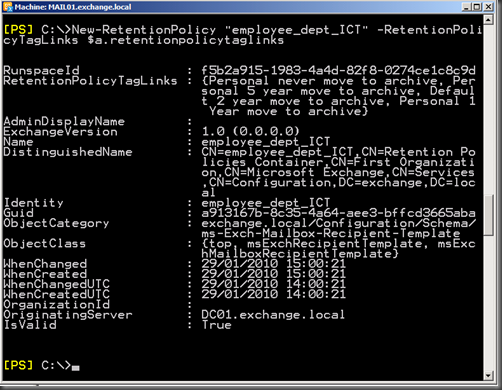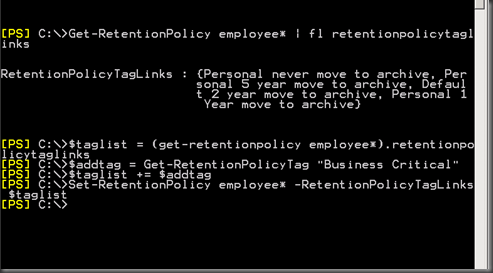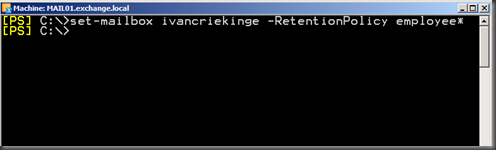Exchange 2010 RTM: The online archive
Exchange 2010 enables you as an Exchange administrator, to give your users an archive. A lot has been said already about this feature, and I just want to take note of some facts and a persistent rumor concerning the online archive.
FACT 1 = Accessible ONLINE using Microsoft Office Outlook 2010 and/or Outlook Web App (OWA)
If you have configured your mail profile to use cached mode, your will notice that your primary mailbox shows a connection status of Connected, where-as the online archive shows you Online.
When connection to the Exchange Mailbox Server is lost, the Online Archive will not be accessible:
FACT 2 = Archive Mailbox resides in the same mailbox database as its primary mailbox
When moving a mailbox from one database to another database, you will always move the primary mailbox and the archive mailbox together.
Given the new online move, your mailbox-enabled users won’t be disconnected during the move from their mailbox or online archive!
FACT 3 = A mailbox-enabled user requires an Exchange Enterprise Client Access License when giving the user an online archive
Here’s an overview from the additional features you gain when having an Enterprise Client Access License, as taken from http://www.microsoft.com/exchange/2010/en/us/Licensing.aspx, dd January 29th 2010.
One rumor to end… You can only manage the archive using the Exchange Management Shell
This is not entirely true :-)
You can use the Exchange Management Console to:
- Enable/Disable an archive for a mailbox-enabled user
- Set an archive quota (warning level only)
- Change the name of the Online Archive
- Reconnect a disconnected archive mailbox to its primary mailbox
- To Schedule the Managed Folder Assistant, who will apply message retention settings configured in retention policies or managed folder mailbox policies.
You do need to use the power of the Exchange Management Shell in order to:
- Set a size at which the archive mailbox will no longer accept messages
- To set a mailbox on retention hold to prevent execution of retention policies on the mailbox, including the ability to set a comment & URL
- To create a new retentionpolicy, and apply this to a user
First you need to create a retentionpolicytag, which will enable you to define which settings you want to apply to which items &/or folders in a mailbox.
Possible types for a retentionpolicytag are:
-
- Folder Names = Calendar, Contacts, DeletedItems, Drafts, Inbox, JunkEmail, Journal, Notes, Outbox, SentItems, Tasks, ManagedCustomFolder, RssSubscriptions, SyncIssues, ConversationHistory, RecoverableItems
- All
- Personal
Possible types for MessageClass, to define the message type to which the tag applies, like Voicemail, AllMailboxContent
The RetentionAction parameter specifies one of the following actions:
-
MarkAsPastRetentionLimitMoveToDeletedItemsDeleteAndAllowRecoveryPermanentlyDeleteMoveToArchive
It might be useful to include the parameter Comment, to add a comment for the tag. You can even define localized comments, using LocalizedComment, and you can prevent users from hiding the comment by including MustDisplayCommentEnabled. If you want to, you can even define a localed name for the tag itself, using LocalizedRetentionPolicyTagName!
In the example below, I have created a new retention policy tag, which will be available to users to mark an item as Business Critical. I’ve created a policy that includes the default built-in retention tags and the Business Critical-one , and applied it to my mailbox.
For more information about tags and policies, head over to Ian’s blog:
Ilse
Comments
- Anonymous
December 03, 2015
The comment has been removed