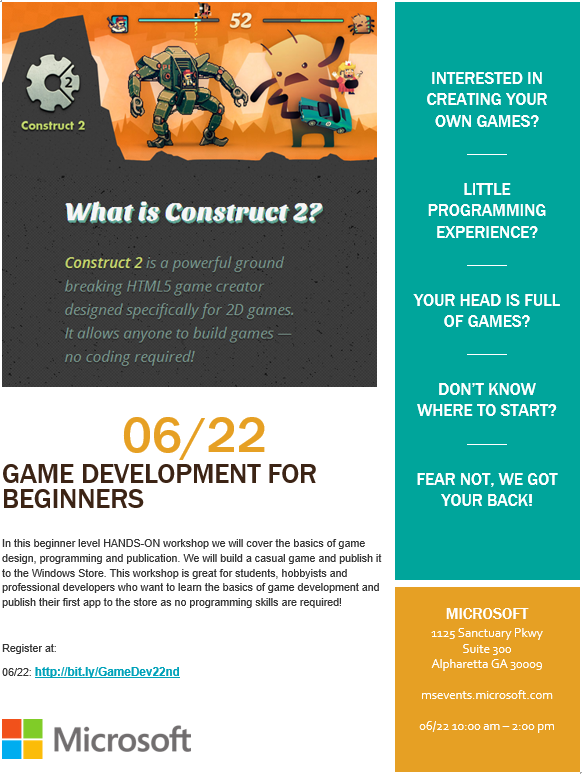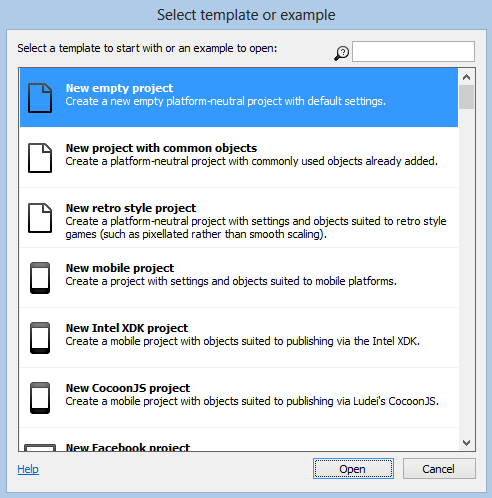Construct 2 Game Creation: Part I
In the last few weeks I have been conducting several workshops around Construct 2, a HTML5/JavaScript based game editor created by the company Scirra, and this weekend (06/22) we will host another workshop in our Alpharetta offices (Register Here).
The simplicity to create game events and how Scirra included elements for the most common 2D game genres, like platformers and top-down shooters, make this tool an incredible starting point for any aspiring Game Developer.
In this post I will give you the basics to start your first games with Construct 2, and in future posts we will build on this to get a deeper understating of the tool and pave your way to publish your amazing games in the Windows Store.
I will be creating some simple starter kits to help you create new games, like this one:
This game was created with Construct 2
First Steps
To start you will need to download Construct 2, you can do that at Scirra’s page:
After you install the program you will be welcomed with initial screen where you can create your new project:
You are offered several options including an empty project or several templates of well-known genres like vertical space shooters, driving games or platformers:
To get you more excited I recommend you to use a template, like the platformer one, so you get an idea of how things look and the possible results you can achieve in a few hours.
You can also check the different examples included in the Scirra installer that should be located in your computer in a location similar to this:
C:\Program Files\Construct 2\examples
You have there over 82 examples with different kinds of games and common problems faced by Game Devs, and you can use them to start your own.
Another amazing source of information is the compendium of tutorials created by Scirra and the Construct 2 community:
https://www.scirra.com/tutorials/37/beginners-guide-to-construct-2
The Interface
The following screenshot was taken from the project Space Blaster, included in the examples folder:
The main areas of this interface are:
- The projects/Layers area: Here you can find the main elements of the projects you have opened.
- Objects: when you select a project or layer the included elements will be displayed here. You may notice that the icons used for every element are small representations of the images used in the sprites of the game.
- Properties: every time you pick an element in the projects tab or an object the properties of that element will be displayed in this area. Here you can modify every attribute and include new behaviors to those elements.
- Layout and Event sheet: In the layout tab you can organize how the different game sprites are going to appear on screen and in the event sheet you add the logic of the game.
The aspect of the event sheet is this:
You can see that all the game logic is represented visually which makes it easier to change and tune every aspect of the game.
Important Links
Some of these links will be quite helpful when you start working with Construct 2:
Beginners Guide |
https://www.scirra.com/tutorials/243/building-a-platform-game-a-beginners-guide# |
Platform Game |
https://www.scirra.com/tutorials/253/how-to-make-a-platform-game# |
How to Make a Platform Game |
https://www.scirra.com/tutorials/253/how-to-make-a-platform-game |
Supporting Multiple Screen Sizes |
https://www.scirra.com/tutorials/73/supporting-multiple-screen-sizes# |
Touch Controls |
https://www.scirra.com/tutorials/202/touch-controls-and-a-trick-to-detect-input-method# |
Physics in Construct 2 |
https://www.scirra.com/tutorials/64/physics-in-construct-2-the-basics |
Pricing |
|
Upload a Game |
|
Forums |
https://www.scirra.com/forum# |
Windows 8 Object
One of the elements that you can include in your game is the Windows 8 Object that allows you to integrate better with our platforms.
Some of the advantages you will receive are:
- Windows 8 supports touch input, which is sometimes the only input method available for Windows 8 phones and tablets.
- To support these devices be sure to add the Touch object and support touch controls.
- Test mode
- With this property the Windows 8 object allows you to test purchases work before publishing to the Windows 8 Store.
- Snap view support
- An important part of how apps work in Windows 8 devices is the ability to display more than one at the same time, Construct’s Windows object allows you to bring support for this mandatory feature.
- Share
- Another native feature of Windows 8 apps is the ability to share content easily using the share charm. The Windows object allows you to determine how to handle the sharing capabilities of your game.
- Free!!!
- With the free version you can export free games to Windows 8 and Windows 8 Phones.
In future posts we will check some starter kits and different aspects of Construct 2.