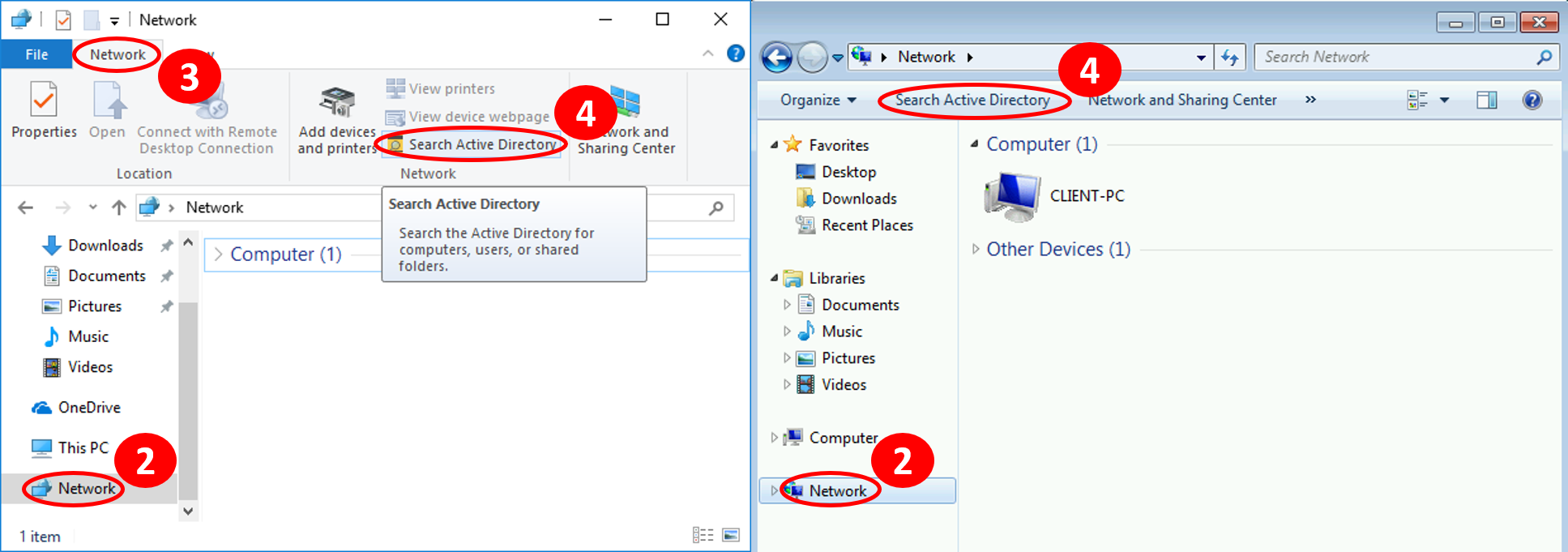Editing distribution list membership after migrating to Exchange Online
So, your users manage distribution lists with Outlook. And then you decide to move to Exchange Online just to figure they will not be able to manage those DLs with Outlook anymore. Now what? You have options and one of them is discussed here: Allowing your users to edit the groups using only Windows. That’s what we did in the company I work for.
The first thing you must ensure is that your groups are configured properly: Your groups must be configured to allow managers to edit the membership list. If you are interested, you can start researching a way to check those boxes using PowerShell at Manager can update membership list Part 1.
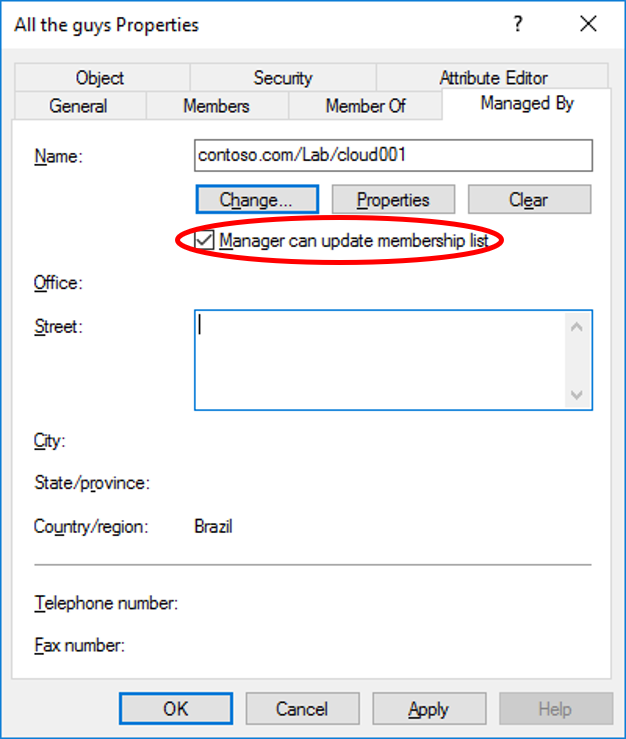
Now that we cleared the smallest pre-requisites list in the world, let’s go to the fun part: The user will log on in a computer member of the domain using its credential and open the Windows Explorer.
-
- Open the Windows Explorer
- Click on the Network icon, on the bottom-left side of the screen
- Click on the Network tab, on the toolbar (ignore this step if you are running Windows 7)
- Click Search Active Directory
-
- Type the name of the distribution list you are looking for in the Name text box
- Click the Find Now button
- Double-click the group you want to edit
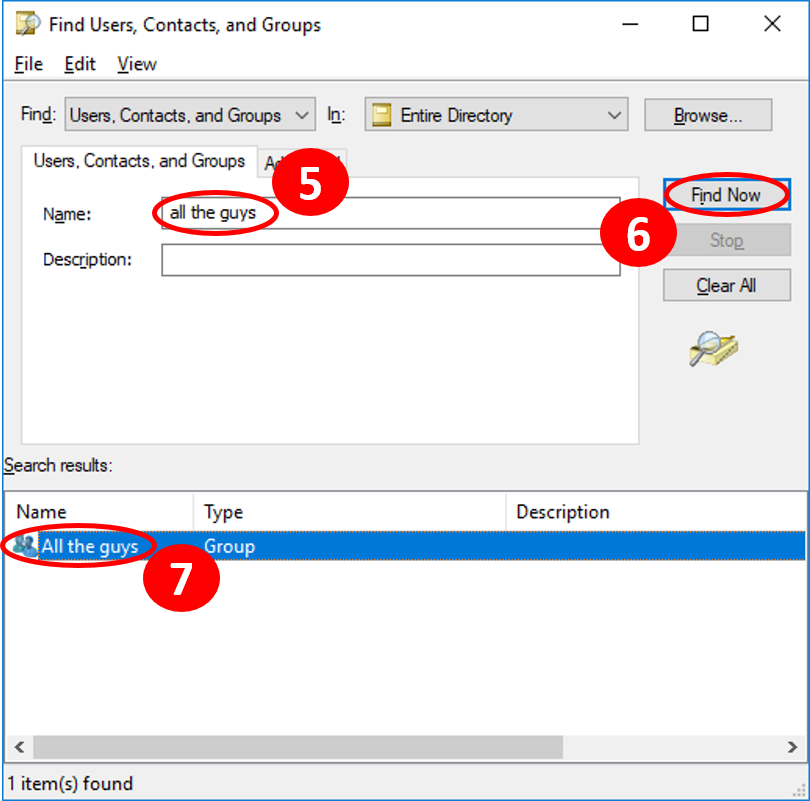
Now you can add and/or remove members from the list. Let’s you wan to add the new guy to the list.
-
- Click Add
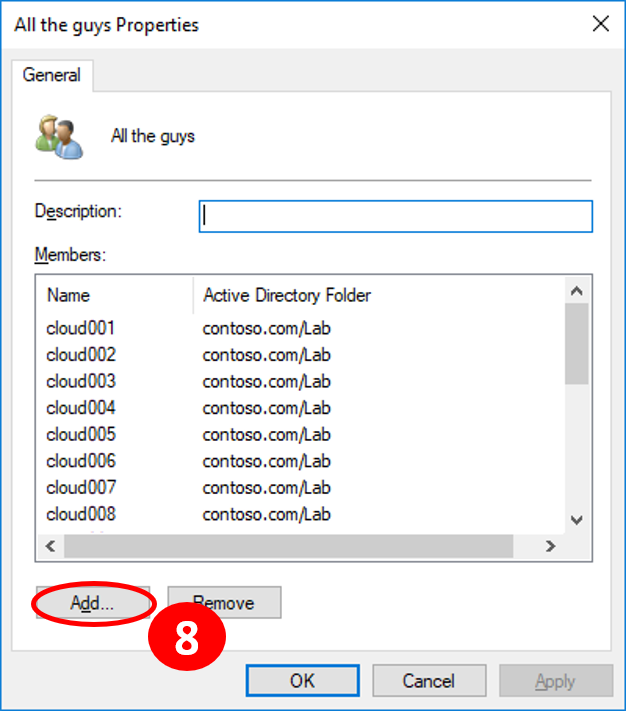
-
- Type the name of the user you want to add to the list
- Click Check Names
- Click OK
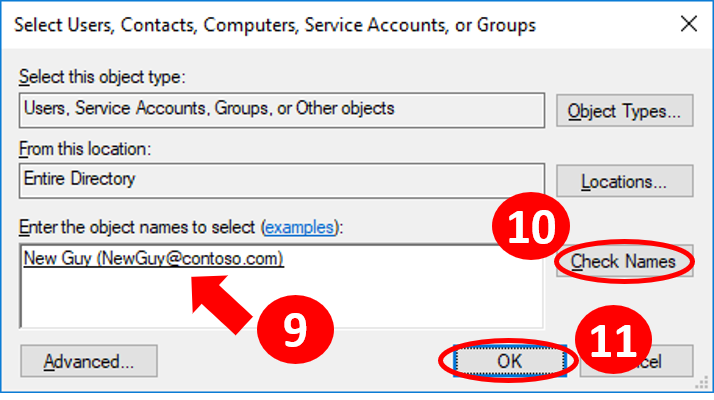
-
- Now you click OK and close the search window.
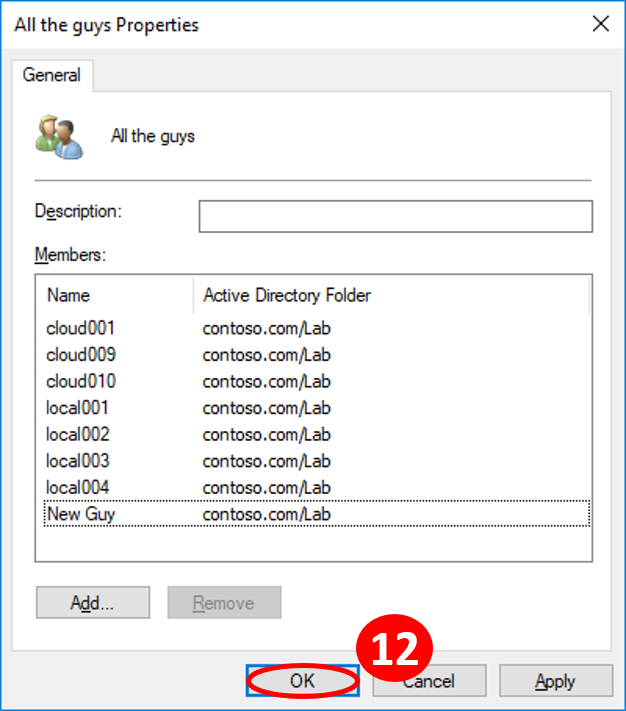
Voilà!
Now you must keep in mind you just made a change in your local Active Directory. I can take a while for the change to replicate across local domain controllers and to the cloud. That time can be different for you, but for us, we usually see everything synchronized within 60 minutes.
BONUS: You can create a GPO to distribute a shortcut to your users’ desktops with the following command: “Rundll32 dsquery.dll OpenQueryWindow”. That would get them directly to the query window.
Comments
- Anonymous
October 02, 2018
Thanks for sharing your experience with us, Rodrigo! - Anonymous
October 02, 2018
http://blogs.catapultsystems.com/thernandez/archive/2015/09/16/migrate-distribution-groups-from-exchange-on-premise-to-exchange-online/ - Anonymous
March 20, 2019
I may be a bit late here, but you need to0 keep in mind that this will only work for adding on-premises accounts. Online Only accounts can't be added in this manner, since they can't be selected from the on-premises Active Directory.