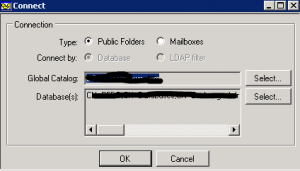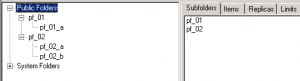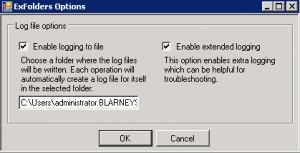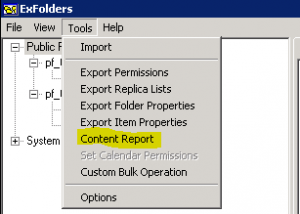Migrate public folders to office 365 - Cleanup items larger than 150 MBs
There is a size limit for items in Exchange Online which is currently set to 150 MBs. Trying to migrate larger items will result in failures. You could also use the -LargeItemLimit switch to not allow these items through, but the below procedure allows you to filter and view these items and decide what to do with them.
In order to prepare for the migration and eliminate these items, you can use EXFolders which can be downloaded from here. Make sure you get the version appropriate for your Exchange installation. Once you’ve copied the files there, import the registry key and start ExFolders as an administrator.
Connect to your Public Folder Database
Now that we are up and running we want to connect to your mailbox database. Go to File/Connect:
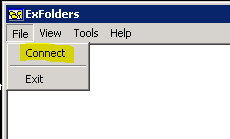
Make sure you select Public Folders and the domain controller to be used (preferably the PDC)
You will get a list of all the public folders:
Exporting Folder Data
The first thing we need to do is enable file logging so that ExFolders can parse the data, you can do that by going to Tools > Options and selecting to enable logging to a file.:
Once that is done we want to export the folder data. You can do that by going to Tools > Content Report
Save the report as csv and import it into Excel. You should now have a detailed representation of your Public Folder store. Sort the sheet by Largest Item Size, from largest to smallest, and you will get a list of the folder location of the largest items.
Now you have to go and remove any items larger than 150 MBs.