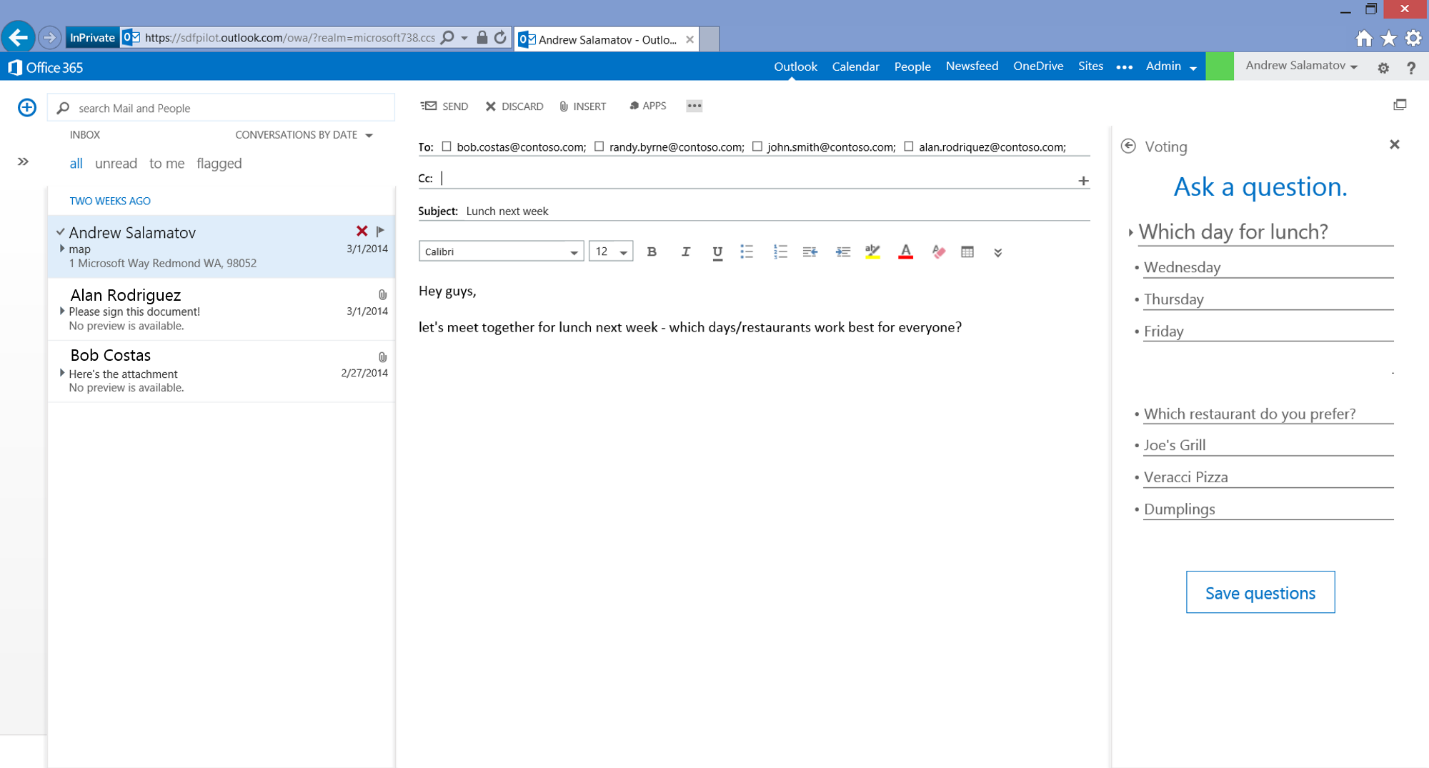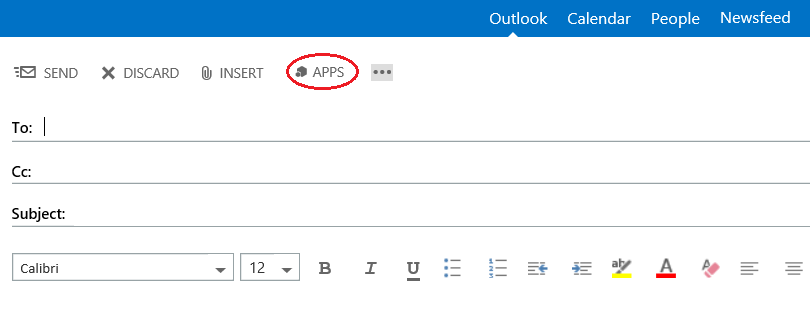Customizing the compose experience with mail apps for Outlook
Today we bring you a guest post from Andrew Salamatov, a Program Manager with Exchange. Enjoy.
Writing messages and scheduling meetings often requires users to look up and include content from outside of Outlook. Frequently, users have to use software that takes them outside of Outlook to complete the task, when it would be much more efficient if they could just stay inside of the mail experience. After all, many of us live in Outlook! To help make users more productive with these scenarios, we’re excited to announce a brand new feature in the Apps for Outlook platform – apps can now customize the message and appointment compose experience across desktop, web and mobile!
This feature has already rolled out to all users in Office 365 and is included in the SP1 update to Office and Exchange 2013 that we made available at the end of February (this feature requires an Exchange 2013 SP1 mailbox). A deeper dive into compose capabilities of Apps for Outlook will be the subject of another post. I'll just mention a few highlights.
Streamlined productivity
There are many compelling scenarios out there that can really help users get things done faster. If you are interested in building compose apps, here are some to use as examples:
A survey app could enable users to send out quick polls on a topic, or get consensus on when to meet. After the poll is sent, the read version of this app can activate on this poll and allow recipients to easily vote.
[Click to enlarge]
A template app could let users choose the right style to craft the message with, or compose messages based on legal document templates.
[Click to enlarge]
And a workflow app could let users submit documents for approval.
[Click to enlarge]
Write once, run everywhere
As with apps that are available while reading messages, a compose app can run across Outlook on your desktop, Outlook Web App in your browser, and OWA for Devices on your iPhone or iPad. In fact, you can now build an app that runs in messages and/or appointments, while the user is reading or composing!
[Click to enlarge]
My Templates app
You can try out compose apps by using the My Templates app that comes pre-installed with Exchange. To use, simply start writing a new message. Then, choose “APPS” in Outlook Web App.
[Click to enlarge]
Then select "My Templates".
[Click to enlarge]
Selecting any template will insert it into the body.
If you are interested in building mail apps, check out our session from SPC14 which dives into developing apps and mentions even more great scenarios, or take a look at the documentation. We will also be at MEC and Build, so if you’re around, stop by!
Happy building!
Andrew Salamatov,
Program Manager, Microsoft Exchange
Comments
Anonymous
July 07, 2014
You show a screenshot of a Dynamics CRM app published by Microsoft. I can't see that in the store. Is that pre-release?Anonymous
July 07, 2014
I checked with Andrew, and he assures me that despite the Dynamics name on the screenshot, these were just mock-ups of what a CRM app could look like. Hope we didn't get your hopes up!Anonymous
March 10, 2015
The comment has been removedAnonymous
March 12, 2015
@Frank: Read mode is disabled when the organizer opens their meeting to prevent odd user experience that could arise from API differences between read and compose apps. When the organizer opens their meeting, it is actually opened in compose mode. However, we definitely understand the problem you’re describing, and we’re working on something to make this better. Stay tuned to our blog for updates.Anonymous
April 15, 2015
Is there no way you can add the specific app to the composing pane it's self, rather then having to click on apps then click the app and load it?Anonymous
October 11, 2016
How many My Templates can you have? Is there a limit on the number of My Templates that can be stored?Anonymous
December 13, 2016
We need the option to make the my templates open permanently. That way it opens every time we need to compose a message.