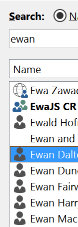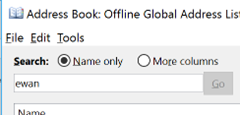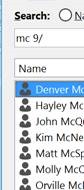Tip o' the Week 351 – Searching the GAL
When Exchange The Directory fed the Global Address List, or GAL, that was visible in the Exchange “Capone” mail client and later in Outlook – so that’s what you see as the address book when looking stuff up (tip: at the main Outlook window, just press CTRL+SHIFT+B to open the Address Book). Ever since Outlook 2003, the predominant way of looking up the address book is to refer to an offline copy called the OAB, and there’s a bunch of management that can be enacted on the OAB generation, by the operator of the Exchange Server. By and large, it’s a seamless exercise that users won’t notice, but you do sometimes see a bit of lag – like if a change is made to the directory (a user’s mailbox being created or deleted, for example) , it could take many hours to make it down to the address book on the client. Also, not all information is stored in the OAB, so looking for pictures or reporting line information, for example, will need your client to talk to the directory server, meaning it seems to lag behind everything else and won’t work at all when you’re offline. Since 2000, Exchange has used the Windows Active Directory rather than Exchange’s own; in fact the AD traces its own roots back to the Exchange one – including various detritus of the X.500 standard that was part of the original Exchange directory). One of the seemi If you want to search other fields, just change the Search radio button to “More columns”, enter your text and hit Go. Sadly, you can’t use wildcards or anything, but you can join different searches as the logic seems to be combining all the words in an AND rather than OR fashion – so searching the Microsoft GAL for “ewan” currently returns 7 users and one DL, but searching “ewan UK” brings back the 3 of us based in the UK. There’s one thing to be aware of, though – the matching is still pretty basic – it only searches Still, if the naming convention is orderly enough, it could still be useful – at Microsoft we do have a reasonably consistent naming scheme, so try searching for all the Steves in Edinburgh, or all the Patels in Hyderabad (hint – look at the location or department fields, and if the first few characters denote the building name or the division of the company, you could use that to search against). Or the Mc-somethings who work in building 9…? [The location field for Redmond employees starts with their building number – so 9/1234 would equate to room 1234 found on the first floor of building 9 – the trailing slash in the search example above stops results from building 99 being returned as well] |
Comments
- Anonymous
September 19, 2017
On the blaming the 1996 code for not being able to sort columns, since we are 10+ years down the road, can we get that fixed? Every other column in the software universe sorts when clicked on. What could it hurt?