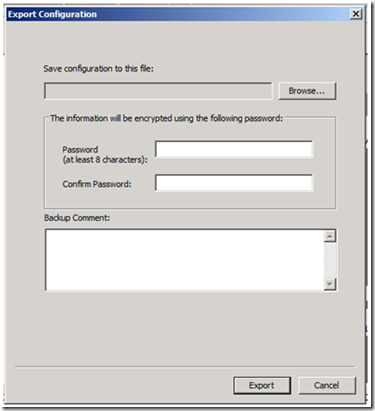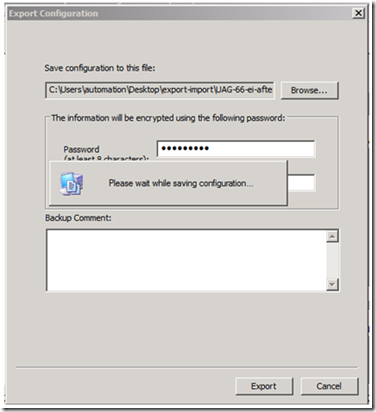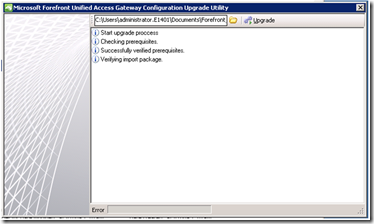Beta 2 Configuration Migration to RC0 - It’s Pretty Simple
After working with the beta release for some time, you feel it’s time to move on… to RC0 :) The problem is you already have your whole environment up and running using the beta… what do you do? It’s pretty simple actually. With UAG RC0 you can migrate your server settings from UAG Beta 2. This is done with the new UAG Configuration Upgrade Utility that enables inter-release configuration migration. All you have to do is follow the simple instructions below and you will have your old environment up and running with an upgraded UAG server.
Step 1: Export
On your UAG Beta 2 machine, export the UAG configuration settings (choose File -> Export in the UAG Management console).
Figure 1 : UAG Beta 2 configuration export
Step 2: UAG RC0 clean install
On the same server, or on a different server, perform a clean install of Windows Server 2008 R2 Standard or Enterprise (RTM release), and of UAG RC0. You’ll notice that we made some changes to make the installation process easier. There’s no need to run the prerequisite tool. All the required prerequisites are installed automatically when you run the UAG installer.
For more information on the setup process, please refer to the “Installing Forefront UAG software” TechNet article at https://technet.microsoft.com/en-us/library/dd857337.aspx.
Step 3: Upgrade process
On your UAG RC0 machine, go to “\Program Files\Microsoft Forefront Unified Access Gateway\common\bin”. Run the UAG Configuration Upgrade Utility (“UAGSchemaUpgradeUtil”) to complete the migration process. Provide the exported file name & path (from Step 1) and the export password. After validating the system pre-requisites and the exported file integrity, the upgrade utility performs the UAG configuration transformation into the RC0 schema format, and imports the configuration to complete the process.
Figure 2 : UAG Configuration Upgrade Utility
Step 4: Post-migration
At this point, your UAG RC0 system is set up with your original UAG Beta2 settings! If the migration was between two different machines (or different sets of machines), make sure to update the node-specific settings, such as the IP settings of trunk definitions, IP ranges of IP-VPN settings (NC tunneling, SSTP), and machine certificates, with the new machine properties. Run Activate to complete the migration.
Migration of UAG array settings
The migration process from a UAG Beta 2 array to a UAG RC0 array is similar to that of a single node.
Step 1: On the AMS node of the UAG Beta 2 array, export the current array settings.
Step 2: Perform a clean install of Windows Server 2008 R2, and UAG RC0 on all array machines.
Step 3: Now you can either:
a. Build your new array and then run the upgrade utility on the AMS.
b. Or run the upgrade utility on one machine (AMS to be), then re-join the rest of the nodes to the new AMS.
Step 4:
a. Update the node-specific settings for the new machines.
b. In case of 3.b, re-define Windows NLB settings.
c. Activate to complete the migration (monitor the activation across the array nodes using Activation Monitor)
Now your array is rebuilt with the new UAG RC0 release bits and the existing configuration you built for UAG Beta 2.
For more information on the migration process, please refer to the “Importing migrated server settings” TechNet article at https://technet.microsoft.com/en-us/library/ee428835.aspx.
Comments
- Anonymous
October 22, 2009
following the export instructions above for a single Beta2 UAG installation trying to migrate to a NEW server running 2K8 R2 RTM and UAG RC0, I get an error when I run the UAGSchemaUpgradeUtil.exe on the new server and browse to the saved .xml from the old server, the error is: "File was not recognized as a valid UAG export file." Any suggestions or assistance would be appreciated!