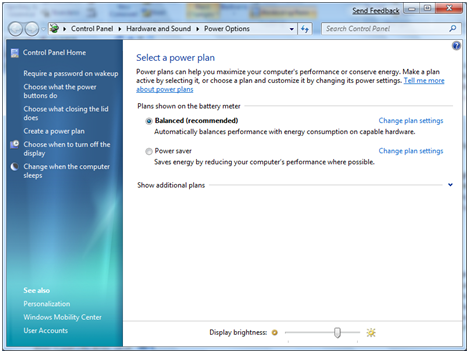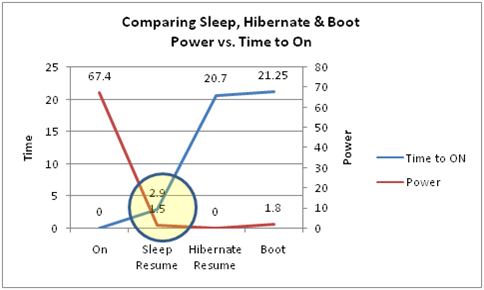Windows 7 Energy Efficiency
Happy New Year! The following post continues our discussion of fundamentals with a focus on power management. Power Management (or energy efficiency) is something that every contributor to the PC Ecosystem must always address—the energy efficiency of a running PC is limited by the weakest component. In engineering Windows 7 we had an explicit focus on the energy usage patterns of the running system and will continue to work with hardware and software makers to realize the collective benefit of all of this work. While we talk about the balancing of needs in every area, energy consumption is probably the most easily visualized—when we test running systems we connect them to power meters and watch a very clear number change as we run tests. (If you’ve seen the film Apollo 13 then you’ve seen a similar (albeit much more mission critical) struggle with a power budget.) This post is by Dean DeWhitt in program management team on our Kernel team. --Steven PS: Quite a few of us are at CES this week!
Energy efficiency is one of the most active topics in modern computing today. As evidence, consider that processor and chipset vendors are marketing products on “performance per watt”, instead of just processor clock frequency and benchmark performance. Perhaps you have seen a press release for one of the many industry consortiums focused on “Green Computing”--reducing the power consumption and environmental impact of computing. Finally, battery life continues to be a major purchasing and usability factor for mobile PCs. These related energy efficiency efforts in the PC industry result in an ever-increasing interest in how Windows manages power.
In engineering Windows 7, our goal is to deliver the capabilities and features users want from a Windows PC while reducing power consumption over previous releases. Windows already provides a rich set of energy saving features, including the ability to turn off the display and automatically put the system to sleep when the user is not interacting with the computer. For Windows 7, we are building upon the investments in these areas by extending the existing capabilities and focusing on reducing power consumption when the system is idle. Although Windows is responsible for managing the power state of many devices, including the processor, hard drive and display, the remaining devices and software running on the computer have just as much (if not more) impact on power consumption and battery life. This is a challenge for everyone contributing to the PC experience.
When we talk about energy efficiency and power consumption, we like to break down the problem area into 3 main components:
- Base Hardware Platform: The processor, chipset and memory and in the case of mobile platforms this also includes the battery capacity. The base hardware platform can have a significant impact on the power consumption of the platform—maximum processor speed, the number of cores, if the processor is designed for mobile devices, and the amount of RAM are all factors.
- Windows: The PC operating system is responsible for managing many of the devices in the system, making smart tradeoffs between performance and power consumption based on usage and allowing the end-user to dictate power management policy through power plans and settings. The challenges in this area are to properly manage device power and to ensure new Windows features are as efficient as possible in the amount of system resources (CPU, memory and disk) they use.
- Extensions: Extensions is a general category which includes other devices, drivers, services and applications. Devices, drivers and other software can have a significant impact on power consumption and a single application can impact battery life by 20% or more.
Realizing great energy efficiency from a Windows PC requires efforts in each of these areas. A problem with any single component in any area can have a significant impact on power consumption. Thus approaching energy efficiency from a platform approach and paying special attention to each component on the platform is required.
Base Hardware Platform
The base hardware platform is really dictated by the system manufacturer. The customer gets the ultimate choice when they buy a system—the customer can buy a system with ultra-efficient hardware components or can buy a system with components that favor performance over power consumption. There are desktop and mobile PCs in all kinds of form factors, with varying capabilities and power consumption levels. Some mobile PCs have a normal 3 or 6-cell battery, while others have an extended 9-cell battery or another external battery that can be added to the computer. The challenge for Windows is to be energy efficient across the wide range of hardware in the Windows ecosystem. Looking at a modern laptop, here is where the power goes:
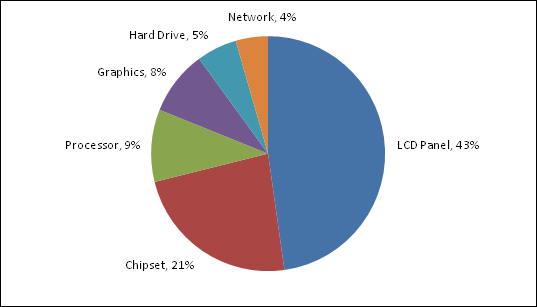 Desktops will have a similar power distribution although higher in watts. The display is a large amount of the energy consumed in using your desktop PC as well.
Desktops will have a similar power distribution although higher in watts. The display is a large amount of the energy consumed in using your desktop PC as well.
Operating System
The Windows operating system can have just as big an influence as any other component in the platform. In engineering Windows 7 our goal is to make sure Windows provides a great foundation and energy saving opportunities within the operating system starting with configuration of power policy settings.
The first place most users encounter Windows power management is through Power Options in control panel, or the battery meter on a mobile PC. For as long as Windows has had power management, Windows has had power schemes or power plans. The power plans allow you to easily change from one set of power settings to another, depending on your preferences.
Within a power plan, you can change a variety of Windows power-saving features, including inactivity timers for turning off the display, automatically putting the system to sleep or even creating a new custom power plan for the exact settings you want. The display and sleep idle features are very important for power savings and battery life. As above, the display can consume approximately 40% of the power budget on the typical mobile PC and anywhere from 30-100+ Watts on a desktop PC.
PC OEMs, especially makers of laptops, will often develop a custom set of power schemes that work to take advantage of differentiated hardware and unique software available on a specific model. So often you will see power schemes that carry the name of your PC OEM in the title. These have been developed by the OEM who is just as committed to energy efficiency.
Quick tips: The easiest way to save power on a desktop PC is reduce the display idle timeout to something very aggressive, such as 2 or 5 minutes. If you have a screen saver enabled, disable it to allow the display to turn off. On a mobile PC, the easiest way to extend battery life is to reduce the brightness of the display in addition. Also note that many of the new all-in-one machines use laptop components and thus from a power management perspective look like laptops.
Windows manages the processor performance and changes it dynamically based on the current usage to provide performance boost when required and conserve power based on the current workload. For example, when the system is mostly idle, such as when I’m typing this blog post, there is no need to be running the processor in the maximum performance mode, instead the processor voltage and frequency can be reduced to a lower value to save power. Similarly, the hard disk drive and a variety of other devices can be placed in low-power modes or turned off completely to save power when not in use.
For Windows 7, we’re refining the user experiences for power management, focusing on reducing idle power consumption and supporting new device power modes.
There are two reasons to optimize idle power consumption on the system. First there are various times throughout the day when the PC is idle and the more the system gets to idle and stays idle, the less power it uses. Second, idle power consumption is the ‘base’ power consumption for all other workloads. A system which consumes 15W at Idle will consume additional power over the idle power consumption while is use for other workloads. By reducing the idle power consumption on the platform we will improve most other scenarios as well.
The first step in reducing idle power is optimizing the amount of processor, memory and disk utilization. Reducing processor utilization is the most important, because the processor has a wide range of power consumption. When truly idle, the processor power consumption can be as low as 100-300mW. But, when fully busy, the processor can consume up to 35W. This large range means that even small amounts of processor activity can have a significant impact on overall power consumption and battery life. There are several areas of investment in Windows 7 that help reduce processor utilization and thereby enabling longer periods of time where the processor can enter into low power modes. One of these investments is in the area of services that are running on the platform and having those services only start when they are required referred to as “Trigger-Start”. While these services are efficient and have minimal impact by themselves, the additive effect of several services can add up. We are looking at smart ways to manage these services both within Windows but making our investments in this area extensible for others who are writing services to take advantage of this infrastructure. (Also note these are the same features that contribute to improvements in boot time as well).
To further help reduce idle power, we are focusing on core processor power management improvements. Windows scales processor performance based on the current amount of utilization, and making sure Windows only increases processor performance when absolutely required can have a big impact on power consumption.
We have made several investments in the area of device power management including enhancements to USB device classes to enable selective suspend across a broad range of devices including audio, biometrics, scanners, and smart cards. These investments available in Windows 7 enable more energy efficient PC designs. We have also invested in improvements to power management for networking devices, both wired and wireless.
While many of our investments in the core infrastructure improves energy efficiency across several scenarios, in Windows 7 we also focused on several key customer scenarios to identify resource utilization improvements to extend battery life on mobile platforms. One of these scenarios that we identified was media playback. The optimizations for DVD playback include reducing processor and graphics utilization, audio improvements, and optical disk drive enhancements. These improvements are already paying off and showing significant increase in battery life across a broad range of mobile platforms which we demonstrated at the WinHEC conference.
Extensions
Graphics devices, USB devices, device drivers, background services and installed applications are all extensions to Windows. Large improvements in power consumption and energy efficiency can be realized by improving the efficiency of platform extensions.
For example, consider a single USB device that does not support Selective Suspend. That USB device itself may have very low power consumption (e.g., a fingerprint reader), but until that device enters the suspend state, the processor and chipset must poll the device at a very high frequency to see if there is new data. That polling prevents the processor from entering low power idle states, and on a typical business-class notebook reduces battery life by 20-25%.
Devices are not the only area that require efforts for great energy efficiency. Application and service software can also have a big impact on power consumption. Take for example an application that increases the platform timer resolution using the timeBeginPeriod API. The platform timer tick resolution will be increased and the processor will not be able to efficiently use low power idle modes. We have observed a single application that keeps the timer resolution increased to 1ms can have up to a 10% impact on battery life on a typical notebook PC.
We’re committed to helping improve the energy efficiency of Windows platform extensions by working closely with our partners. The strategy we’re employing is to provide rich tools to identify energy efficiency problems in hardware and software. For Windows 7, we’ve added a new inbox utility that provides an HTML report of energy efficiency issues—a “Top 10” checklist of power problems. If you want to try it out on Windows 7, run powercfg /energy at an elevated command prompt. Be sure to close any open applications and documents before running powercfg—this utility is designed to find energy efficiency problems when the system is idle. powercfg with the /energy parameter can detect USB devices that are not suspending and applications that have increased the platform timer resolution.
For more advanced analysis, we have provided the Windows Performance Toolkit. The Performance Toolkit https://www.microsoft.com/whdc/system/sysperf/perftools.mspx makes it very easy for software developers to observe the resource utilization of their applications, resolve performance bottlenecks and identify issues impacting energy efficiency.
What about turning my PC off?
So far, we have been talking about how to save power while the PC is ON. But, there are power savings to gain by entering low power modes when the PC is not in use. Many users simply Shut Down their computer when it is not in use, yet others use Sleep and sometimes Hibernate on mobile PCs. Windows features each of these power-saving modes so you can choose the right mode for how you use the system:
- Sleep : All of the open programs, documents and files are preserved in system RAM and the rest of the system is powered off. Because only memory is powered, Sleep consumes a very small amount of power—typically less than 1W on a mobile PC and typically less than 3W on a desktop PC. The primary benefit of Sleep is that resume is very fast—most systems resume from sleep in less than 2 seconds.
- Hibernate: All of the open programs, documents and files are copied from system RAM to the hard drive. The resulting file is called the Hiberfile. After RAM is copied into the Hiberfile, all of the PC is powered off. Hibernate is most often used on mobile PCs because it consumes nearly 0W on most laptops, and even if the battery does eventually drain, all of the open programs and documents are saved in the Hiberfile. As RAM continues to grow, and as some PCs have limited storage, Hibernate might not be the best option for folks. (As a quick tip, the disk cleanup wizard, or powercfg –hibernate off, can remove the disk space pre-allocated to hibernate).
- Shut Down - This is a normal Windows shutdown, nothing is saved to memory or disk, and the system boots again the next time the system is powered on.
Using an example desktop PC, we measured power consumption for Sleep, Hibernate, Shut Down and the basic ON state, with just the desktop shown and no open programs. We also measured resume latency—the amount of time to get the system back to the ON state.
The chart makes it pretty clear why we focus on Sleep reliability and performance, and encourage most people to use it when they are not using their computer. Sleep consumes nearly the same amount of power as Shut Down, but resumes the system in less than 2 seconds, instead of going through the boot process. You can see that boot takes a significant amount of power so when considering whether to turn off your machine to save power or to put it into a low power state, think about how long your machine will be out of use. Nevertheless, as we’ve talked about in previous blogs boot (and shutdown) are obviously very important performance scenarios as we engineer Windows 7.
Next Steps
We are committed to continuously improving the energy efficiency of Windows PCs, and have made significant improvements to core platform power management for Windows 7, as well as tools to identify where power is consumed. We still have more work to do, and look forward to our upcoming Beta release and monitoring incoming CEIP telemetry for energy efficiency and power management results. Of course we continue to work very closely with the other members of the ecosystem as we all have much to contribute to energy efficiency—from the manufacturing, usage, and end of life of a PC, software, and peripherals.
--Dean
Comments
Anonymous
January 05, 2009
Very nice, hope for more, my HP ElitBook(Intel SSD base) now runs with Vista between 7-10 hours. If 7 gives us more power saving abilities, that time will be longer, so I can use my PC while I flight from USA to Europe the whole time long. Offtoppic: I heard about Windows Seven Beta Release for tomorrow, is that true?Anonymous
January 05, 2009
I expected the power consumption of a notebook display to be pretty substantial, but I never expected it to be this much. Also, you'd think the CPU is more power hungry than the chipset and this does not seem to be true according to this data. Pretty interesting these numbers and not really what I expected. It does show that OLED can't come soon enough (if they can increase lifespan). BTW, I am also very interested in the open Beta for Windows 7, but I'm wondering though, how open is it going to be? Can pretty much anyone participate, or do you need to have a TechNet subscription or something similar? I'm hoping to hear more on this topic, as I can't wait to try Windows 7 myself. This blog has certainly raised my expectations of what's to come for Windows 7. So keep up the good work guys and good luck with finalizing Windows 7.Anonymous
January 05, 2009
The comment has been removedAnonymous
January 05, 2009
The comment has been removedAnonymous
January 06, 2009
Thanks for the article. Can hibernate not be made significantly quicker by adding a little intelligence? E.g. the cache is a large use of RAM. At hibernate, dump the cached data and then only write the remaining, allocated pages to disk. Rather than storing say 4GB, you'd get it back down to say 1.5GB on my PC at the moment. BTW, the Vista hibernate with no percentage bar (and if I remember, a blank screen), is dire... Hopefully the hibernate experience is now better again.Anonymous
January 06, 2009
Jalf - My words, I like windows, but this graph is sad to watch: http://www.anandtech.com/mobile/showdoc.aspx?i=3439&p=13 - see Battery life: Internet usage relative to battery capacity, all Macs are getting over 6 minutes per Wh, while Windows laptops score between 1-3 minutes/Whr :(. I know that Apple is in complete control of hardware and drivers, but it is still a 200-400% (let's not talk about DTRs) difference in power efficiency, and it is hard to believe that Nvidia/ATI/AMD/Intel would miss so many optimizations after years of driver development (as a similar difference exists even with Vista/OS X on a same machine where only drivers or OS power management can make difference). If anyone of dev team has some explanation, I'd like to hear it.Anonymous
January 06, 2009
There is one feature I was really looking forward to seeing in windows 7 - a way to determine which program/process is preventing automatic sleep. On every PC I have in my house, from Vista desktops to XP laptops, the automatic sleep function works for a while, and then inexplicably stops. I can still manually sleep/resume it, but I can leave the system idle for days, and it wont go back to sleep. A reboot usually fixes it for a while. The monitor always goes blank on time, and it never wakes up on it's own, but there is absolutely zero way as far as I can tell to figure out why it wont go to sleep. Is there any related functionality in Windows 7 that I'm not aware of?Anonymous
January 06, 2009
mdaria510 - are you sharing media on the PCs? By default, Vista disables automatic sleep when sharing media. You can turn that setting off in the power settings. jalf - I'm also curious what MS's response will be to the large discrepancy in battery life discovered by Anand.Anonymous
January 06, 2009
Currently I do not use sleep or hibernate on my home computer because I have had problems trying to access it through remote desktop. If this feature already exists I cannot figure out how to make it work reliably. One other problem I have found is that my monitor turns on and stays on the logon screen when I remote desktop to that computer and log off. I have come home many hours after using the connection and found that the monitor is still on. I have set that monitor to sleep after 10 minutes of not being used and RDP seems to be the only app that somehow turns it back on. I hope some progress can be made on these issues in Windows 7 so I can start saving some power on my home computer by using sleep or hibernate.Anonymous
January 06, 2009
I think the main thing is to help Aero to be more power effective. And do some magic with return from hibernation, so that it's much faster than booting up. Also, please make the interface of power management more understandable, especially what's behind the Advanced buttons... I hate the weird wording beside the UAC shield, it doesn't make sense.Anonymous
January 06, 2009
Though it has little to really do with Windows 7, I was surprised to see how much power the LCD takes. I figured the HDD with moving parts would take more power. Just to throw myself into the ring, I do prefer sleep over hibernate. I just wish my Vista Laptop would go to sleep quicker. Always ends up pegging the HDD and I never know why.Anonymous
January 06, 2009
The comment has been removedAnonymous
January 06, 2009
peterfnet: do you by chance have hybrid sleep on? what that does is prepare your computer for hibernation, but go into sleep instead, thus making restoration fast. At some pre-arranged very low battery power remaining, it will then hibernate (ie turn off completely). This combines the advantages of hibernate (no power used at all) and one of the advantages of sleep (fast turn on) with at least some of the disadvantages as well (suspend takes a while; still drains the battery; resume sometimes takes a while). It's a nice compromise state but whether or not it's useful depends how you use the laptopAnonymous
January 06, 2009
What does the '1.8' mean for boot in the final chart you show? I don't see how a fully shutdown system can use more power than a hibernated system, let alone one in standby, so I'm confused how "boot" is higher on the "power" axis than either standby or hibernate? Also, where are your units? ;) sbowe: To remotely access a system in standby/hibernate (or even shutdown), you'll need some sort of wake-on-lan setup. It depends on your hardware configuration, but you probably can figure out something to make it work. peterfnet: Vista (I think by default) has a hybrid sleep state that combines hibernate and sleep. It will write all of your RAM to hiberfile.sys when going to sleep, but also keep the RAM powered. If the computer loses power unexpectedly in this state, a reboot will bring you back from 'hibernate'. If hibernate isn't in your shutdown menu, this is probably why. Hybrid sleep can be disabled in the advanced power settings window.Anonymous
January 06, 2009
The comment has been removedAnonymous
January 06, 2009
Some feature requests:
- Bring back "Add the user what to do every time when hardware power or sleep button is pressed with a touch enabled UI overlay.
- With systems having more RAM it would be better to provide a progress bar while hibernating. By next build?
- Is an any app similar to Gnome Power Manager's that provides history graphs?
- Put the Task Manager power actions back like in XP. They were present there in case the system gets unstable and if the only thing we can start at that time is the Task Manager. Even Process Explorer has them. Again, this is a minor thing to add.
Anonymous
January 06, 2009
Great post!! Thank's and Happy New Year :D Go MIcrosoft go!!!! PS . countdown for REAL Beta start NOW :-)Anonymous
January 06, 2009
Hi, The only reason why I use hibrinate instead of sleep mode is because the fan in my desktop pc keept rotating thus making alot of noise. The desktop is in my bedroom so I like it to be quite when i sleep. Also, i love hibrenate!! But the boot process from in hibrenate is way slower than the regular boot process on my older desktop. Nice post folks!! Beta tomorrow at CES ?Anonymous
January 06, 2009
The comment has been removedAnonymous
January 06, 2009
@Domenico Link? Still hope for statement from MS for 7. January 09Anonymous
January 06, 2009
Yes it is efficient, Will definitly use in buisness when released. I am a hoping for a few more improvements, but the Window 7 teams done a great job! Why the announcement on the count-down... The Windows 7 site is gone, the downloads for developers are gone...Blah-Blah-BlahAnonymous
January 06, 2009
@bluefisch200 http://blogs.zdnet.com/microsoft/?p=1792Anonymous
January 06, 2009
Good post, love the energy usage pie! Agree with the "be sure it will power off in my backpack" suggestion... heheAnonymous
January 06, 2009
Please drum it into OEMs that having a laptop drain nearly 10% battery when OFF is not acceptable. My HP DV9000 will be at 92% if I do a full shutdown (at 100%) and then start it up a day later. If I take the battery out then it will only go down by about 2%. I have contacted their support they say that's normal. Even log shows it not turning on or anything. Anyway, that's just my case but I know it happens a lot. Leaving it on standby is even worse. Yes, resuming in 2 seconds is great, but if that leaves you with just over 5 minutes of battery life left then you've not gained much. Compare this to the Mac experience, where a MacBook left in sleep can last weeks, not days. Hibernate (aka Deep sleep) is only needed when it's left for months on end. DPilcher: The maximum amount of RAM that could potentially be saved t disk needs to be reserved for hibernate. Otherwise, when the battery is low, but you happen to have lots of stuff open, Windows will not be able hibernate. How annoying would that be?Anonymous
January 06, 2009
The comment has been removedAnonymous
January 06, 2009
misspelled innocation > innovation ... should really read my post again :) oh and for everyone who want the latest info on the availability of the beta: http://www.microsoft.com/presspass/events/ces/default.mspx you can watch steve ballmer's keynote @ 6:30 p.m. PST, Jan. 7. (not related to the post directly but many people asked about the availability)Anonymous
January 06, 2009
On that laptop pie chart, any way of giving a breakup of how much goes towards the LCD elements and how much to the backlight (at different levels)?Anonymous
January 07, 2009
Quite intelligent!! What you did NOT mention on the comparison chart with respect to power consumption is that the 1.8W for boot are only consumed once while 1.5W for sleep are consumed PER HOUR. That means that suspending the PC to sleep is better if I will need it again in the next 1 hour and 12 minutes. Otherwise it's better to turn it off, esp. when I'm out-of-office at night or (even more important) during weekends and vacation. Let's take a simple example: If I let my PC sleep at night (for simplicity 12 hours @ 1.5W) it will consume 18Wh compared to the 1.8Wh the boot on the next day costs. That's 10x the power consumption on a usual work day!!!Anonymous
January 07, 2009
@Ooh -- sorry we weren't clear. That was what was meant by the text in the blog "You can see that boot takes a significant amount of power so when considering whether to turn off your machine to save power or to put it into a low power state, think about how long your machine will be out of use." We just didn't do the math that you did, which is correct. You also want to think about your own time and frequency of these events as well. --StevenAnonymous
January 07, 2009
It is great to see how much improovemt6s you guys have made, after every post heter at the E7, I get more excitet for the beta version every time I read a post! When I look at the diagram of the time of boot time, hibernate, sleep and is on. I really think that you could reduce so the hibernate does not take so long time to use. It wil be fun to se how the final product is going to be, and how the PC uses the power more intelligent than before. MartinAnonymous
January 07, 2009
Windows needs more proactive CPU throttling as far as applications are concerned. There are many issues there. A lot of poorly written apps (and this includes some very commonly used ones, such as certain browser plugins, instant messenger programs, media players...) use near-spin-locks on one or several threads, that is, a loop with a sleep(1) which wakes a thousand times per second. Problem #1: CPU usage is unaccounted. Even if they're burning ~25 million cycles per second each, it shows up as 0% CPU usage in the task manager due to insufficient sampling granularity and and other problems. Problem #2: CPU cache trashing is unaccounted. Cache trashing slows down the rest of applications as they have to re-read stuff from RAM. This isn't too troubling but it's worth keeping an eye into. Problem #3: timeBeginPeriod() interactions. This is the worst one. By default, the timer interrupt comes every 10-16ms, limiting the damage of sleep(1) loops (they'll only wake at most 60-100 times per second). However, it only takes one application calling timeBeginPeriod(1) to raise the timer to 1000Hz, and now a lot of threads are waking up 1000 times per second. A lot of applications do this (media players, browser plugins...) so in a lot of cases the system's running at 1000Hz. I suspect the 10% impact figure comes not from the increased tic rate, but from all these stupid spinlocking sleep(1) threads who suddenly run 10 times as often.Anonymous
January 07, 2009
Could there be option to force low-power mode for CPU,regardless of utilization? (For old(er) games(ST Armada,Dark Reign,...) and majority of movies (videos from Youtube,Reuters,...,movies in DVD quality) it is not necessary to increase power of CPU,since it is still enough.Anonymous
January 07, 2009
The comment has been removedAnonymous
January 07, 2009
Ooh > Thx for clarifying this and thx to steven (The only VP I've seen commenting on blogs so far ;)) for the confirmation. That kind of informration should be more broadly diffuse to the IT pros/Devs (maybe an article in technet/msdn magazine?), because that's the kind of choice we should be able to help our "clients" with.Anonymous
January 07, 2009
Klimax> I think that's what the "power saver" from the "power plan" section is for. I digged a little further and found that in the advance settings of that plan under "maximum processor state" is set to "100%" which shouldn't be the case as you pointed out. For now the only way I have found to ALWAYS have minimal power user on the CPU level is to set it into your BIOS but that is up to the manufacturer itself to let you control it or not and we can all agree that rebooting your machine entirely each time isn't useful at all (especially when you hibernate/sleep). Maybe there's something you could do about it.Anonymous
January 07, 2009
A bit off-topic, but MSDN and Technet subscribers may be interested to know that the beta is now available from Subscriber Downloads :)Anonymous
January 07, 2009
The comment has been removedAnonymous
January 07, 2009
1 Key = 1 PC to activate Beta?Anonymous
January 08, 2009
According to the EULA, it can be used on any number of computers so long as they are on the same premises.Anonymous
January 08, 2009
Domenico > If you refer to past beta for vista, one key can be used to activate many computer. Microoft wants you to test the OS on as many computer as you can. I don't see why that would change with windows 7.Anonymous
January 08, 2009
@tryon My friend have MSDN subscription and more PC. for now the key of Windows 7 in MSDN Download is valid for 1 PC :( I have 3 pc (with Vista Ultimate)Anonymous
January 08, 2009
That's interesting. I haven't tried multiple computers yet but MSDN usually lets you request additional keys if you need them.Anonymous
January 08, 2009
The comment has been removedAnonymous
January 09, 2009
Sorry but... Where I can download win7? thanksAnonymous
January 09, 2009
The comment has been removedAnonymous
January 09, 2009
The comment has been removedAnonymous
January 09, 2009
I rely on energy efficiency while I am in the feild, I use batteries and inverters to image and run astronomical instrumentation. I am suprised at how much better my laptop runs on battery, I now get about 65 minutes as opposed to 35 minutes with Windows XP. I am now using adaptive screen settings to experiment further with using my CCD camera. Killing the batteries in your vehicle in the wilderness is not a lot of fun and I have discovered that the laptop is usually the cause of this. I am so pleased that the development team has listened to even the more geeky users of microsoft products...can't wait for Product Key Issue next week, would like to submit some usage logs to prove the usefullness for scientific computing with the Windows 7 platform. @Steven, could you include native *.fits *.aips for windows...you would win over a few more converts from unixAnonymous
January 10, 2009
Pie charts are supposed to show the parts of a whole. In fact, that is what it is claimed they are good at. (And they're not really good at that; it's just that they are so ubiquitous, people mistake familiarity with effective information display.) If you add up the totals of the wedges in the chart, you may find that this pie is really pie-light: the segments add up to 90%.Anonymous
January 10, 2009
I have a problem with windows seven, not detect tow devices of the ethernet and audio I have an asrock 775 S61 with an intel (630)(661 fx sis) pentium 4 ht 3.0 ghz and the audio is a C media: cmi9739a/9761 @ sis 7012Anonymous
January 17, 2009
The comment has been removedAnonymous
February 26, 2009
The comment has been removedAnonymous
March 10, 2009
Can you add the following ?
- A way to turn the monitor off programmatically (notebooks have no screen power button - this could save lot of energy). Lets say, after clicking an option in the start menu a top-level dialog with a Cancel button and a countdown timer appears allowing you to leave the mouse at rest.
Anonymous
June 17, 2009
The comment has been removedAnonymous
June 17, 2009
The comment has been removedAnonymous
June 17, 2009
Its too big a risk to lose all your work. I use Shutdown or Hibernate because in effect, everything is saved to disk and when restarting, everything is reloaded and all devices are re-enabled from scratch, which Sleep does not do. Its the only reliable way to have the devices work.Anonymous
June 17, 2009
I've ever used - its totally unreliable, and its never been fixed. The problem lies in both a combination of dumb hardware and even dumber software, and those 2 things cannot be fixed in the legacy environment. I do not use Sleep mode, I refuse to take the risk that it won't come out of sleep mode.Anonymous
June 17, 2009
The comment has been removedAnonymous
June 22, 2009
just posted this - helpful if you have PCs that steadfastly refuse to go into sleep mode cheers Phil Wilcock (1E)Anonymous
June 22, 2009
sorry forgot the url just posted this - helpful if you have PCs that steadfastly refuse to go into sleep mode http://www.1e.com/1EBlogs/post/2009/06/21/Why-wone28099t-my-PC-go-to-sleep.aspx cheers Phil Wilcock (1E)Anonymous
July 03, 2009
Nice Article, i appreciate on great work, after clicking an option in the start menu a top-level dialog with a Cancel button and a countdown timer appears allowing you to leave the mouse at rest. It's only and only way to have work with device.Anonymous
July 03, 2009
Fantastic post, great work plus struggle, this remarkable post is interesting and informative, I do not use Sleep mode, I refuse to take the risk that it won't come out of sleep mode, it's my personal one, Thanks regards Kelly BlackAnonymous
July 03, 2009
The comment has been removedAnonymous
July 03, 2009
The comment has been removedAnonymous
July 03, 2009
I like this informative post, i use shutdown or Hibernate because in effect, everything is saved to disk and when restarting, everything is reloaded and all devices are re-enabled from scratch. thank you so much.Anonymous
July 03, 2009
How can you save engergy if you have (want) to work the whole day with the cpu on? If I don't need it I shut down an d go to bed;-) The post is of course helpfull anyway! Goog on you!Anonymous
August 10, 2009
Nice post, I can still manually resume it, but I can leave the system idle for days, and it want go back to sleep. A reboot usually fixes it for a while. The monitor always goes blank on time, and it never wakes up on it's own. This is fantastic article, keep it up thanksAnonymous
August 19, 2009
Interesting article, but I think too that the computer should be shut down if one knows, that it won't be need for the next hours. But despite everything one should think of energy efficiency like you do. Greets davidAnonymous
November 21, 2009
The comment has been removedAnonymous
March 12, 2010
Very good information. We also provide topseohosting.comAnonymous
March 15, 2010
So did Windows 7 optimize the polling of a non-suspending USB device? In my case, it is the fingerprint reader too.Anonymous
March 27, 2010
Great article! I always have the problem that I have to update our website http://www.welcon.de during a longer driveand it was only possible for two hours.Anonymous
April 08, 2010
The comment has been removedAnonymous
April 11, 2010
I think the most effective energy saver is to shut the PC off when you don't need it. I measured for one week the time my PC was on and the time I actually used it: The real usage was just 7%! Since then I watch very carefully if it really needs to be on. JanAnonymous
April 13, 2010
The comment has been removedAnonymous
April 21, 2010
According to the EULA, it can be used on any number of computers so long as they are on the same premises.Anonymous
April 22, 2010
Many thanks for this helpful information. One more reason to get Windows 7Anonymous
November 21, 2011
I use sleep mode when i work on my site about <a href="http://www.massagegeraete.com">Massagesessel</a> because i have longer telephone calls from customers. So i spare energy.Anonymous
November 24, 2011
Thanks, the Windows 7 is still not bad. www.ledershop24.de/gastronomie-bedarf.htmlAnonymous
November 27, 2012
The comment has been removedAnonymous
November 05, 2013
That's all very well, but numerous devices in Vista, Windows 7 & Windows 8 fail to re-appear when the system is brought out of sleep. wake Up!: You obviously still have a lot of work to do.Anonymous
February 20, 2014
Thanks for sharing such useful <a href="www.neshomeimprovement.com/">vinyl window repair</a> Tips with us i really need that kind of Informations for my business please provide some Informations regarding Picture window installation, windows replacement, replacement windows.