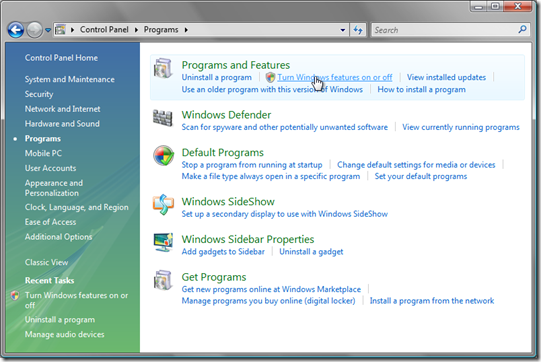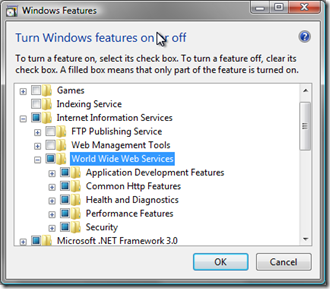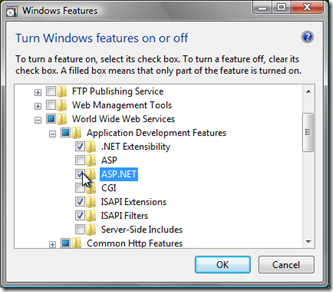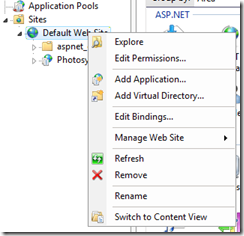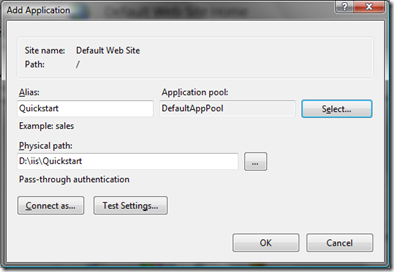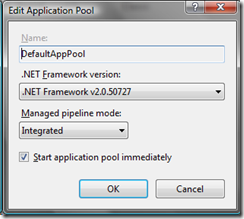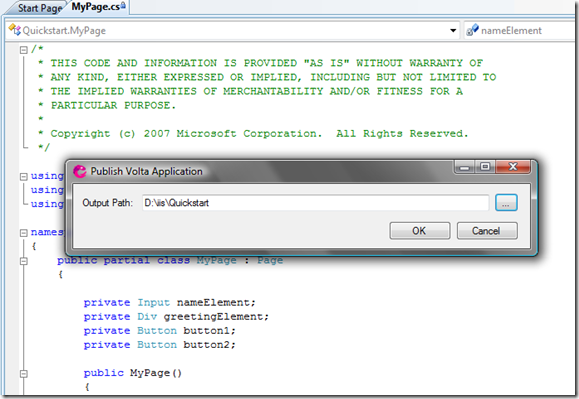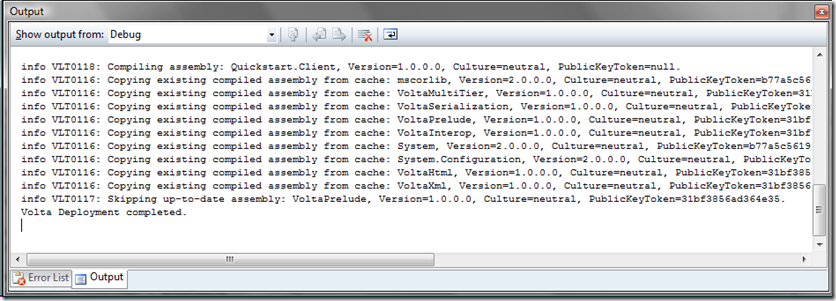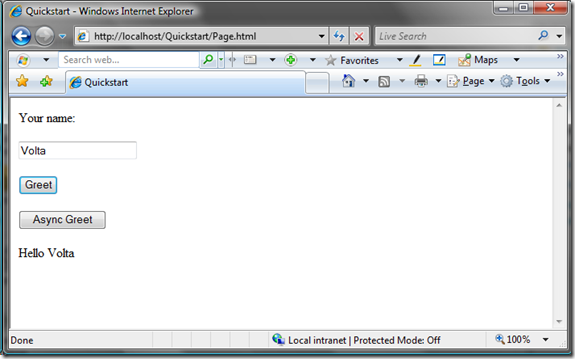Deploying Volta Web Applications
A typical Volta application comprises client and server elements. For a web application (Volta also works with WinForms applications) this translates into deploying to the server the content to be downloaded to and then executed by the client, as well as the code that will execute on the server. The Volta developer guidance contains a recipe covering deployment. This post caters to those for whom those explanations are not enough.
I cover the deployment on and provide screenshots for 64-bit Vista and IIS7. The exact details differ for other OS and IIS version combinations, but the intent is the same. To keep the number of variables low I'm using the Quickstart application distributed with the Volta SDK.
Step 1: Verify/Install the Web Server Component of IIS
If you've already configured IIS then this is a verification step only. Open the Windows Control Panel and select the Programs entry; then follow the Turn Windows features on or off (see below). Note that you need Administrator permissions for the latter.
Expand the IIS node and select the World Wide Web Services box:
Then expand the Application Development Features node and select the ASP.NET node; this will automatically select a few other nodes corresponding to prerequisites (e.g., .NET Extensibility, ISAPI Extensions and ISAPI Filters):
Step 2: Create an IIS Application
From the Start menu open IIS Manager (installed as InetMgr in C:\Windows\System32\inetsrv on my machine) and select Add Application.. .
Point it to whatever folder you want to hold the Volta application. The following shows Quickstart as the alias and D:\iis\Quickstart as the path; adjust these parameters according to your needs.
Finally ensure that the application pool (DefaultAppPool in the above screenshot) is configured to use version 2.0 of the .NET Framework (the complete version reads v2.0.50727).
If you're using IIS7 these are the defaults; if you're using IIS6 then make sure to select these options.
Step 3: Publish the Volta Application
In VisualStudio 2008 select the Publish option from the Project's context menu, and then aim it at the application's physical path:
The Output window shows the publishing details:
Alternatively publish (following the above procedure) to a temporary directory and then "xcopy deploy" to the application folder.
Step 4: Test the Deployment
Point your web browser to the server where you deployed the application and verify that it works. For this example the server is localhost, the Alias is Quickstart and the entry point is Page.html:
Deploying Volta WinForms applications is similar. The main difference stems from the ability of the client side to interact with any server, not only with the origin server (as in the Singe Origin Policy security model implemented by web browsers). I will cover that in a separate post.
Comments
- Anonymous
January 03, 2008
PingBack from http://msdnrss.thecoderblogs.com/2008/01/03/deploying-volta-web-applications/