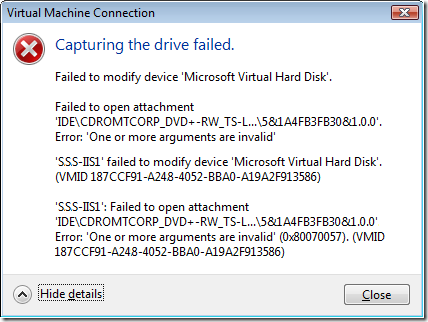I want that text, and I want it now!
How often have you had an error pop up in a dialog box full of useful error numbers, filenames, return codes, and plenty of other stuff, only to start cursing because you could not get a hold of the text content of the dialog box? Normally people resort to a screengrab of the error box but the trouble with that is that the text portion of it is not searchable by live.com (or any other Internet search engine) if you have posted to a newsgroup or mailing list. Therefore, you end up typing it all out by hand which can introduce typos and other human errors, just making the problem worse.
Well, type no more! The next time a dialog box is displayed, and you want to get at the text contents, just press CTRL+C when it has focus to capture it. Then, you can paste this text into an notepad, an email, a newsgroup post, a forum message, or anything else that you want to. This is an incredibly useful, and often overlooked, feature that has been around for quite a while but has always been missed by people.
An example of an error that I had yesterday when using Hyper-V Beta:
This is the contents of that error window that was copied to the clipboard when I hit CTRL+C:
[Window Title]
Virtual Machine Connection[Main Instruction]
Capturing the drive failed.[Content]
Failed to modify device 'Microsoft Virtual Hard Disk'.Failed to open attachment 'IDE\CDROMCORP_DVD+-RW_TS-L632D_______________DE03____\5&1A4FB3FB30&1.0.0'. Error: 'One or more arguments are invalid'
[Expanded Information]
'SSS-IIS1' failed to modify device 'Microsoft Virtual Hard Disk'. (VMID 187CCF91-A248-4052-BBA0-A19A2F913586)'SSS-IIS1': Failed to open attachment 'IDE\CDROMCORP_DVD+-RW_TS-L632D_______________DE03____\5&1A4FB3FB30&1.0.0'. Error: 'One or more arguments are invalid' (0x80070057). (VMID 187CCF91-A248-4052-BBA0-A19A2F913586)
[^] Hide details [Close]
p.s. Yes, I have already upgraded to the Release Candidate version of Hyper-V!
Comments
Anonymous
February 19, 2009
Just in case someone was searching for that error and wasn't sure what to do... In my case, I was trying to assign a physical DVD drive to my new virtual machines. But my old virtual machine was using the physical drive. I turned off the old VM and detached the physical drive. Then I was able to attach the DVD drive to the new VM.Anonymous
April 01, 2009
You actually don't have to shutdown any virtual systems. The action of "uncapture DVD Drive" is available while the virtual system is running. You can retain the setting to have the physical DVD drive available for all virtual systems. The act of "capture" must also take place in order to use the drive.