CRM for Outlook fails to configure with Dynamics CRM Online
Hello Folks,
This article talks about the outlook client configuration for CRM online organizations. Microsoft has changed the platform for all CRM Online organizations to work with integrated environment. This is called Office 365. Since the change we have seen a lot of users failing to configure outlook for CRM. Further I will talk about the changes that you will need to do to over comes this issue.
Once you start configuring outlook you get a generic exception “Microsoft Dynamics CRM has encountered an error. Please contact Microsoft Support” or “Microsoft Dynamics CRM cannot authenticate the user. Contact Microsoft Support”.
Further if we collect the CRM outlook traces, we see below exception report
Error that is seen in the Crm50ClientConfig.log when configuring https://crmorgname.crm5.dynamics.com.
Note: This happens when we provide CRM online URL.
Exception report
Error| Error connecting to URL: https://dev.crm.dynamics.com/XRMServices/2011/Discovery.svc
Exception: Microsoft.Crm.CrmException: Logon failed because credentials are invalid ---> Microsoft.Crm.Passport.IdCrl.IdCrlException: LogonIdentityExWithUI()
at Microsoft.Crm.Passport.IdCrl.FederationLogOnManager.LogonPassport(String policy, String partner, LOGON_FLAG logonFlag)
at Microsoft.Crm.Passport.IdCrl.FederationLogOnManager.Logon(String userName, String password, String partner, String policy, String& memberName)
at Microsoft.Crm.Outlook.ClientAuth.PassportAuthProvider`1.SignIn()
Let's talk about a bit why this fails?
The reason for authentication failure is https://dev.crm.dynamics.com/XRMServices/2011/Discovery.svc expects live id credentials and user gets redirected WLID authentication site instead of the new O365 online sign in URL https://login.microsoftonline.com. To overcome this error a user needs to Configure outlook client by using any of the below options. Since the new orgs have been provisioned on the new OSDP platform we will need to change the outlook client configuration slightly. In the configuration wizard enter the URL in this format https://disco.crm5.dynamics.comor use CRM online.
Configuration Steps
Step 1: Provide URL
Option 1:

Option 2:

Step 2: Provide user credentials
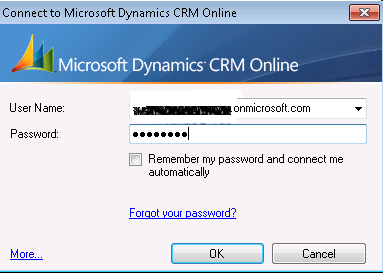
Step 3: Select your organization

Step 4: You're done
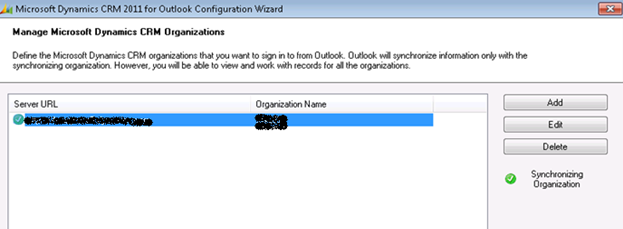
This will finish the configuration and we are all set to use the outlook clients for CRM Online!
Cheers,
Sudhir Nory
Comments
- Anonymous
March 03, 2013
The comment has been removed - Anonymous
March 12, 2013
Thanks buddy. It works. I was trying this from last 15 days. - Anonymous
March 14, 2013
It wont work for me it says server might be avaiable. any ideas thank you - Anonymous
April 09, 2013
Thanks for a great help. Great article. This will help a lot to install client for CRM online. - Anonymous
June 24, 2013
The comment has been removed - Anonymous
June 30, 2013
The comment has been removed - Anonymous
December 17, 2013
Hi,Thanku it is very helpful for me,but i have doubt that my URL:disco.crm.crmlivetoday.comi tried above steps with this URL,but iam unable to connect.Any one help me out..Thanks in advance. - Anonymous
June 19, 2014
Hi,do you worling with AZURE PowerShell?Than you have an actual MSO Assistent.Deinstalle that and instlling an older one (www.microsoft.com/.../details.aspx)After that, the login is working (on my Notebook)good luck,michaelhttps://blog.ugoffice365.ms