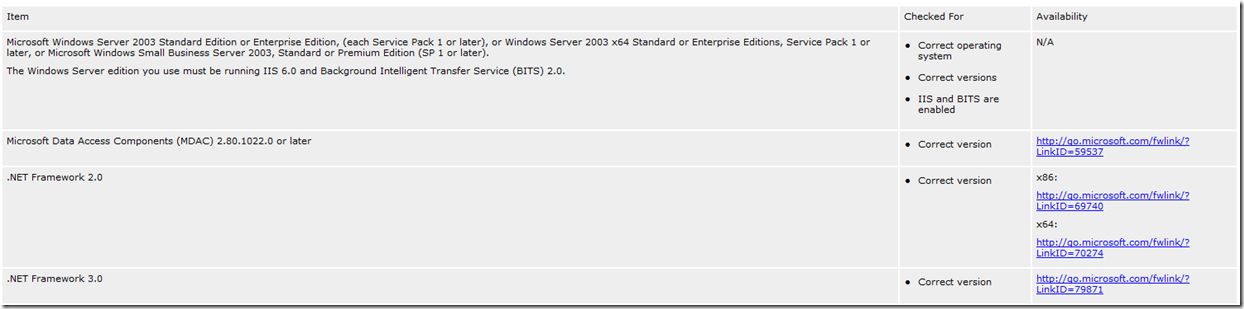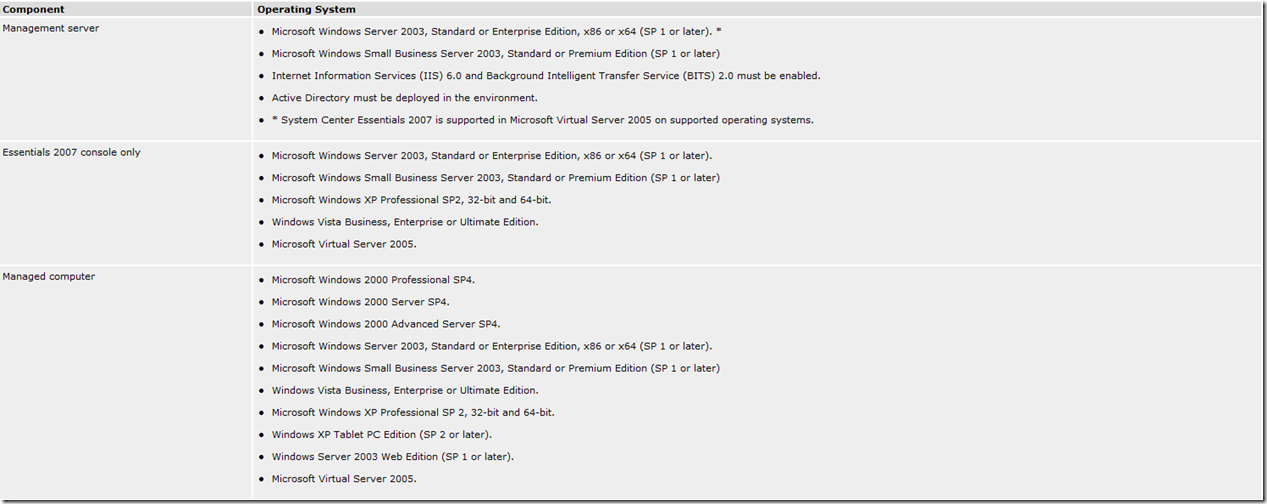System Center Essentials 2007 SP1 - Release Notes
I thought I'd post the release notes for SP1 here. They will be available online (publication pending), but are also available with the ProductDocumentation folder of the 90-day eval version.
The following Release Notes describe important information and known issues in the release of System Center Essentials 2007 Service Pack 1. For additional useful information, please see the WSUS 3.0 Release Notes on the Web.
What's New in System Center Essentials 2007 Service Pack 1
System Center Essentials 2007 Service Pack 1 (SP1) incorporates the following the improvements and major changes in functionality. For a complete list of fixes and changes that are included in Essentials 2007 SP1 please see: https://go.microsoft.com/fwlink/?LinkID=110536.
- Support for managing workgroup-joined computers.
- Support for monitoring SNMPv1 network devices.
- Support for using multiple auto-approval rules in update management.
- Support for using a remote SQL Server 2005 instance on a computer with a different architecture (x86 or x64) than that of the computer running the Essentials 2007 management server.
- Support for running the Essentials 2007 management server, console and agent on computers running Windows Server 2008. Management packs for Windows Server 2008 and its role will be available shortly after the release of Windows Server 2008.
- Improved backup and disaster recovery guidance.
- Improvements in management pack quality.
- Improvements in performance, usability, and supportability.
Supported Platforms and Requirements
When running Setup, a prerequisites checker runs to ensure that the computer on which you are installing Essentials 2007 complies with requirements. If a requirement is not met, the prerequisites checker flags the item as failed and provides a link for further assistance. The supported platforms for installing Essentials 2007 are as follows:
Hardware Requirements
The following table describes the hardware requirements for running System Center Essentials 2007.
Supported Database Platforms
The following list describes the Microsoft SQL Server versions and editions that are supported in System Center Essentials 2007.
- SQL Server 2005 Express Edition SP1 or later (32-bit only)
- SQL Server 2005 Workgroup Edition SP1 or later (32-bit only)
- SQL Server 2005 Standard Edition SP1 or later (32-bit and 64-bit)
- SQL Server 2005 Enterprise Edition SP1 or later (32-bit and 64-bit)
Operating System Requirements
The following table describes the operating system requirements for running Essentials 2007.
Software Dependencies
The following lists detail the software required for many of the Essentials 2007 components to operate properly.
Essentials 2007 Health Service required services and dependencies:
- Windows Installer (required for Essentials 2007 setup)
- Remote Procedure Call
Essentials 2007 Health Service optional services and dependencies:
- IIS
- .NET Framework 3.0
- BITS
- .NET Framework 2.0 (for managed response)
- SNMPv1 and v2C
- NT Event Log (Essentials 2007 uses NT Event Log but does not depend on it to start the Health Service)
- WMI (Essentials 2007 uses WMI but does not depend on it to start the Health Service)
- Performance Counter Infrastructure (registry API) (Essentials 2007 uses Performance Counter but does not depend on it to start the Health Service). Counters are made available through the remote registry service.
- RPC
Essentials 2007 Configuration Service:
- .NET Framework 2.0
Essentials 2007 management server\SDK Service required services and dependencies:
- .NET Framework 2.0
- .NET Framework 3.0
- Windows Server 2003 SP1
- Windows Installer 3.1
Essentials 2007 management server\SDK Service optional services and dependencies:
- Active Directory
Essentials 2007 User Interface\SDK Client required services and dependencies:
- .NET Framework 3.0
- Windows Server 2003 SP1 or Windows XP SP2 or later
Services and dependencies to accept a push install of the agent:
- Netlogon Service (not on workgroup)
- NetBIOS Service
- Server Service
- Remote Registry
- DCOM enabled
- Windows Installer 3.1 or above
Agentless Exception Monitoring required services and dependencies:
- Agentless exception monitoring requires the source of instrumentation that Essentials 2007 monitors to be running, so for example, a remote registry which gives service status and performance counters (and the event log) should definitely be running, but Windows Installer is not required.
Essentials 2007 Database required services and dependencies:
- SQL Server 2005 SP1
- Windows Server 2003 SP1
Other Application Dependencies:
- SMTP Mail Server for notifications (Exchange 200x & SMTP)
Known Issues
The following are known issues with System Center Essentials 2007.
Issue: Upgrading to System Center Essentials 2007 Service Pack 1 from System Center Essentials 2007 RC1, Beta 2, or any other pre-release version of Essentials 2007 is not supported.
Workaround: Uninstall any pre-release Essentials 2007 software and install Essentials 2007 RTM before attempting to upgrade to the SP1 version of Essentials 2007.
_
Issue : Computers running Windows 2000 SP4 that have never connected to Windows Update and updated the local client (the operating system ships with a client of version 5.4.3630.2554) do not redirect to WSUS after Group Policy is applied. The Windows Update client that ships with this operating system version cannot process the Group Policy changes.
Workaround: Connect the computer to Windows Update and upgrade to the latest Windows Update client.
_
Issue: The Essentials 2007 Daily Health Report loads without graphics.
Cause: The computer running the report has no Internet access.
Workaround: Ensure that the computer running the daily health report has Internet access configured.
_
Issue: The Essentials 2007 SP1 upgrade requires 1 GB of free disk space on the system drive for the Update Services component to successfully upgrade.
Workaround: Ensure that 1 GB of free disk space is available on the system drive of the Essentials 2007 management server before attempting the upgrade.
_
Issue: Essentials 2007 will not be able to import a third party update catalog if your Internet connections require a proxy server setting with integrated Windows authentication and you have not explicitly defined a proxy server in your Internet Explorer connection settings. Specifically, Essentials 2007 does not support the Automatically detect settings proxy server connection setting in Internet Explorer for this purpose.
Workaround: Explicitly configure a proxy server in your Internet Explorer connection settings.
_
Issue: If you change the default port value for Agentless Exception Monitoring when running the Feature Configuration Wizard to anything other than the default value of 51906, the Windows Firewall on the Essentials 2007 management server will still be configured with the default port (51906) in the Agentless Exception firewall exception.
Workaround: Open the Windows Firewall Control Panel on the Essentials 2007 management server. Manually change the Operations Manager Application Error Monitoring entry to use the port you specified in the Feature Configuration Wizard.
_
Issue: Essentials 2007 Setup might fail and roll back with the following error message: "An installation package for the product Microsoft SQL Native Client cannot be found. Try the installation again using a valid copy of the installation package 'sqlncli.msi'."
Workaround: Remove the SQL Native Client using Add or Remove Programs. Then run the Essentials 2007 Setup program again.
_
Issue: On a computer with SQL Server Workgroup Edition installed, Essentials 2007 Setup might fail with the following error code:
ExecuteSqlScripts: ExecuteSqlScriptFileFromMsi returned error. Error Code: 0x80040E14.
MSI (s) (28!9C) [11:14:42:006]: Product: System Center Essentials 2007 -- Error 25154.Failed to execute SQL script. Error Code: -2147217900 (Address Windowing Extensions (AWE) is not supported in this edition of SQL Server.).
Error 25154.Failed to execute SQL script. Error Code: -2147217900 (Address Windowing Extensions (AWE) is not supported in this edition of SQL Server.).
Workaround: In SQL Server 2005 Workgroup Edition, turn off Address Windowing Extensions (AWE), and then run the Essentials 2007 Setup program again.
_
Issue: If IIS was installed on the computer after .NET 2.0 was installed, you must re-register ASP.NET 2.0 before installing Essentials 2007.
Workaround: Perform the following steps:
- Open a command prompt.
- On the command line, navigate to %WINDIR% \Microsoft.net\framework\V2.0.50727
- Type aspnet_regiis.exe –i to re-register ASP.Net 2.0
_
Issue: Installing the Essentials 2007 management server may fail while upgrading WSUS 2.0 if the WSUS server is synchronizing from Microsoft Update.
Workaround: Ensure that WSUS is not synching from Microsoft Update before attempting Essentials server installation.
_
Issue: When installing the last licensed Windows client computer, the computer may be displayed in the Pending Management view with a "License Limit Exceeded" status.
Workaround: Reject the computer in the Pending Management view. The computer will then be displayed in the Agent Managed view.
_
Issue: SQL Server 2005 cannot create or upgrade databases on compressed drives.
Workaround: Select an uncompressed drive on which to install the Essentials databases.
_
Issue: In some cases, the domain controller of a trusted domain fails to pick up the Essentials 2007 managed computers policy. The following is an example of the scenario:
- Create domain A and child domain B with a domain functional level of Windows Server 2003.
- Install Essentials 2007 on a computer in domain A and deploy policy.
- On domain B, link the System Center Essentials All Computers and System Center Essentials Managed Computers policies.
- Deploy agents to all machines in domain A and B.
- Result: Domain B's domain controller does not pick up the managed computers policy.
Workaround: Configure local policy on the DC to point to the Essentials 2007 management server.
_
Issue: After running the Feature Configuration Wizard it may take 2 hours or more for Group Policy to configure the Windows Firewall on computers in your domain. Depending on your site's configuration it may take longer than that for the policy to replicate throughout your domain. This can lead to a delay of up to 24 hours before all computers in the domain have their firewalls properly configured. If you run the Computer and Device Management Wizard to discover computers before that time, it may not successfully discover some computers because they do not yet have the proper policies applied via Group Policy.
Workaround: After running the Feature Configuration Wizard, you can log onto a target computer and run the following command from the command line to force the application of Group Policy:
gpupdate /force
_
Issue: The Essentials 2007 management server may not submit inventory immediately after submitting Group Policy.
Workaround: If Essentials 2007 management server local machine displays Unknown for status in the Computers pane after deploying Group Policy, restart the Essentials 2007 management server so that is will configure itself to properly submit inventory.
_
Issue: You cannot choose an SQL Server Reporting Services (SRS) instance that is configured to use SSL during Essentials 2007 setup.
Workaround: Remove all certificates from the SRS instance and ensure that it is operational before selecting it in Essentials 2007 setup.
_
Issue: You may be unable to create a software package which contains one or more files that are larger than 500 MB each.
Cause: This is caused by a known issue with the operating system when attempting to validate large files which have been digitally signed.
Workaround: Install the update detailed in the Knowledge Base article Windows Server Update Services cannot download large Windows update files in Windows Server 2003 - https://go.microsoft.com/fwlink/?LinkID=103458.
_
Issue: Disabling the printer spooler service on a managed computer may inadvertently disable inventory collection on that computer.
Cause: Inventory is collected via WMI queries, and if the Printer Spooler Service is not running, these WMI queries may fail.
Workaround: Do not disable the printer spooler service on managed computers.
_
Issue: In System Center Essentials 2007 installations where Microsoft SQL Server 2005 Express Edition has been installed to house Essentials 2007 data and host reporting, charts cannot be displayed in any reports that use Dundas chart control. Reports display everything but the charts (for example, the report header and footer, tabular data, and so on are displayed correctly). Charts in these reports are rendered as blank white space. The affected reports are:
- Alert Logging Latency
- Downtime Periods
- Most Common Alerts
- Most Common Events
- Performance
- Performance Detail
- Performance Top Instances
- Performance Top Objects
In addition, if you import Management Packs containing any other reports that use the Dundas chart control, such as some Operations Manager 2007 reports, the reports are similarly affected.
Workaround: None. To generate charts, you must uninstall Essentials 2007, install a different version of SQL Server 2005 (Workgroup Edition, Standard Edition, or Enterprise Edition) on the Essentials 2007 management server computer, and then reinstall Essentials 2007.
_
Issue: The Essentials 2007 management server cannot be installed on a server that has a self-signed certificate assigned to the default Web site.
Workaround: Remove the self-signed certificate from the default Web site before installing the Essentials 2007 management server. After setup has completed successfully, re-assign the self-signed certificate to the default Web site.
_
Issue: Computers added to a computer group may not appear as members of the group for up to 1 hour.
Causes:
- When you restart the SDK service, any new members added to any existing groups will not be synchronized to WSUS until the next sync interval because the notification subscription to the SDK service is lost.
- Any members that are removed from a group will not be synchronized to WSUS until the next sync interval because the membership notification mechanism does not work when a relationship is removed.
Workaround: Restart the OpsMgr Health Service on the Essentials 2007 management server to cause all group membership to be synchronized to WSUS or override the Interval property of the System.SCE.MP.GroupSynchronizationRule to a more frequent interval.
_
Issue: When installing the Essentials 2007 management server, setup may fail with the following event logged in the Application event log:
Event Type: Error
Event Source: .NET Runtime
Event Category: None
Event ID: 0
Date: 2007-07-31
Time: 03:10:28
User: N/A
Computer: TEMPO31D
Description: .NET Runtime version : 2.0.50727.42 - Application ErrorApplication has generated an exception that could not be handled.
Workaround: Install .NET Framework 3.5 before installing Essentials 2007. You can obtain .NET Framework 3.5 from https://go.microsoft.com/fwlink/?LinkID=106379.
_
Issue: On computers on which you have installed an agent, you may see events in the event log with the IDs 2011 and 20012. These events are generated because the agent tries to connect to a service connection point (SCP) in Active Directory. These event IDs are created because the agent includes capabilities that are not used in this release of Essentials 2007 and the events have no effect on its functionality.
Workaround: None.
_
Issue: When you are running the Essentials 2007 console on Windows Server 2008, either on the Essentials 2007 management server or on a remote console, and you try to view a video from one of the Key Concepts and How-to Videos links in the console, the video may fail to open.
Workaround: Windows Media Player is part of the Desktop Experience feature in Windows Server 2008, but it may not be installed by default. You can install this feature from Server Manager.
_
Issue: A management pack is now available that replaces the "Windows Client Vista Operating Systems Essentials" management pack that shipped with Essentials 2007.
Workaround: Delete the "Windows Client Vista Operating Systems Essentials" management pack in the Essentials 2007 console Administration space. Download the Windows Vista Client Monitoring management pack from https://go.microsoft.com/fwlink/?LinkID=111117 and import the management pack into System Center Essentials 2007.
_
Issue: You may encounter one or more symptoms such as:
- Failure to install the System Center Essentials 2007 management server or reporting components. The Setup program may return a message saying, "The setup wizard was interrupted before System Center Essentials 2007 could be installed."
- In the case where the reporting feature does not install successfully, you may receive alerts indicating the report deployment failed, such as
- "Report deployment process failed to request management pack list from SQL Server 2005 Reporting Services. The operation will be retried."
- "Exception 'ServerDisconnectedException': The client has been disconnected from the server. Please call ManagementGroup.Reconnect() to reestablish the connection."
This is caused by the issue discussed in the following KB article: https://go.microsoft.com/fwlink/?LinkID=111142.
Workaround: Install the Windows Server 2003 hotfix that is available for Windows Server 2003 Service Pack 1 and Service Pack 2 from the location mentioned in the KB article: https://go.microsoft.com/fwlink/?LinkID=111142.
_
Issue: Windows Server 2008 support. At the time of the release of Essentials 2007 Service Pack 1, it is not supported to be installed on or to manage computers running Windows Server 2008 for production use. Windows Server 2008 will be added to Essentials 2007 supported configurations shortly after both Windows Server 2008 and Essentials 2007 Service Pack 1 are released. Please check the Essentials 2007 Web site at https://go.microsoft.com/fwlink/?LinkId=87292 to see if support for Windows Server 2008 has been added.
_
Issue: Upgrading the remote Essentials 2007 console on a computer that also has the Essentials 2007 agent installed requires that both the agent and user interface must be uninstalled before the remote console can be upgraded.
Workaround: If an agent and a remote Essentials 2007 console user interface are installed on the same computer, use this procedure to upgrade both to Service Pack 1.
- Upgrade the Essentials 2007 management server to Service Pack 1.
- Click the Administration button in the Essentials 2007 console on the management server.
- In the Administration pane, expand Administration and then expand Device Management.
- Select Agent Managed.
- In the Views pane, right-click the computer whose agent you want to uninstall and click Delete.
- On the computer running the remote Essentials 2007 console, uninstall the remote Essentials 2007 console using the Add/Remove Programs control panel.
- Install RTM version of the remote Essentials 2007 console using Essentials 2007 RTM installation media.
- Upgrade the remote console using Essentials 2007 Service Pack 1 upgrade package as described in the Upgrade Guide in Essentials 2007 Help.
- Re-install agent on computer running the remote console using the Computer and Device Management Wizard on the Essentials 2007 management server.
_
Issue: Any views created in Essentials 2007 RTM that are intended to filter out update or software packages that are 'Approved for Uninstall' are not supported in Essentials 2007 SP1. Any such views will show all update packages or software packages when this option is selected. This property is no longer supported and there is no workaround.
_
Issue: Essentials 2007 updates will be available on Microsoft Update after the release of System Center Essentials 2007 Service Pack 1. When this category on Microsoft Update becomes available, you can create an automatic approval rule so that Essentials 2007 updates can be downloaded and installed. The relevant categories for the auto-approval rule are:
- Product: System Center Essentials
- Classification: Critical or Security updates
- Computer group: Servers
If you manually create this rule you can ensure that service packages for Essentials 2007 itself will be downloaded and installed.
_
Issue: An alert stating "Managed Computer is not configured to use the Essentials update server" may continue to display after the computer has been correctly configured. Due to a timing issue, this alert may also appear on a correctly configured managed computer directly after agent install.
Workaround: Close the alert in Essentials 2007 manually to rescan the health state of the agent:
- In the Essentials 2007 Console, click the Computers button.
- In the Computers pane, click Computer Groups.
- On the Overview page, under Monitoring Status, click n computers with active alerts.
- In the Active Alerts window, right-click the alert and click Close Alert.