Adding SSH support to Asp.Net Core Docker Container created in Visual Studio 2017
When creating a Docker container used in Azure App Service Web App for Containers, a common requirement is to add SSH support so that we can log into the application container from the Kudu console. There are various different methods to make this work and the general process is documented here: /en-us/azure/app-service/containers/app-service-linux-ssh-support . This blog shows how to incorporate these basic requirements into an Asp.Net Core Docker Container that was created by Visual Studio 2017.
Visual Studio 2017 offers a wizard to create an Asp.Net Core Docker Container suitable for use in Azure App Service Web App for Containers. This wizard is available under the .Net Core group of templates: Other Languages – Visual C# - .NET Core – ASP.NET Core Web Application. 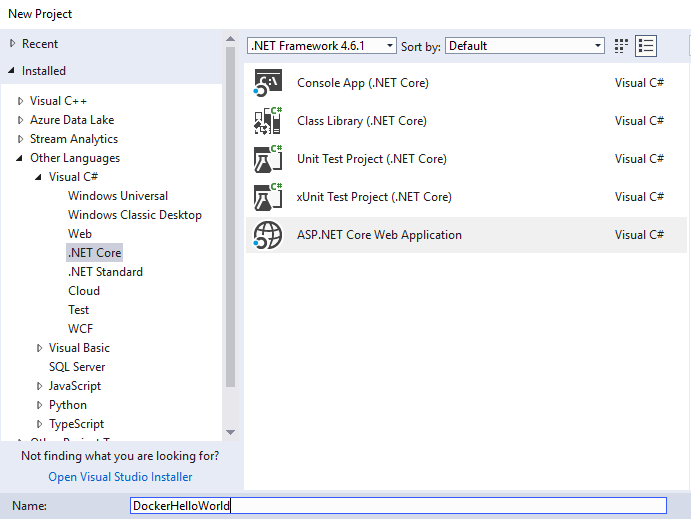
Make sure to select Linux support on the next screen: 
The created Dockerfile is very basic and does not have SSH support to begin with:
FROM microsoft/aspnetcore:2.0
ARG source
WORKDIR /app
EXPOSE 80
COPY ${source:-obj/Docker/publish} .
ENTRYPOINT ["dotnet", "DockerHelloWorld.dll"]
You can take the following steps to add SSH support using the above template.
Create a new file named sshd_config (no extension) in the directory where the .csproj for your web app is and paste in the content below into it. The file will show up in your Solution Explorer automatically and does not need to be modified in Visual Studio anymore. We borrowed the contents of this file from the following location: https://github.com/Azure-App-Service/node/blob/master/8.2.1/sshd_config
In Solution Explorer, expand the Dockerfile to expose .dockerignore and add the following line to the bottom of the file to unignore the sshd_config file:
!sshd_configModify the Dockerfile from the original to look like the Dockerfile below. Replace the name of the dll with the appropriate dll name that matches your project.
Build and deploy the project to an Azure App Service Web App for Containers. Once you start the application successfully, you should be able to go to the Kudu console and select the SSH option to connect to the application container.
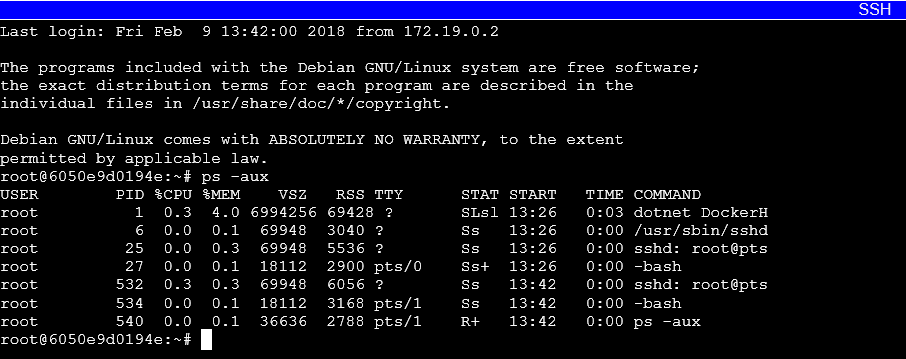
sshd_config contents:
# This is ssh server systemwide configuration file.
#
# /etc/sshd_config
Port 2222
ListenAddress 0.0.0.0
LoginGraceTime 180
X11Forwarding yes
Ciphers aes128-cbc,3des-cbc,aes256-cbc
MACs hmac-sha1,hmac-sha1-96
StrictModes yes
SyslogFacility DAEMON
PasswordAuthentication yes
PermitEmptyPasswords no
PermitRootLogin yes
Final Dockerfile contents:
FROM microsoft/aspnetcore:2.0
ARG source
WORKDIR /app
EXPOSE 2222 80
RUN apt update \
&& apt install -y --no-install-recommends openssh-server \
&& mkdir -p /run/sshd \
&& echo "root:Docker!" | chpasswd
COPY ${source:-obj/Docker/publish} .
COPY sshd_config /etc/ssh/sshd_config
ENTRYPOINT ["/bin/bash", "-c", "/usr/sbin/sshd && dotnet DockerHelloWorld.dll"]
Comments
- Anonymous
March 14, 2018
Hi,I tried your above steps on my own ASP.NET Core (Web Api) project that was Docker-enabled. However, I can't get it working. The closest that I get is the below error message when trying to connect with SSH:Error: connect EHOSTUNREACH 172.20.0.5:2222What's worse is that my service doesn't work at all. I followed the exact steps above and then published. I also tried the full example in https://docs.microsoft.com/en-us/azure/app-service/containers/app-service-linux-ssh-support, It simply seems very hard to get SSH support.Any hints?
