Upgrade Improvements in 14942
Hey everyone, I’m happy to share with you a great upgrade experience improvement for the latest Insider builds of Windows. We’ve gotten a lot of feedback on a frustrating situation that sometimes occurs in upgrade – apps that you had removed come back with the upgrade. This can happen on every windows upgrade, and for Insiders that is a frequent occurrence!
First, let me give you a bit of background on what’s happening here. Many apps come preinstalled with Windows. These are typically apps which are core to the Windows experience or that most people expect the system to have by default. During upgrade, apps present prior to the upgrade merge with the apps in the new version of Windows, which include all of those core apps. This is why the apps “come back” – they are in the new version of Windows so they are reinstalled when you upgrade.
How upgrade works pre-14942 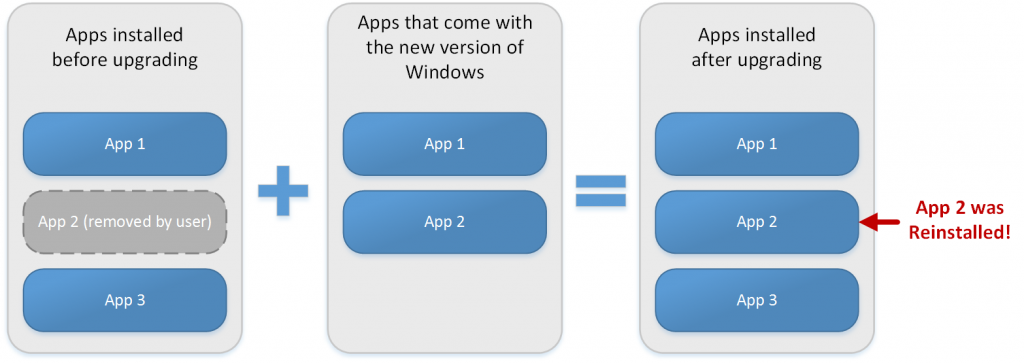
Why did we do it this way? In earlier versions of Windows, where upgrades were infrequent, we believed it was best to always install apps in the new version of Windows. Those apps were loaded with new and improved features or had some important changes. Because the upgrades were infrequent and most users keep the apps installed, we thought it was a good way to provide a reliable, consistent experience and make sure all users had the latest and greatest Windows offered.
However, now upgrades are much more regular, especially for Windows Insiders. What we thought was a good thing ended up being very frustrating to many of our customers who honestly didn’t want those apps. And with every upgrade, we’d keep putting them back. Many of us feel the pain too – we upgrade Windows nearly every day and do our daily work on the latest builds.
Having put up with a lot of that annoyance myself, I’m very happy to say that as of build 14942 that will no longer happen! If you remove one of the preinstalled Windows apps, that app will not return when you upgrade! You can of course go get the app from the Store again if you want to try them out from time to time and see the changes.
How upgrade works after build 14942 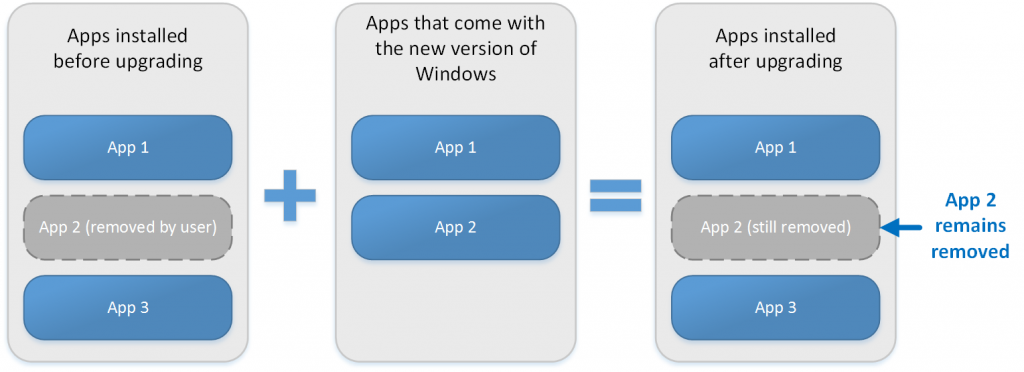
And if you are an enterprise IT Professional who does image configuration and app provisioning, this also applies to you! Provisioned apps that you remove the provisioned on 14942 or later will also no longer be put back on upgrade. There is no reason to fear a Windows upgrade will upset the careful set of apps you have configured!
However, there are some important differences for provisioned apps.
- Upgrading to 14942 or later from a lower build will still put back provisioned apps.
- You must remove the provisioned app on build 14942 or later in order to not be put back on future upgrades.
Thank you all for the feedback on this; we’re always listening! Happy upgrading!
David Bennett, Program Manager – Windows Developer Platform
*edited for clarification
Comments
- Anonymous
October 25, 2016
Great stuff. This was one (of many) reasons we have to use task sequences rather than updates and servicing to go between W10 builds so a step in the right direction. - Anonymous
October 26, 2016
This is great.Can you also get it where images in C:\ProgramData \Microsoft\User Account Pictures and in C:\Windows\Web are not replaced during build updates? We replace those images as part of the deployment with our corporate images. That way, users see our corporate images as the default without preventing users from choosing their own.- Anonymous
October 26, 2016
That is a great feedback. Please provide feedback via the Windows Feedback tool built into Windows 10. I will also pass on the feedback to the broader Windows 10 upgrade team.
- Anonymous