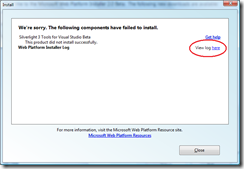Silverlight Tools Installation Error Codes
[Edited to included updated Silverlight 3 Tools]
When the Silverlight Tools fail to install, a log file is generated with error codes and messages. You can open this log file from the last screen of the installer. Or, you can find this log file in your %TEMP% directory under the name Silverlight Tools RTW_ [installation date and time]. html or Silverlight 3.0 Tools_ [installation date and time] .html
Open this log file and look at the end to find the exit code and messaging about why the installer failed. It may say something like “Final Result: Installation failed with error code: (0x80072EE5).” or “Final Result: Installation failed with error code: (0x1), Incorrect function.”
| Error Code | Error Message | Cause | Fix |
| 0x80070643 | PerformOperation on exe returned exit code 1603 | A newer version of the developer runtime is already installed | Manually uninstall “Microsoft Silverlight” from Add/Remove Programs and run the installer again |
| 0x80070666 | Another version of this product is already installed. Installation of this version cannot continue. To configure or remove the existing version of this product, use Add/Remove Programs on the Control Panel. | The installer failed to uninstall a previous version of the tools package | Manually uninstall "Microsoft Silverlight Tools for Visual Studio 2008" from Add/Remove Programs and run the installer again |
| 0x80070671 | Update removal was disallowed by policy. | The installer failed to uninstall a previous version of the Visual Studio patch | Manually uninstall Silverlight Tools patches (KB967143 or KB956453) applied to Microsoft Visual Studio 2008 under Installed Updates |
| 0x80072EE5 | WinHttpConnect failed with error: 12005 | The developer runtime failed to download because there is no internet connection | For SL2: Save Silverlight.2.0_Developer.exe to the “%TEMP%/Silverlight Tools RTW” folder and run the installer again For SL3: Save Silverlight_Developer.exe to the “%TEMP%/Silverlight 3.0 Tools folder” and run the installer again |
| 0x80091007 | The hash value is not correct. | The developer runtime failed to download correctly | For SL2: Save Silverlight.2.0_Developer.exe to the “%TEMP%/Silverlight Tools RTW” folder and run the installer again For SL3: Save Silverlight_Developer.exe to the “%TEMP%/Silverlight 3.0 Tools folder” and run the installer again |
| 0x80072EF1 | Installation failed with error code: (0x80072EF1) | Local admin account does not have proxy access and the developer runtime failed to download | For SL2: Save Silverlight.2.0_Developer.exe to the “%TEMP%/Silverlight Tools RTW” folder and run the installer again For SL3: Save Silverlight_Developer.exe to the “%TEMP%/Silverlight 3.0 Tools folder” and run the installer again |
| 1 in WebPI | Incompatible process running, unable to complete install | Visual Studio or a web browser was open during installation | Close Visual Studio, Visual Web Developer Express, Internet Explorer, and Firefox and run the installer again |
| 1603 in WebPI | PerformOperation on exe returned exit code 1603 | A newer version of the developer runtime is already installed | Manually uninstall “Microsoft Silverlight” from Add/Remove Programs and run the installer again |
| 12005 in WebPI | WinHttpConnect failed with error: 12005 | The developer runtime failed to download because there is no internet connection | For SL2: Manually save Silverlight.2.0_Developer.exe to the “%TEMP%/Silverlight Tools RTW” folder and run the installer again For SL3: Manually save Silverlight_Developer.exe to the “%TEMP%/Silverlight 3.0 Tools folder” and run the installer again |
Comments
- Anonymous
March 19, 2009
PingBack from http://blog.a-foton.ru/index.php/2009/03/19/silverlight-tools-installation-error-codes/ - Anonymous
March 19, 2009
Thank you for submitting this cool story - Trackback from DotNetShoutout - Anonymous
March 24, 2009
With the release of the Web Platform Installer 2.0 beta at MIX last week, you can now install any of - Anonymous
March 25, 2009
my error code is 0x80072EE2 I tried with Copying to Silverlight.3.0_Developer.exe to the “%TEMP%/Silverlight 3.0 Tools Beta 1 folder” and run the installer againStill it in not iinstalling !! F1 me... - Anonymous
March 29, 2009
0x80072EE2 is definitely a network error and is most likely downloading the developer runtime.In Windows Explorer, enter %TEMP% in the address bar.Delete the files in your Temp folderCreate a folder called "Silverlight 3.0 Tools Beta 1"Copy the Silverlight.3.0_Developer.exe file to this folderRun the installer - Anonymous
March 30, 2009
Juste la honte pour Microsoft puisque c'est un bug connu déjà sous la 2.0 et qui n'est - Anonymous
March 30, 2009
Hi Amy,I am still getting same error code 0x80072EE2, after deleting temp folder content, Creating "Silverlight 3.0 Tools Beta 1" folder, Copy the Silverlight.3.0_Developer.exe file to above folder,Run the installer.Is this the firewall Issue, which might be blocking from downloading the developer runtime? Or any other issue.Please help me. - Anonymous
March 31, 2009
@Raju send me an email and we'll see if we can get this figured out. amy.dullard at microsoft.com - Anonymous
May 15, 2009
I solved this problem by stopping the "Background Intelligent Transfer Service" and re-trying the installing.It seems the installer tries to download using BITS and fails.After that I restarted the BITS service. - Anonymous
May 15, 2009
Thank you very much for this. It helped me a lot.