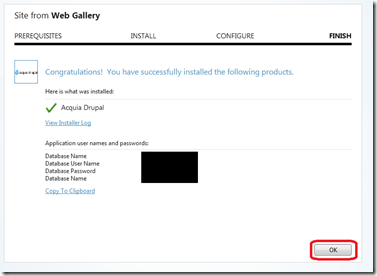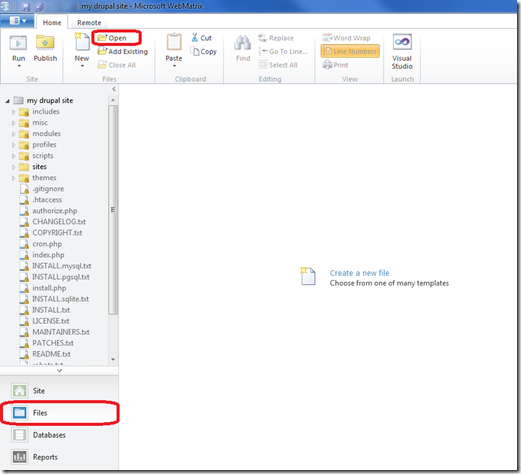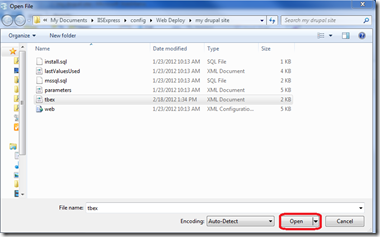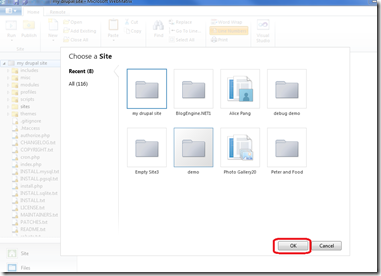WebMatrix Task-based Extensibility: customize WebMatrix dashboard to enhance the Drupal user’s experience
Want to enhance the user experience for an application in WebMatrix? Task-based extensibility (TBEX) allows you to customize the WebMatrix user interface for a particular application. Here I’m going to show you how to modify the dashboard locally with the Acquia Drupal application from the Web Gallery. You can also make other modifications like adding a ribbon or including application-specific IntelliSense.
First, if you don’t have WebMatrix v2 Beta, get it now, because you’ll need it to see some cool features.
Start WebMatrix and Select App Gallery.
Select Acquia Drupal and name your site.
Enter your database administrator password.
Accept the end-user license agreement.
Notice the default dashboard of the Drupal site. It provides helpful links for the users under, "Getting Started with Acquia Drupal,” “Acquia Drupal Blog,” etc.
Go to Files at the bottom left, then click on Open on the ribbon.
Navigate to and open C:\Users\<username>\My Documents\IISExpress\config\Web Deploy\<your sitename>\tbex.xml
This is what the file should look like prior to any modifications.
Now I’m going to add the following code to the top of the dashboard:
<AddLink InLearn="True" InDashboard="True">
<Title>New to Drupal? Start Here</Title>
<Description>First time installing a Drupal application? You may wish to review the documentation on "Understanding Drupal".</Description>
<Uri>https://drupal.org/documentation/understand</Uri>
<ImageUri>https://3.bp.blogspot.com/_UZImdYAiry8/TNEpp5QY-WI/AAAAAAAAU60/jwXpsYMsAu0/s1600/Drupal_logo.jpg</ImageUri>
</AddLink>
Save the file, then reopen your site.
And notice the new addition to the dashboard!
Finally, when you’re ready to add the TBEX file to the Web Deploy application package, you can submit it to the Application Gallery here.