Customize terminology in Viva Goals
Viva Goals allows admins to customize terminology using pre-defined lists of options so that the words used make sense to everyone in their organizations. Currently, the following terms can be customized:
OKR can be changed to Goal.
Objective can be changed to Goal, Outcome, Theme, or Big Rock.
Key Result can be changed to Metric, Outcome, or Result.
Initiative can be changed to Project, To Do, Deliverable, Milestone, or Action.
Customize terminology at the tenant level
In the tenant admin settings, navigate to the Custom Terminology tab.
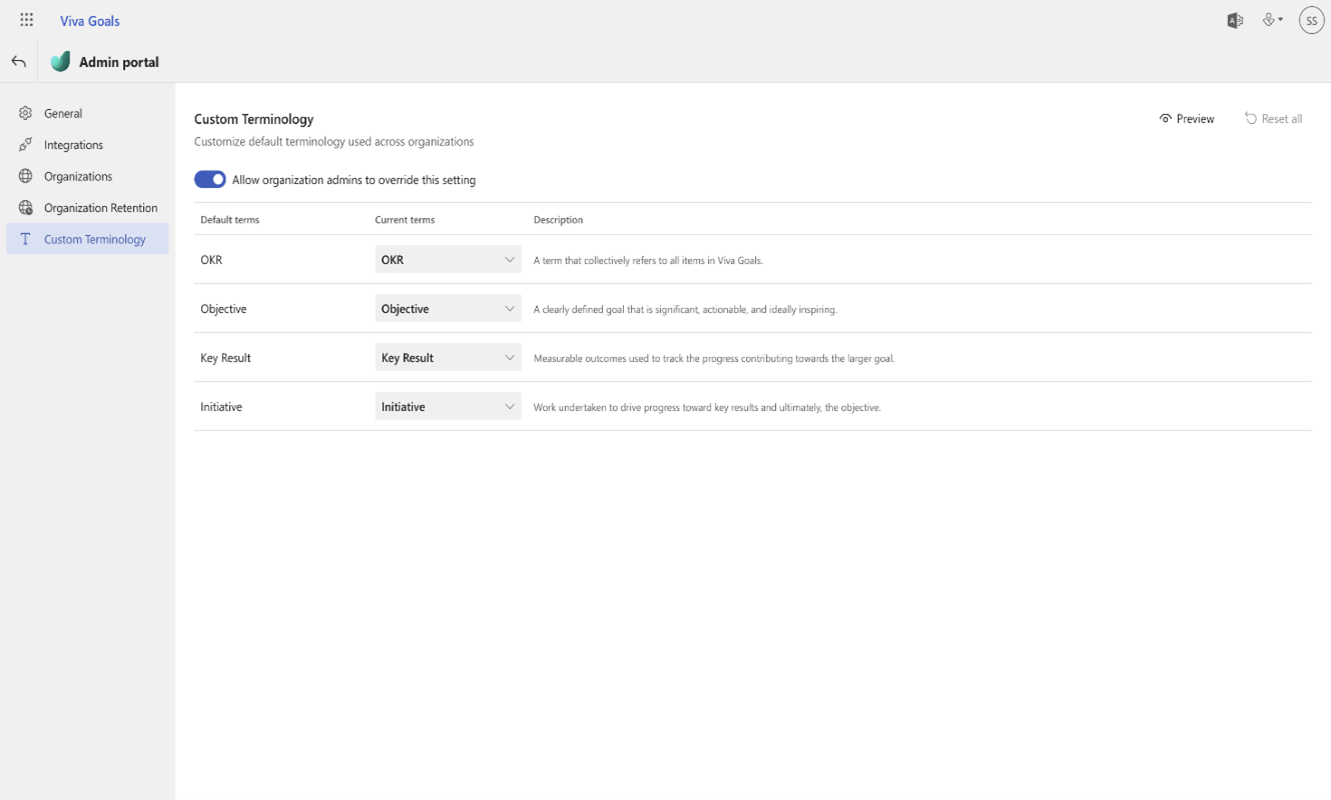
In the table's Current terms column, choose the terms you would like to be used for all organizations in the tenant.
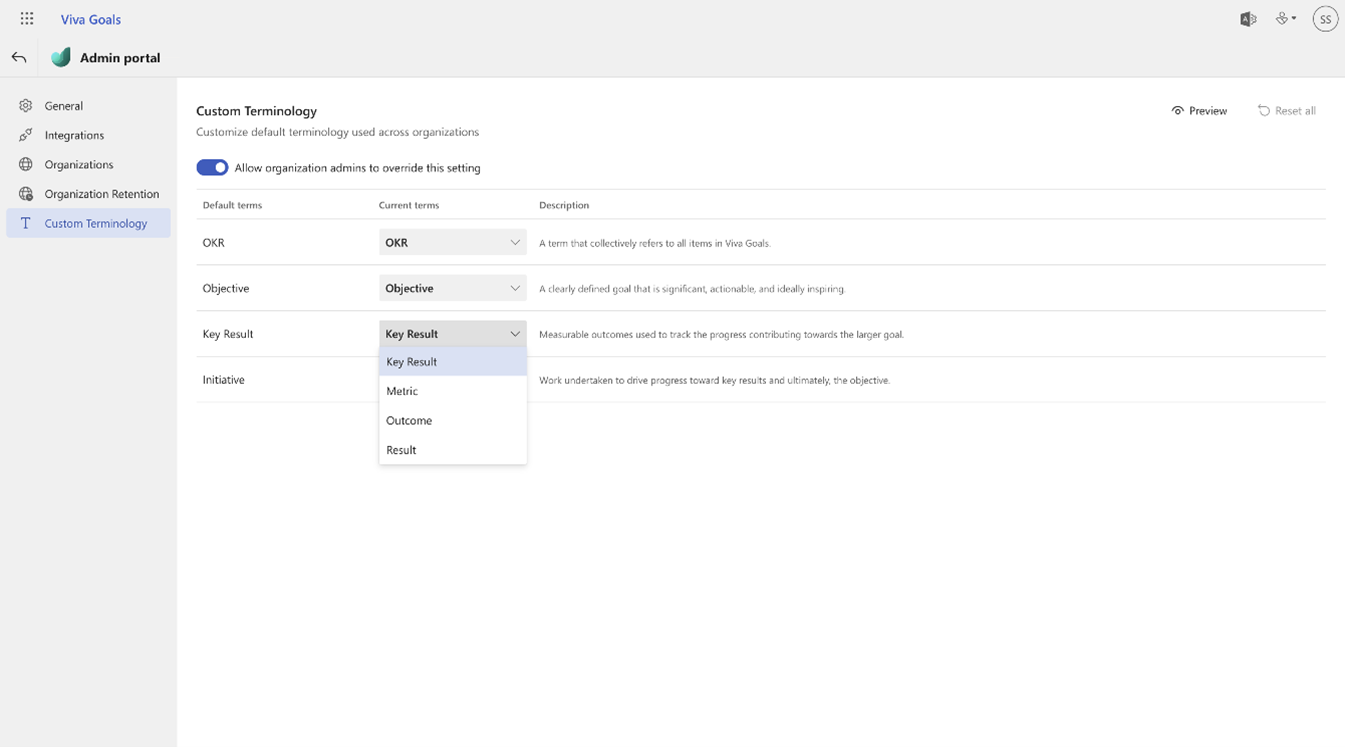
Optional: Select Preview to see what goals will look like to users.
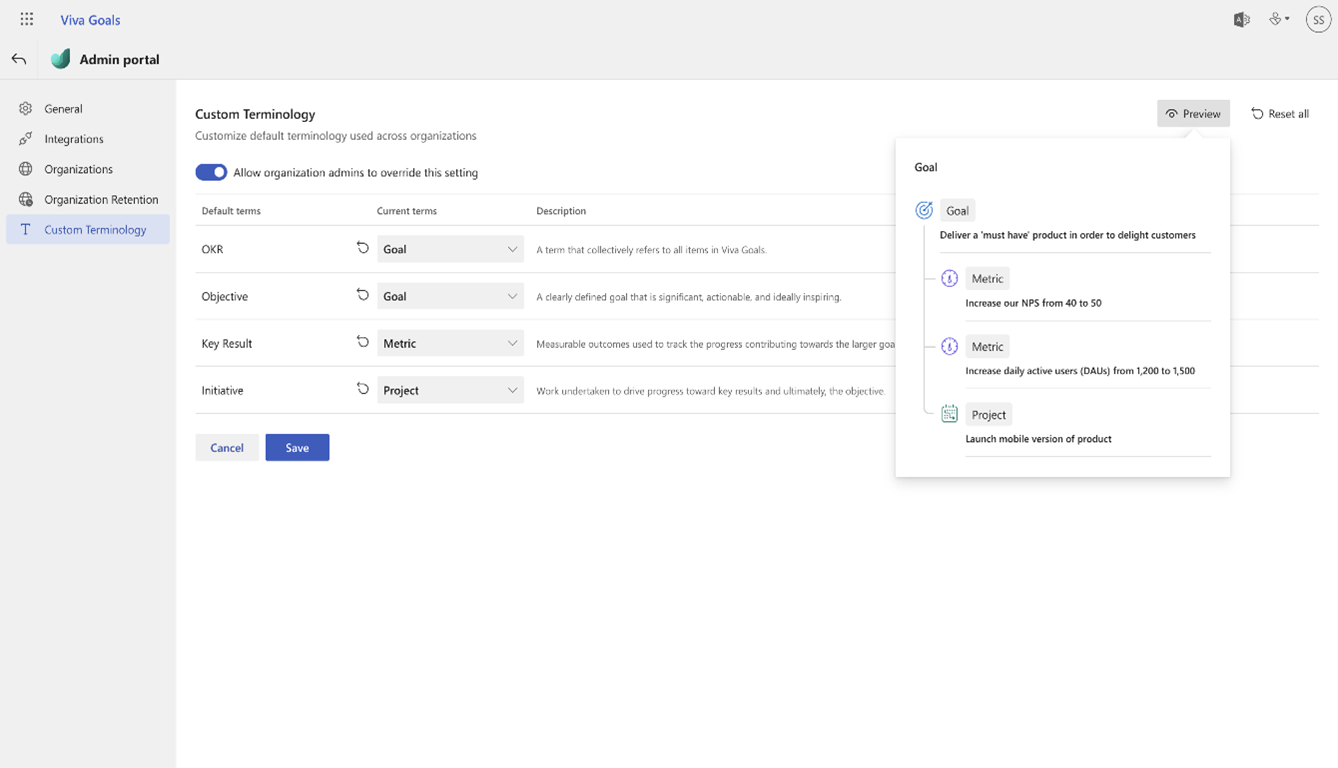
Select Save to apply your changes to all organizations in the tenant.
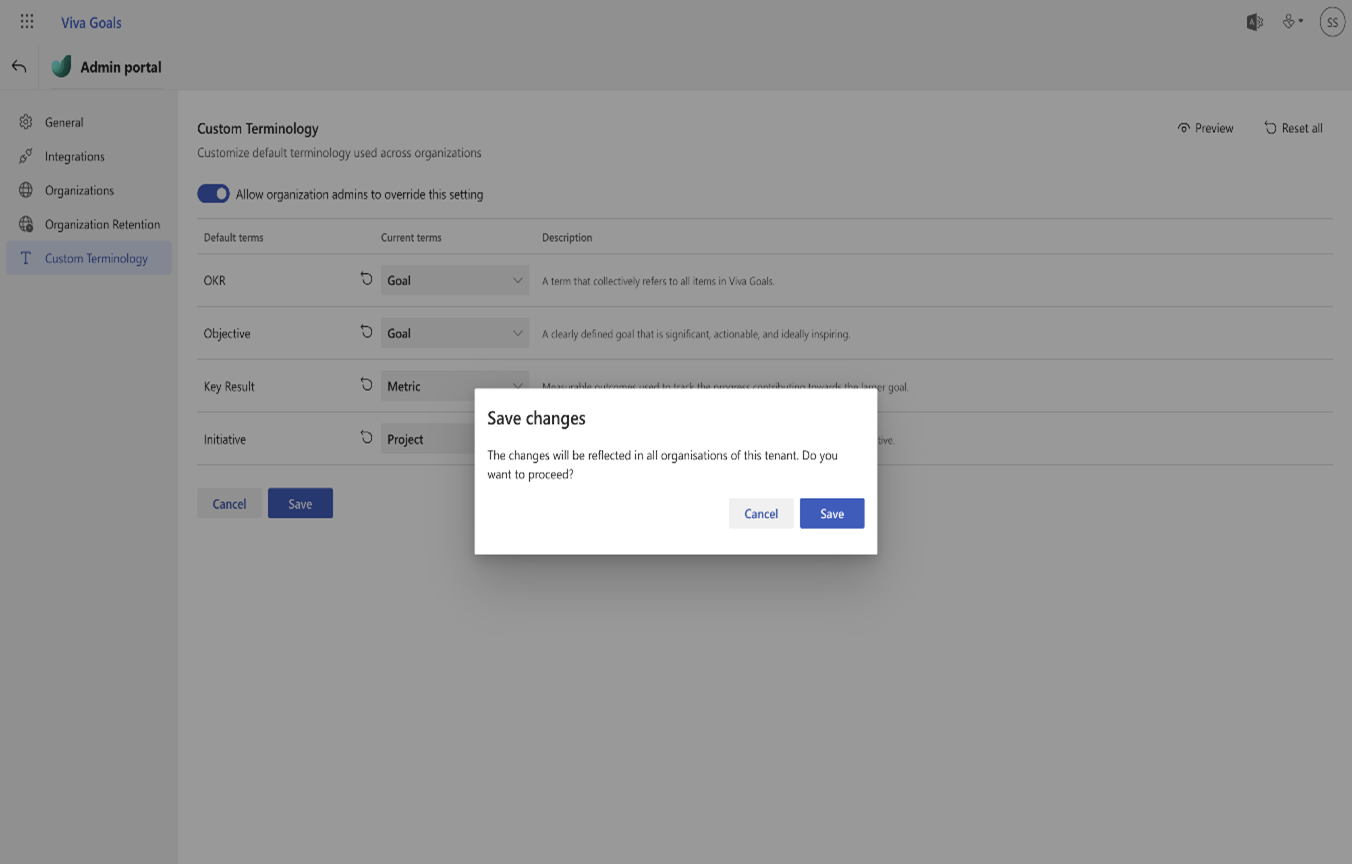
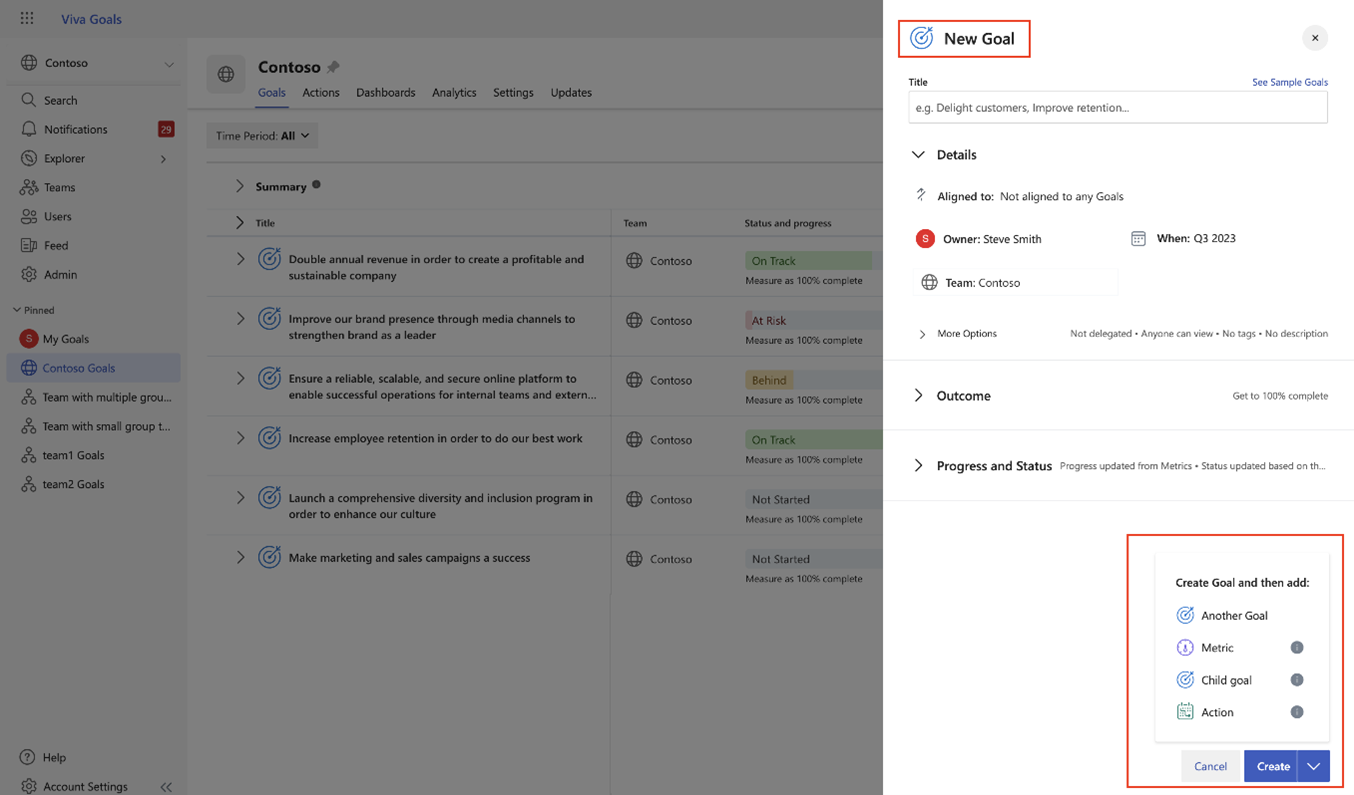
Allow organization admins to customize their own orgs' terminology
Tenants with multiple organizations can choose to allow organization admins to customize terminology for their own orgs independently.
In the tenant admin settings, navigate to the Custom Terminology tab.
Turn on the toggle to allow organization admins to customize terminology at the org level.
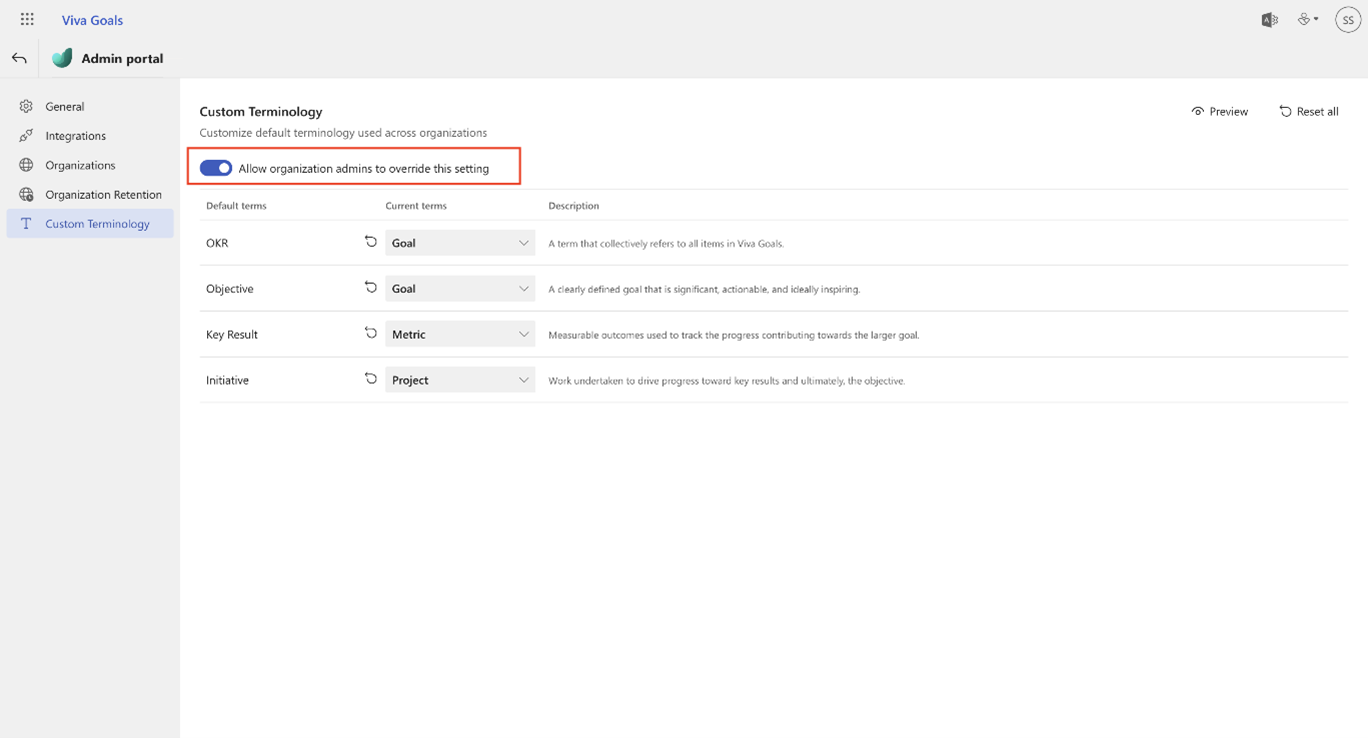
Saving your changes will allow org admins to customize Goals terminology for their organizations. The default settings for new organizations will continue to be the tenant settings.
Note
Organization-level settings will always override tenant-level settings once customized.
Revoking the ability to customize terminology at the organization level will cause all organizations to reset to the tenant defaults—even if those orgs already have their own terminology.
Customize terminology at the organization level
Visit the Custom Terminology tab in the organization settings page (that is, the admin dashboard accessible by selecting the Admin tab in the left-hand nav, as shown below).
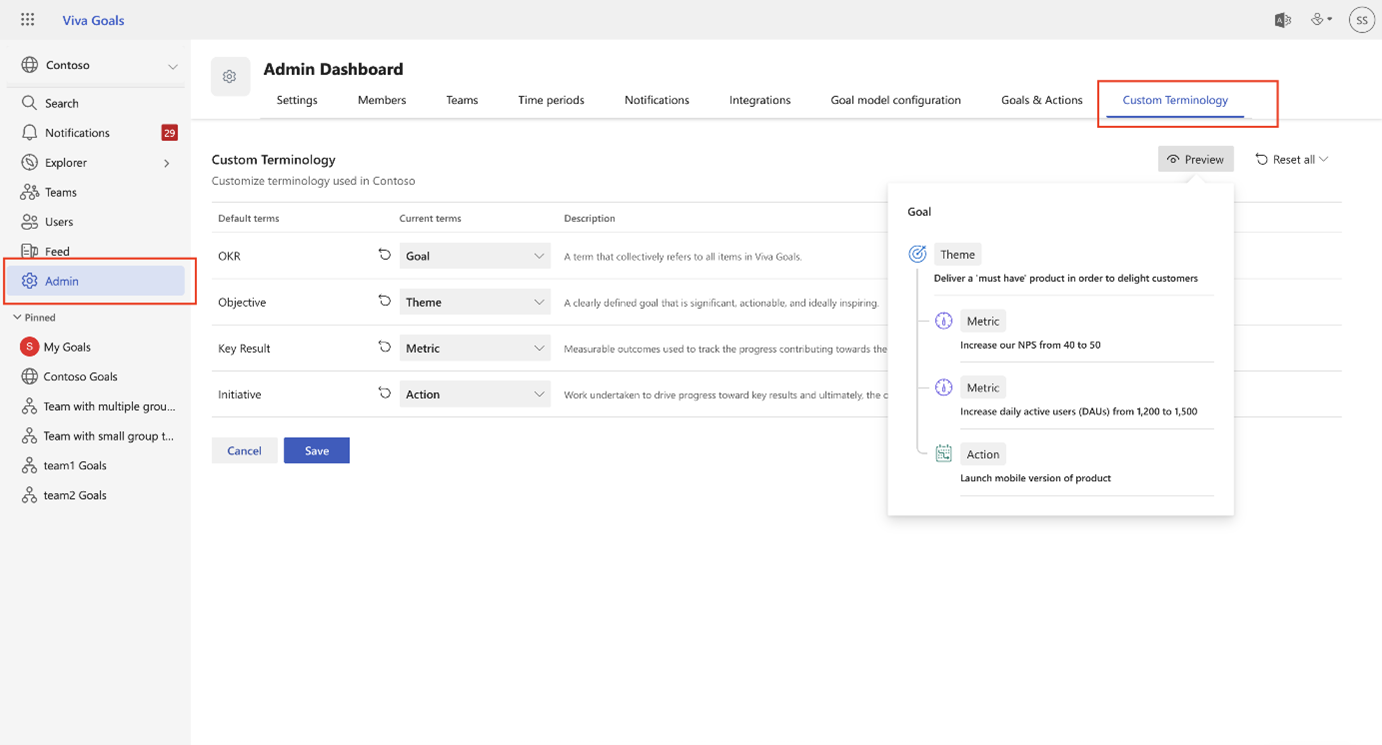
If the tenant allows individual organizations to customize their Goals terminology, you can select your preferred terms from the dropdown menus in the Current terms column.
Frequently asked questions
Can users enter their own terms, as opposed to choosing from preset options?
No. At present, users can only select from existing options: they can't add new ones.
Which users can customize terminology?
At present, only administrators (tenant and organizational) can customize terminology.