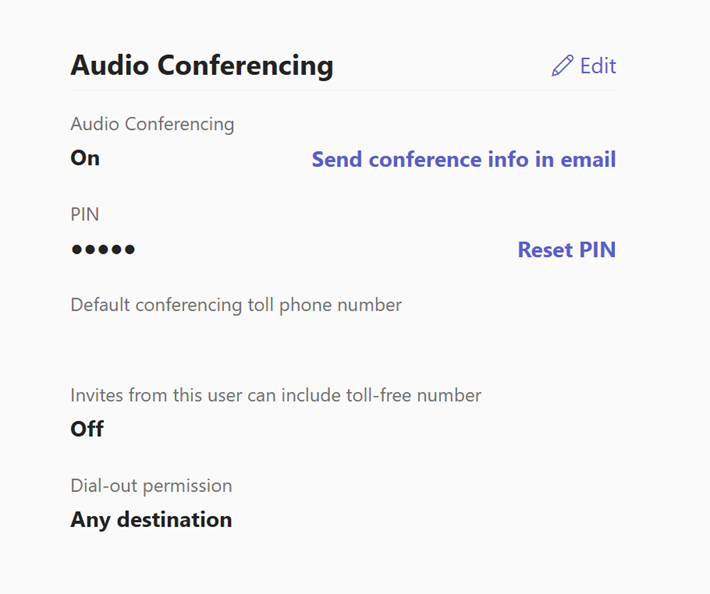Manage the Audio Conferencing settings for a user in Microsoft Teams
As an admin, you can edit Audio Conferencing settings for each user in your organization. To edit settings for your organization, see Manage the Audio Conferencing settings for your organization.
Using the Microsoft Teams admin center
- Open the Teams admin center.
- Expand Users from the navigation pane and select Manage users.
- Select the name of the user you want to manage.
- Under the Audio Conferencing section in the Account tab, edit any of the following settings:
| Setting | Description |
|---|---|
| Send conference info in email | Select this link to instantly send an email to the user with their audio conferencing phone number. This email doesn't include the PIN.For more information, see Send an email to a user with their Audio Conferencing information. |
| PIN | Select Reset PIN if you need to reset the PIN for the user. For more information, see Reset the Audio Conferencing PIN. |
| Default conferencing toll phone number (required) | Set the numbers on the audio conferencing bridge and format them as you want them to appear in Teams meeting invitations. To change the default toll number, select Edit next to Audio Conferencing. In the Audio Conferencing pane, choose a number under Toll number. You can also set phone numbers by adding them to the -Set-CsTeamsAudioConferencingPolicy and assigning the policy to your users. Phone numbers added to the policy take precedence over numbers set using the Default conferencing Toll phone number. If no phone numbers are added to the -Set-CsTeamsAudioConferencingPolicy, the phone number set with Default conferencing Toll phone number is shown on Microsoft Teams meeting invitations. |
| Invites from this user can include toll-free number | This setting can only be changed using the -Set-CsTeamsAudioConferencingPolicy. |
| Dial-out permissions | To change this setting, select Edit next to Audio Conferencing and in the Audio Conferencing pane, choose an option under Dial-out from meetings. |
Note
We are frequently updating how you can manage features, so the steps here might be a little different from what you see.