Configure Teams meetings with protection for highly sensitive data
 Some features described in this article require Teams Premium.
Some features described in this article require Teams Premium.
For the highly sensitive level of protection, let's look at two different scenarios:
- Highly sensitive meetings where attendees participate and interact with the presenters.
- Highly sensitive presentations where attendees don't interact and are just viewing the presentation.
Note
Meeting options in sensitivity labels and custom meeting templates require Teams Premium.
Highly sensitive meetings
For highly sensitive meetings, we restrict Who can bypass the lobby, Who can present, when participants can chat, and we block participants from copying the meeting chat. We also turn on end-to-end encryption and watermarking for shared video and content.
The following table describes which actions we restrict for highly sensitive meetings and where those options are configured.
| Feature | Option | Location | Enforced |
|---|---|---|---|
| Allow camera for attendees | On | Template | No |
| Allow mic for attendees | On | Template | No |
| Apply a watermark to everyone's video feed | On | Label | Yes |
| Apply a watermark to shared content | On | Label | Yes |
| End-to-end encryption | On | Label | Yes |
| Manage what attendees see | On | Template | Yes |
| Meeting chat | In-meeting only | Template | Yes |
| People dialing in can bypass the lobby | Off | Label | Yes |
| Prevent copying chat content to clipboard | On | Label | Yes |
| Record meetings automatically | Off | Template | Yes |
| Who can bypass the lobby? | Only organizers and co-organizers | Label | Yes |
| Who can present | Only organizers and co-organizers | Label | Yes |
| Who can record | Only organizers and co-organizers | Template | No |
Note
You can also automatically apply or recommend that the meeting is labeled with the highest priority sensitivity label from files shared for the meeting.
The sensitivity label or meeting template enforces the options listed as enforced. The meeting organizer can change options that aren't enforced. To learn more about how your users can apply sensitivity labels to their meetings, see Sensitivity labels for Teams meetings.
Highly sensitive presentations
For highly sensitive presentations - where we don't expect interaction with the meeting attendees - we turn off attendees' mics and cameras, and turn off the meeting chat.
If you want to allow attendees to ask questions of the presenter, meeting organizers can turn on the Q&A feature. (Be sure it's enabled in Teams admin meeting policies.)
The following table describes which actions we restrict for highly sensitive presentations and where those options are configured.
| Feature | Options | Location | Enforced |
|---|---|---|---|
| Allow camera for attendees | Off | Template | Yes |
| Allow mic for attendees | Off | Template | Yes |
| Apply a watermark to everyone's video feed | On | Label | Yes |
| Apply a watermark to shared content | On | Label | Yes |
| End-to-end encryption | On | Label | Yes |
| Manage what attendees see | On | Template | Yes |
| Meeting chat | Off | Template | Yes |
| People dialing in can bypass the lobby | Off | Label | Yes |
| Prevent copying chat content to clipboard | On | Label | Yes |
| Record meetings automatically | Off | Template | Yes |
| Who can bypass the lobby? | Only organizers and co-organizers | Label | Yes |
| Who can present | Only organizers and co-organizers | Label | Yes |
| Who can record | Only organizers and co-organizers | Template | No |
The sensitivity label or meeting template enforces the options listed as enforced. The meeting organizer can change options that aren't enforced.
Video demonstration
Watch this video for a walkthrough of the procedures described in this article.
Presentation options for highly sensitive meetings
For highly sensitive meetings we're enforcing specific options for who can present, and how content is shared.
By turning on Manage what attendees can see, we ensure that meeting organizers can vet shared content before it's brought on screen for participants. In this example, we're using a template to turn this on by default, but you can also use the template to enforce the value if you need to.
By setting Who can present to Only organizers and co-organizers in the sensitivity label, we ensure that the only people who can present are those the meeting organizer intends.
Lobby options for sensitive meetings
We use the sensitivity label to prevent anyone other than meeting organizers from bypassing the lobby. This allows organizers to vet each attendee and ensure that they should be admitted.
Who can admit from lobby
You can choose to keep the default for Who can admit from lobby as Organizers and presenters or change it to Organizers and co-organizers. This per-organizer policy sets a default that your organizers can change through their Meeting options. You must manage this setting through the Teams admin center. Meeting templates and sensitivity labels don't support this policy.
To configure who can admit from lobby:
- In the Teams admin center, expand Meetings and select Meeting policies.
- Select the policy that you want to update.
- Under Meeting join & lobby, for Who can admit from lobby, choose either Organizers and presenters(default value) or Organizers and co-organizers.
- Select Save
Participation options for highly sensitive meetings
While chat can be controlled with the sensitivity label, we use templates in this case so that the meeting and presentation templates can share the same label. We restrict chat to in-meeting only for meetings and turn it off completely for presentations. (Organizers can use the Q&A feature in presentations to allow audience comments or questions.)
For both meetings and presentations, we also prevent copying chat content to the clipboard.
While we leave attendee mic and camera enabled for meetings, we turn them off for presentations.
Sensitivity labels
For the highly sensitive level of protection, we use a sensitivity label that you can use directly in a meeting or as part of a meeting template. Depending on the configuration you choose, this label can also be used to classify teams and individual files.
If you already have sensitivity labels deployed in your organization, consider how this label fits with your overall label strategy. You can change the name or settings if needed to meet the needs of your organization. If you already have a label that you use for sensitive information, you can edit the label and add Teams meetings to it.
Important
If a sensitivity label that restricts copying from the chat is specified as the default channel label in a container label, then teams with that container label will restrict copying from the chat for all channels in the team, both in and out of channel meetings.
To create a sensitivity label:
Open the Microsoft Purview portal.
Under Solutions, expand Information protection, and then select Labels.
Select Create a label.
Give the label a name. We suggest Highly sensitive, but you can choose a different name if Highly Sensitive is already taken.
Add a display name and description, and then select Next.
On the Define the scope for this label page, make sure Files & other data assets, Emails, and Meetings are selected. You can select other options if you want to use this label for other purposes.
Select Next.
On the Choose protection settings for types of items you selected page, select Protect Teams meetings and chats and then select Next.
On the Settings for Teams meetings and chats page, choose the following values:
Select Control who can bypass the lobby and select Only organizers and co-organizers from the dropdown list.
Ensure that People dialing in can bypass the lobby is unchecked.
Select Control who can present and select Only organizers and co-organizers from the dropdown list.
Select Control end-to-end encryption for meeting video and audio and then select Apply end-to-end encryption.
Select Control watermarks and then select Apply watermark to shared content and Apply watermark to everyone's video feed.
Select Prevent copying chat content to clipboard.
Configure any other settings that you need for your organization.
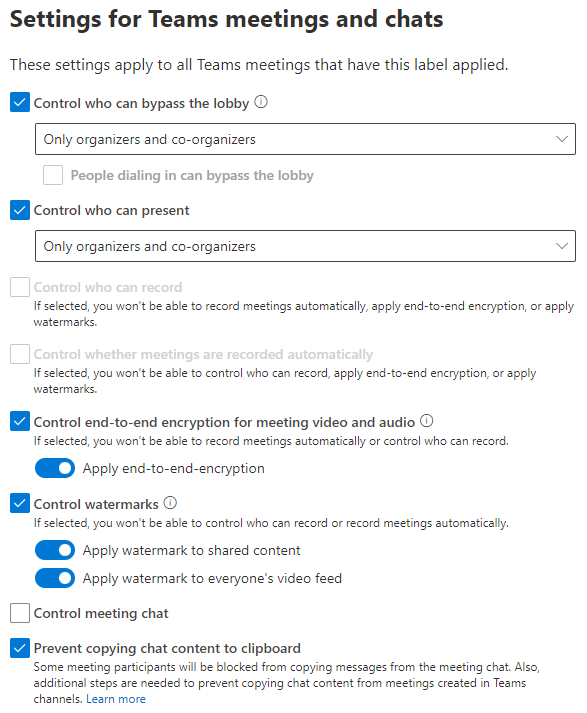
Select Next.
Complete the wizard with any other settings you want to use, select Create label, and then select Done.
Once you create the label, you need to publish it to the users who will use it. For highly sensitive protection, we make the label available to all users. You publish the label in the Microsoft Purview compliance portal, on the Label policies page under Information protection. If you have an existing policy that applies to all users, add this label to that policy. If you need to create a new policy, see Publish sensitivity labels by creating a label policy.
For more information about using sensitivity labels with meetings, see Use sensitivity labels to protect calendar items, Teams meetings, and chat.
Meeting templates
In the highly sensitive level of protection, we're configuring the following options by using a meeting template:
- Enable camera for attendees - On but not enforced for meetings and enforced Off for presentations.
- Enable mic for attendees - On but not enforced for meetings and enforced Off for presentations.
- Manage what attendees can see - Enforced On for both meetings and presentations.
- Meeting chat - Enforced to In-meeting only for meetings and enforced to Off for presentations.
Since these options differ between meetings and presentations, we create one template for meetings and another for presentations. Both templates can use the sensitivity label that we create.
Highly sensitive meetings template
To create a meeting template for highly sensitive meetings
- In the Teams admin center, expand Meetings and select Meeting templates.
- Select Add
- Type a name and description for the template.
- In the Apply sensitivity label section, choose the label you created in the previous section.
- Select Apply sensitivity label, and then select Lock.
- Set Record meetings automatically to Off and then select the option and select Lock.
- Set Who can record to Only organizers and co-organizers.
- Set Meeting chat to In-meeting only and then select the option and select Lock.
- Set Manage what attendees see to On and then select the option and select Lock.
- Change any other options if desired.
- To prevent the meeting organizer from changing an option, select the option and then select lock.
- To prevent the meeting organizer from seeing an option, select the option and then select Hide.
- Select Save.
Highly sensitive presentations template
To create a meeting template for highly sensitive presentations
- In the Teams admin center, expand Meetings and select Meeting templates.
- Select Add
- Type a name and description for the template.
- In the Apply sensitivity label section, choose the label you created in the previous section.
- Select Apply sensitivity label, and then select Lock.
- Set Allow mic for attendees to Off and then select the option and select Lock.
- Set Allow camera for attendees to Off and then select the option and select Lock.
- Set Record meetings automatically to Off and then select the option and select Lock.
- Set Who can record to Only organizers and co-organizers.
- Set Meeting chat to Off and then select the option and select Lock.
- Set Manage what attendees see to On and then select the option and select Lock.
- Change any other options if desired.
- To prevent the meeting organizer from changing an option, select the option and then select lock.
- To prevent the meeting organizer from seeing an option, select the option and then select Hide.
- Select Save.