Token-based (HTTP/2) authentication for APNS
Overview
This article explains how to use the new APNS HTTP/2 protocol with token-based authentication.
The key benefits of using the new protocol include:
- Token generation is relatively simple (compared to certificates)
- No more expiry dates – you are in control of your authentication tokens and their revocation
- Payloads can now be up to 4 KB
- Synchronous feedback
- You are on Apple's latest protocol – certificates still use the binary protocol, which is marked for deprecation
Using this new mechanism can be performed in two steps:
- Obtain the necessary information from the Apple Developer account portal.
- Configure your notification hub with the new information.
Notification Hubs is now set to use the new authentication system with APNS.
Note that if you migrated from using certificate credentials for APNS, the token properties overwrite your certificate in our system, but your application continues to receive notifications seamlessly.
Obtaining authentication information from Apple
To enable token-based authentication, you need the following properties from your Apple Developer account:
Key identifier
The key identifier can be obtained from the Keys page under Certificates, Identifiers & Profiles, in your Apple Developer account:
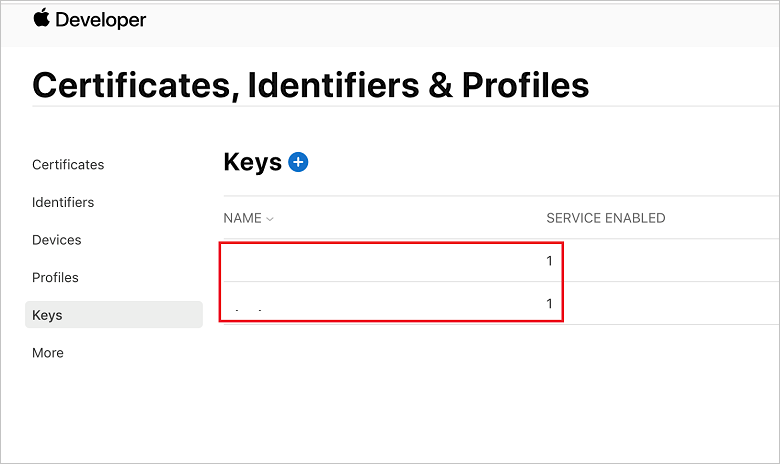
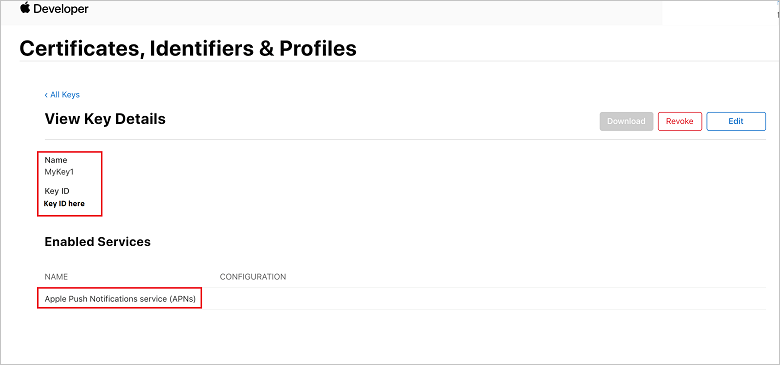
Application identifier and application name
The application name and identifier are also available in the Certificates, Identifiers & Profiles page in the developer account.
Configure via the .NET SDK or the Azure portal
You can configure your hub to use token-based authentication using our latest client SDK, or in the Azure portal. To enable token-based authentication in the portal, sign in to the Azure portal and go to your notification hub's Settings > Apple (APNS) panel. Select Token from the Authentication Mode property to update your hub with all the relevant token properties.
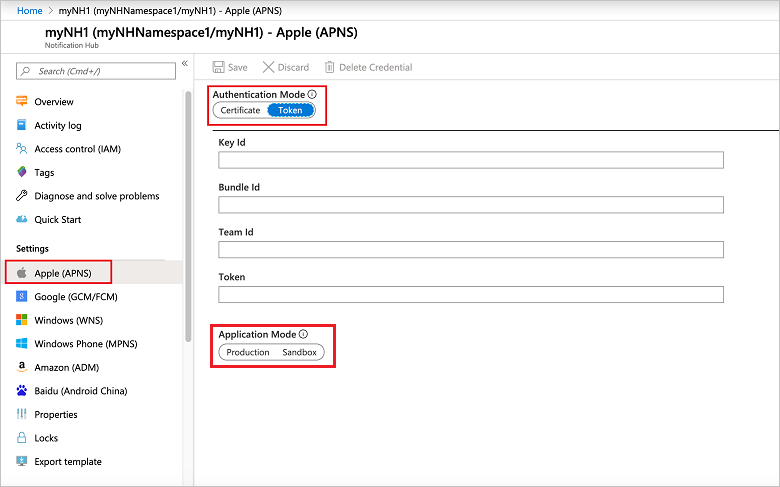
- Enter the properties you retrieved from your Apple Developer account.
- Choose the application mode (Production or Sandbox).
- Click the Save button to update your APNS credentials.
Token-based credentials are composed of the following fields:
- Key ID: Identifier of the private key generated in the Apple Developer portal; for example,
2USFGKSKLT. - Team ID: Also called the "Prefix" or "App Prefix." This is the identifier for the organization in the Apple Developer portal; for example,
S4V3D7CHJR. - Bundle ID: Also called the "App ID". This is the bundle identifier for the application; for example,
com.example.myapp. Note that you can only use one key for one app. This value maps to theapns-topicHTTP header when sending a notification, and is used to target the specific application. You cannot set the value ofapns-topicexplicitly. - Token: Also called the "Key" or "Private Key." This is obtained from the .p8 file generated on the Apple Developer portal. The key must have APNS enabled (which is selected on the Apple Developer portal when generating the key). The value must have the PEM header/footer stripped from it when you supply it to the NH Portal/API.
- Endpoint: This is a toggle in the Notification Hubs portal blade, and a string field in the API. Valid values are
https://api.development.push.apple.com:443/3/deviceorhttps://api.sandbox.push.apple.com:443/3/device. Notification Hubs uses this value for either the production or sandbox environment, for sending notifications. This must match theaps-environmententitlement in the app, otherwise the APNS device tokens generated don't match the environment, and the notifications fail to send.
Here's a code sample illustrating the correct usage:
NamespaceManager nm = NamespaceManager.CreateFromConnectionString(_endpoint);
string token = "YOUR PRIVATE KEY HERE";
string keyId = "YOUR KEY ID HERE";
string appName = "YOUR APP NAME HERE";
string appId = "YOUR APP ID HERE";
NotificationHubDescription desc = new NotificationHubDescription("PATH TO YOUR HUB");
desc.ApnsCredential = new ApnsCredential(token, keyId, appId, appName);
desc.ApnsCredential.Endpoint = @"https://api.development.push.apple.com:443/3/device";
nm.UpdateNotificationHubAsync(desc);