Troubleshoot Azure Front Door common issues
This article describes how to troubleshoot common routing problems that you might face for your Azure Front Door configuration.
Other debugging HTTP headers
You can request Azure Front Door to return extra debugging HTTP response headers. For more information, see optional response headers.
503 or 504 response from Azure Front Door after a few seconds
Symptom
- Regular requests sent to your backend without going through Azure Front Door are succeeding. Going through the Azure Front Door results in 503 or 504 error responses.
- The failure from Azure Front Door typically appears after about 30 seconds.
- Intermittent 503 errors appear with "ErrorInfo: OriginInvalidResponse."
Cause
The cause of this issue can be one of three things:
- Your origin is taking longer than the timeout configured to receive the request from Azure Front Door. The default timeout is 30 seconds.
- The time it takes to send a response to the request from Azure Front Door is taking longer than the timeout value.
- The client sent a byte range request with an Accept-Encoding header, which means compression is enabled.
Troubleshooting steps
Send the request to your origin directly without going through Azure Front Door. See how long your origin normally takes to respond.
Send the request through Azure Front Door and see if you're getting any 503 responses. If not, the problem might not be a timeout issue. Create a support request to troubleshoot the issue further.
If requests going through Azure Front Door result in a 503 error response code then configure the Origin response timeout for Azure Front Door. You can increase the default timeout to up to 4 minutes (240 seconds). To configure the setting, go to overview page of the Front Door profile. Select Origin response timeout and enter a value between 16 and 240 seconds.
Note
The ability to configure Origin response timeout is only available in Azure Front Door Standard/Premium.
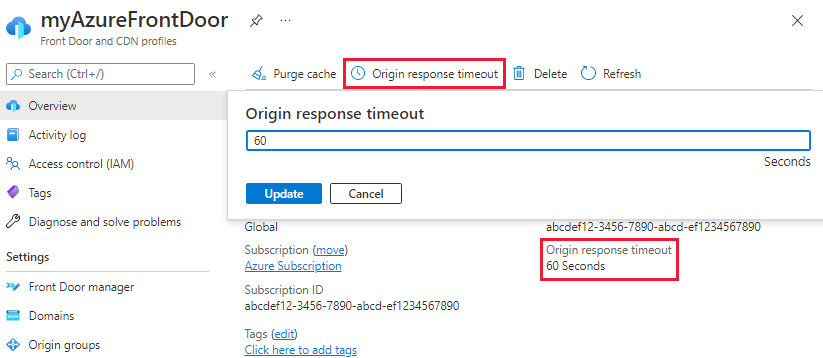
If increasing the timeout doesn't resolve the issue, use a tool like Fiddler or your browser's developer tool to check if the client is sending byte range requests with Accept-Encoding headers. Using this option leads to the origin responding with different content lengths.
If the client is sending byte range requests with Accept-Encoding headers, you have two options. The first option is to disable compression on the origin or Azure Front Door. The second option is to create a rules set rule to remove Accept-Encoding from the request for byte range requests.
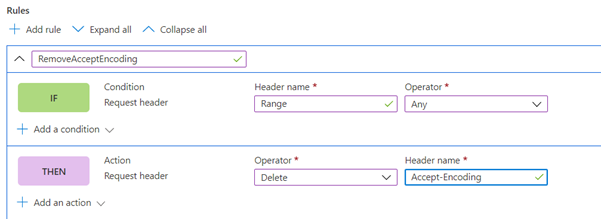
503 responses from Azure Front Door only for HTTPS
Symptom
- Any 503 responses are returned only for Azure Front Door HTTPS-enabled endpoints.
- Regular requests sent to your backend without going through Azure Front Door are succeeding. Going via Azure Front Door results in 503 error responses.
- Intermittent 503 errors appear with "ErrorInfo: OriginInvalidResponse."
Cause
The cause of this problem can be one of three things:
- The backend is an IP address.
- The backend server returns a certificate that doesn't match the fully qualified domain name (FQDN) of the Azure Front Door backend.
- The backend is an Azure Web Apps server.
Troubleshooting steps
The backend is an IP address.
EnforceCertificateNameCheckmust be disabled.Azure Front Door has a switch called
EnforceCertificateNameCheck. By default, this setting is enabled. When enabled, Azure Front Door checks that the backend host name FQDN matches the backend server certificate's certificate name or one of the entries in the subject alternative names extension.How to disable
EnforceCertificateNameCheckfrom the Azure portal:In the portal, use a toggle button to turn this setting on or off in the Azure Front Door (classic) Design pane.

For Azure Front Door Standard and Premium tier, this setting can be found in the origin settings when you add an origin to an origin group or configuring a route.
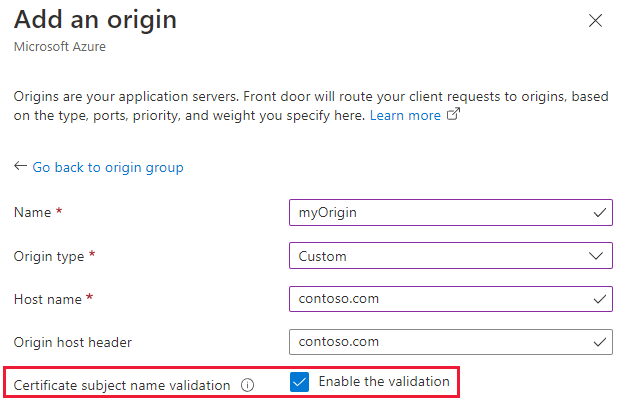
The backend server returns a certificate that doesn't match the FQDN of the Azure Front Door backend. To resolve this issue, you have two options:
- The returned certificate must match the FQDN.
EnforceCertificateNameCheckmust be disabled.
The backend is an Azure Web Apps server:
- Check if the Azure web app is configured with IP-based SSL instead of being SNI (server name indication) based. If the web app is configured as IP based, it should be changed to SNI.
- If the backend is unhealthy because of a certificate failure, a 503 error message is returned. You can verify the health of the backends on ports 80 and 443. If only 443 is unhealthy, it's likely an issue with SSL. Because the backend is configured to use the FQDN, we know it's sending SNI.
Use OPENSSL to verify the certificate that's being returned. To do this check, connect to the backend by using
-servername. It should return the SNI, which needs to match with the FQDN of the backend pool:openssl s_client -connect backendvm.contoso.com:443 -servername backendvm.contoso.com
Requests sent to the custom domain return a 400 status code
Symptom
- You created an Azure Front Door instance. A request to the domain or frontend host returns an HTTP 400 status code.
- You created a DNS (domain name server) mapping for a custom domain to the frontend host that you configured. Sending a request to the custom domain host name returns an HTTP 400 status code. It doesn't appear to route to the backend that you configured.
Cause
The problem occurs if you didn't configure a routing rule for the custom domain that was added as the frontend host. A routing rule needs to be explicitly added for that frontend host. You need to create the rule even if a routing rule was already configured for the frontend host under the Azure Front Door subdomain, which is *.azurefd.net.
Troubleshooting step
Add a routing rule for the custom domain to direct traffic to the selected origin group.
Azure Front Door doesn't redirect HTTP to HTTPS
Symptom
Azure Front Door has a routing rule that redirects HTTP to HTTPS, but accessing the domain still maintains HTTP as the protocol.
Cause
This behavior can happen if you didn't configure the routing rules correctly for Azure Front Door. Your current configuration isn't specific and might have conflicting rules.
Troubleshooting steps
Request to the frontend host name returns a 411 status code
Symptom
You created an Azure Front Door Standard/Premium instance and configured:
- A frontend host.
- An origin group with at least one origin in it.
- A routing rule that connects the frontend host to the origin group.
Your content doesn't seem to be available when a request goes to the configured frontend host because an HTTP 411 status code gets returned.
Responses to these requests might also contain an HTML error page in the response body that includes an explanatory statement. An example is "HTTP Error 411. The request must be chunked or have a content length."
Cause
There are several possible causes for this symptom. The overall reason is that your HTTP request isn't fully RFC-compliant.
An example of noncompliance is a POST request sent without either a Content-Length or a Transfer-Encoding header. An example would be using curl -X POST https://example-front-door.domain.com. This request doesn't meet the requirements set out in RFC 7230. Azure Front Door would block it with an HTTP 411 response. Such requests don't get logged.
This behavior is separate from the web application firewall (WAF) functionality of Azure Front Door. Currently, there's no way to disable this behavior. All HTTP requests must meet the requirements, even if the WAF functionality isn't in use.
Troubleshooting steps
- Verify that your requests are in compliance with the requirements set out in the necessary RFCs.
- Take note of any HTML message body that gets returned in response to your request. A message body often explains exactly how your request is noncompliant.
My origin is configured as an IP address.
Symptom
The origin is configured as an IP address. The origin is healthy, but rejecting requests from Azure Front Door.
Cause
Azure Front Door users the origin host name as the SNI header during SSL handshake. Since the origin is configured as an IP address, the failure can be one of the following reasons:
- If the certificate name check is disabled, it's possible that the cause of the issue lies in the origin certificate logic. This logic might be rejecting any requests that don't have a valid host header matching the certificate.
Troubleshooting steps
Change the origin from an IP address to an FQDN to which a valid certificate is issued that matches the origin certificate.
429 responses from Azure Front Door
Symptom
- A percentage of requests start showing errors with the response 429: Too many requests.
Cause
- Azure Front Door has default platform rate limits. If your traffic exceeds the limit, AFD will start rate limiting the traffic and return 429 responses.
Troubleshooting steps
- If you start seeing 429s for your legitimate traffic and a higher quota limited is need, create an Azure support request.
Next steps
- Learn how to create a Front Door.
- Learn how to create a Front Door Standard/Premium.