Webhook activity in Azure Data Factory
APPLIES TO:  Azure Data Factory
Azure Data Factory  Azure Synapse Analytics
Azure Synapse Analytics
Tip
Try out Data Factory in Microsoft Fabric, an all-in-one analytics solution for enterprises. Microsoft Fabric covers everything from data movement to data science, real-time analytics, business intelligence, and reporting. Learn how to start a new trial for free!
A webhook activity can control the execution of pipelines through custom code. With the webhook activity, code can call an endpoint and pass it a callback URL. The pipeline run waits for the callback invocation before it proceeds to the next activity.
Important
WebHook activity now allows you to surface error status and custom messages back to activity and pipeline. Set reportStatusOnCallBack to true, and include StatusCode and Error in callback payload. For more information, see Additional Notes section.
Create a Webhook activity with UI
To use a Webhook activity in a pipeline, complete the following steps:
Search for Webhook in the pipeline Activities pane, and drag a Webhook activity to the pipeline canvas.
Select the new webhook activity on the canvas if it is not already selected, and its Settings tab, to edit its details.
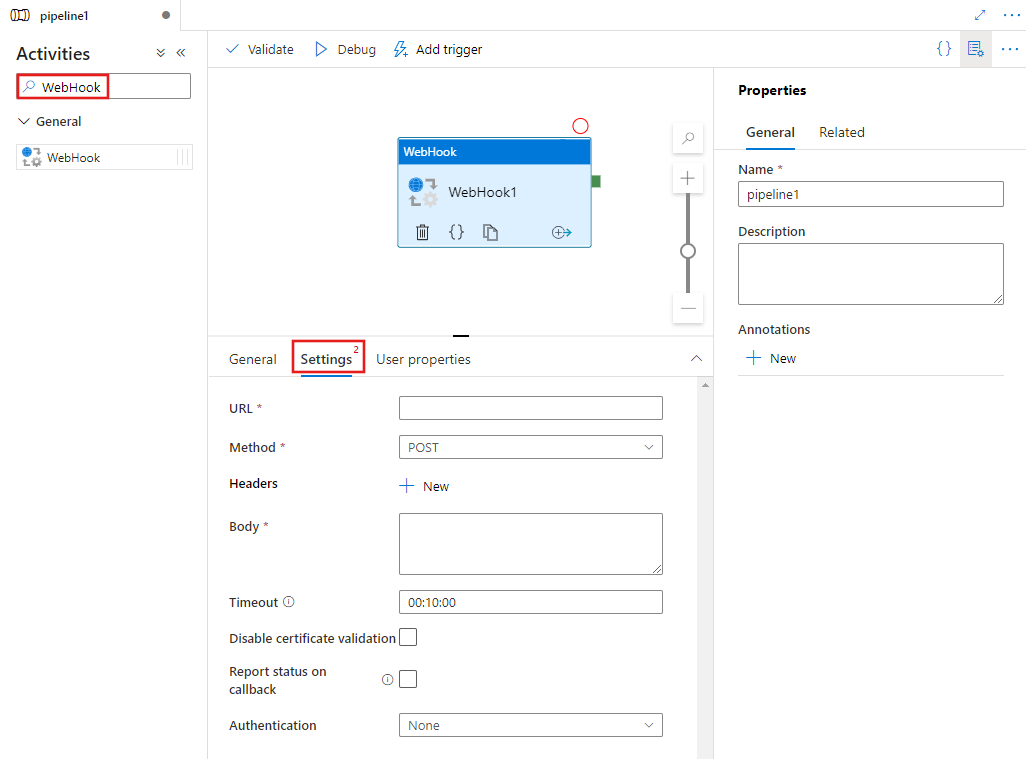
Specify a URL for the webhook, which can be a literal URL string, or any combination of dynamic expressions, functions, system variables, or outputs from other activities. Provide other details to be submitted with the request.
Use the output from the activity as the input to any other activity, and reference the output anywhere dynamic content is supported in the destination activity.
Syntax
{
"name": "MyWebHookActivity",
"type": "WebHook",
"typeProperties": {
"method": "POST",
"url": "<URLEndpoint>",
"headers": {
"Content-Type": "application/json"
},
"body": {
"key": "value"
},
"timeout": "00:10:00",
"reportStatusOnCallBack": false,
"authentication": {
"type": "ClientCertificate",
"pfx": "****",
"password": "****"
}
}
}
Type properties
| Property | Description | Allowed values | Required |
|---|---|---|---|
| name | The name of the webhook activity. | String | Yes |
| type | Must be set to "WebHook". | String | Yes |
| method | The REST API method for the target endpoint. | String. The supported type is "POST". | Yes |
| url | The target endpoint and path. | A string or an expression with the resultType value of a string. | Yes |
| headers | Headers that are sent to the request. Here's an example that sets the language and type on a request: "headers" : { "Accept-Language": "en-us", "Content-Type": "application/json" }. |
A string or an expression with the resultType value of a string. | Yes. A Content-Type header like "headers":{ "Content-Type":"application/json"} is required. |
| body | Represents the payload that is sent to the endpoint. | Valid JSON or an expression with the resultType value of JSON. See Request payload schema for the schema of the request payload. | Yes |
| authentication | The authentication method used to call the endpoint. Supported types are "Basic" and "ClientCertificate". For more information, see Authentication. If authentication isn't required, exclude this property. | A string or an expression with the resultType value of a string. | No |
| timeout | How long the activity waits for the callback specified by callBackUri to be invoked. The default value is 10 minutes ("00:10:00"). Values have the TimeSpan format d.hh:mm:ss. | String | No |
| Report status on callback | Lets a user report the failed status of a webhook activity. | Boolean | No |
Authentication
A webhook activity supports the following authentication types.
None
If authentication isn't required, don't include the authentication property.
Basic
Specify the username and password to use with basic authentication.
"authentication":{
"type":"Basic",
"username":"****",
"password":"****"
}
Client certificate
Specify the Base64-encoded contents of a PFX file and a password.
"authentication":{
"type":"ClientCertificate",
"pfx":"****",
"password":"****"
}
Managed identity
Use the managed identity for your data factory or Synapse workspace to specify the resource URI for which the access token is requested. To call the Azure Resource Management API, use https://management.azure.com/. For more information about how managed identities work, see the managed identities for Azure resources overview.
"authentication": {
"type": "MSI",
"resource": "https://management.azure.com/"
}
Note
If the service is configured with a Git repository, you must store your credentials in Azure Key Vault to use basic or client-certificate authentication. The service doesn't store passwords in Git.
Additional notes
The service passes the additional property callBackUri in the body sent to the URL endpoint. The service expects this URI to be invoked before the specified timeout value. If the URI isn't invoked, the activity fails with the status "TimedOut".
The webhook activity fails when the call to the custom endpoint fails. Any error message can be added to the callback body and used in a later activity.
For every REST API call, the client times out if the endpoint doesn't respond within one minute. This behavior is standard HTTP best practice. To fix this problem, implement a 202 pattern. In the current case, the endpoint returns 202 (Accepted) and the client polls.
The one-minute timeout on the request has nothing to do with the activity timeout. The latter is used to wait for the callback specified by callbackUri.
The body passed back to the callback URI must be valid JSON. Set the Content-Type header to application/json.
When you use the Report status on callback property, you must add the following code to the body when you make the callback:
{
"Output": {
// output object is used in activity output
"testProp": "testPropValue"
},
"Error": {
// Optional, set it when you want to fail the activity
"ErrorCode": "testErrorCode",
"Message": "error message to show in activity error"
},
"StatusCode": "403" // when status code is >=400, activity is marked as failed
}
Related content
See the following supported control flow activities: