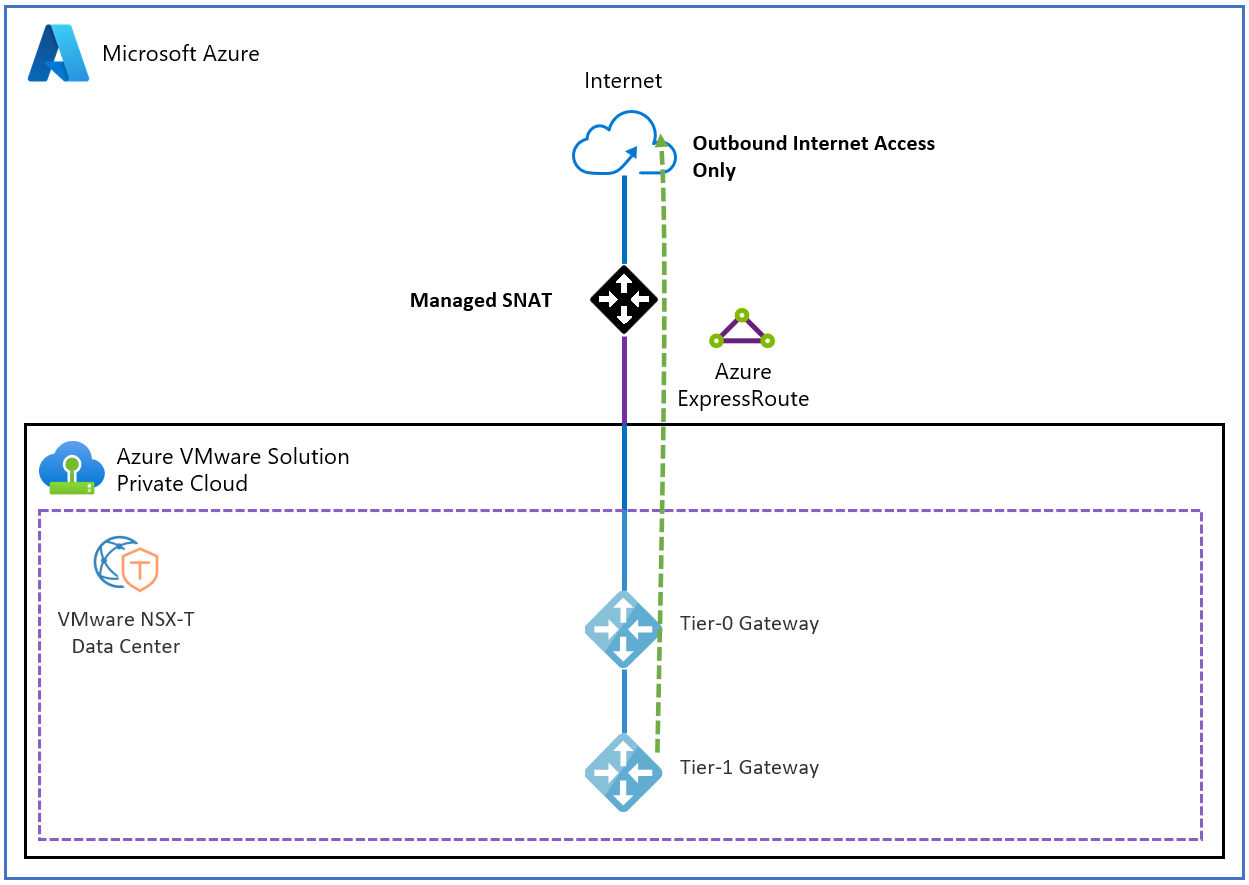Turn on Managed SNAT for Azure VMware Solution workloads
In this article, learn how to turn on Source Network Address Translation (SNAT) via the Azure VMware Solution Managed SNAT service to connect to outbound internet.
A SNAT service translates from an RFC 1918 space to the public internet for simple outbound internet access. Internet Control Message Protocol (ICMP) is turned off by design so that users can't ping an internet host. The SNAT service doesn't work when you have a default route from Azure.
The Managed SNAT service in Azure VMware Solution gives you:
- A basic SNAT service with outbound internet connectivity from your Azure VMware Solution private cloud.
- A limit of 128,000 concurrent connections.
By using the Managed SNAT service, you don't have:
- Control of outbound SNAT rules.
- Control of the public IP address that's used.
- The ability to terminate inbound-initiated internet traffic.
- The ability to view connection logs.
Reference architecture
The following figure shows internet access that's outbound from your Azure VMware Solution private cloud via the Managed SNAT service in Azure VMware Solution.
Set up outbound internet access by using the Managed SNAT service
To set up outbound internet access via Managed SNAT, use the Azure portal:
- Sign in to the Azure portal.
- Search for Azure VMware Solution, and then select it in the search results.
- Select your Azure VMware Solution private cloud.
- On the resource menu under Workload networking, select Internet connectivity.
- Select Connect using SNAT, and then select Save.