How to manage Start/Stop VMs v2
Azure dashboard
Start/Stop VMs v2 includes a dashboard to help you understand the management scope and recent operations against your VMs. It is a quick and easy way to verify the status of each operation that’s performed on your Azure VMs. The visualization in each tile is based on a Log query and to see the query, select the Open in logs blade option in the right-hand corner of the tile. This opens the Log Analytics tool in the Azure portal, and from here you can evaluate the query and modify to support your needs, such as custom log alerts, a custom workbook, etc.
The log data each tile in the dashboard displays is refreshed every hour, with a manual refresh option on demand by clicking the Refresh icon on a given visualization, or by refreshing the full dashboard.
To learn about working with a log-based dashboard, see the following tutorial.
Configure email notifications
To change email notifications after Start/Stop VMs v2 is deployed, you can modify the action group created during deployment.
In the Azure portal, navigate to Monitor, then Alerts. Select Action groups.
On the Manage actions page, select the action group called StartStopV2_VM_Notification.
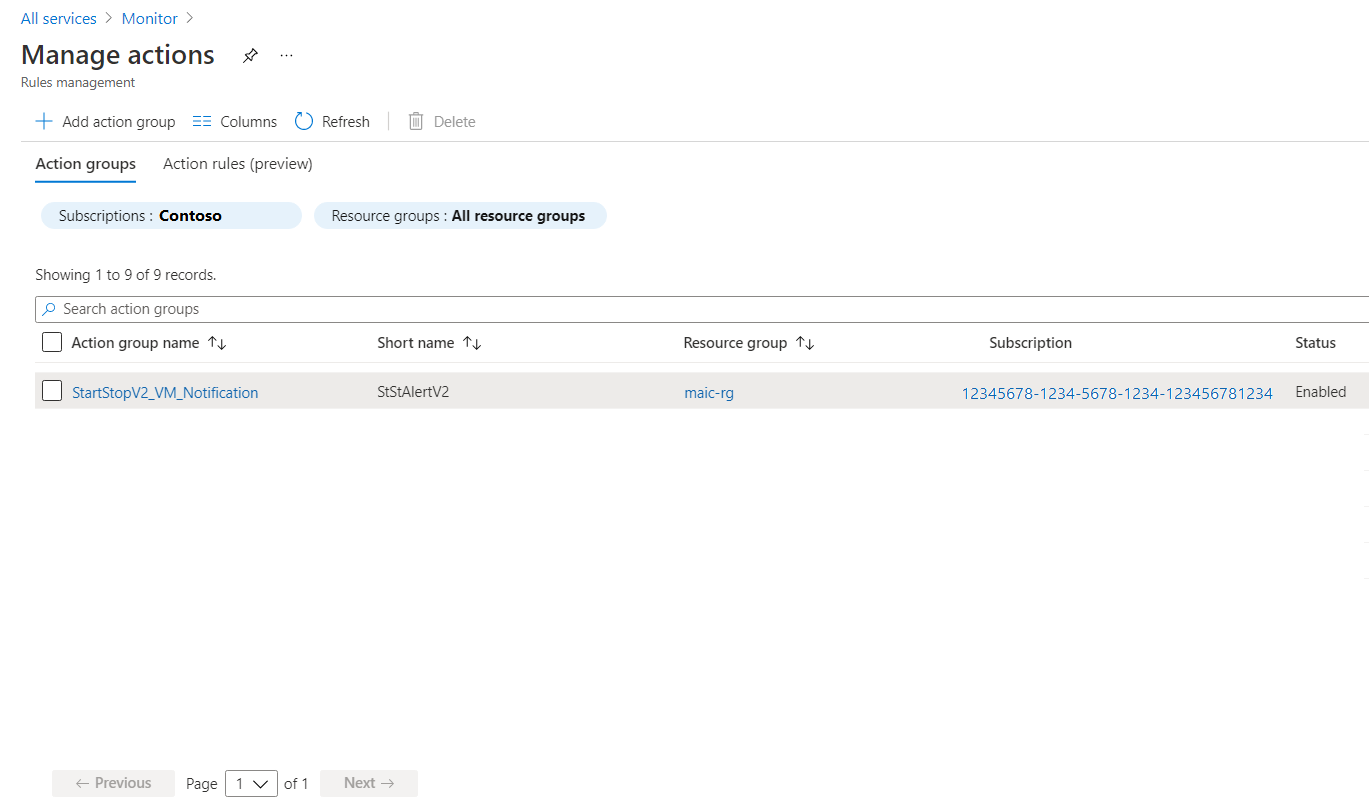
On the StartStopV2_VM_Notification page, you can modify the Email/SMS/Push/Voice notification options. Add other actions or update your existing configuration to this action group and then click OK to save your changes.
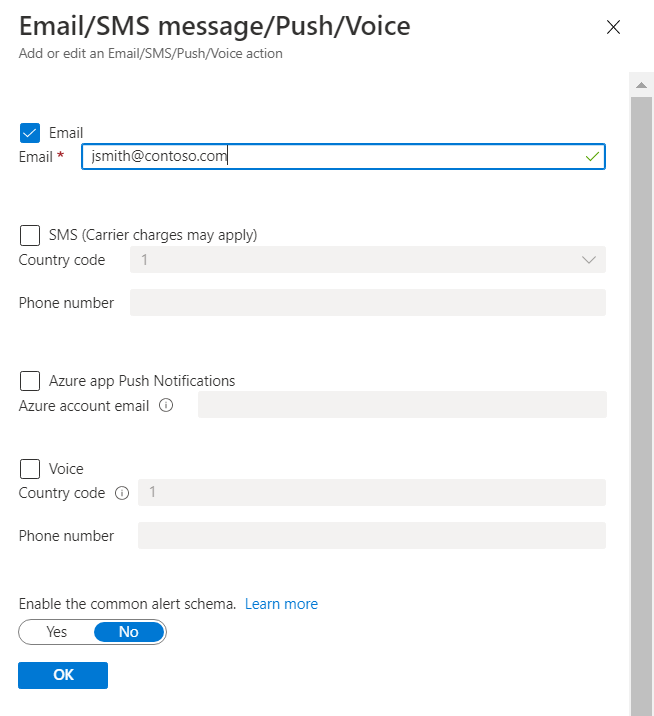
To learn more about action groups, see action groups
The following screenshot is an example email that is sent when the feature shuts down virtual machines.
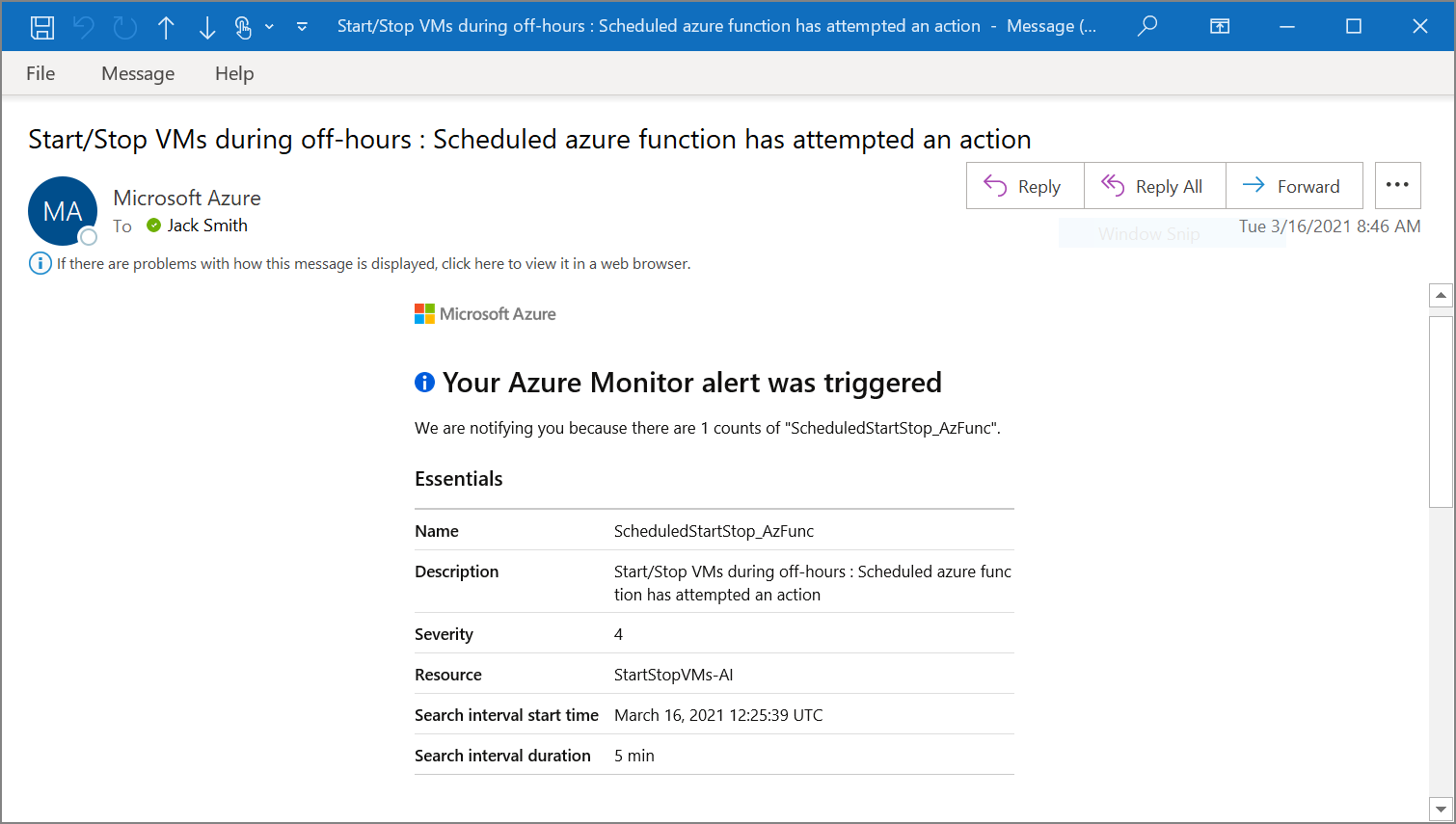
Next steps
To handle problems during VM management, see Troubleshoot Start/Stop VMs v2 issues.