What is Azure Managed Redis (preview) with Azure Private Link?
In this article, you learn how to create a virtual network and an Azure Managed Redis (preview) instance with a private endpoint using the Azure portal. You also learn how to add a private endpoint to an existing Azure Managed Redis instance.
Azure Private Endpoint is a network interface that connects you privately and securely to Azure Managed Redis powered by Azure Private Link.
Important
Using private endpoint to connect to a Virtual Network is the recommended solution for securing your Azure Managed Redis (Preview) resource at the networking layer.
Prerequisites
- Azure subscription - create one for free
Create a private endpoint with a new Azure Managed Redis instance
In this section, you create a new Azure Managed Redis instance with a private endpoint.
Create a virtual network for your new cache
To create a cache using the portal:
Sign in to the Azure portal and select Create a resource.
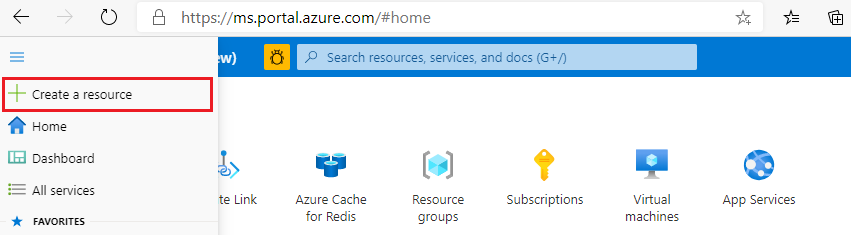
On the New page, select Networking and then select Virtual network.
Select Add to create a virtual network.
In Create virtual network, enter or select this information in the Basics tab:
Setting Suggested value Description Subscription Drop down and select your subscription. The subscription where you create this virtual network. Resource group Drop down and select a resource group, or select Create new and enter a new resource group name. Name for the resource group in which to create your virtual network and other resources. By putting all your app resources in one resource group, you can easily manage or delete them together. Name Enter a virtual network name. The name must: begin with a letter or number; end with a letter, number, or underscore; and contain only letters, numbers, underscores, periods, or hyphens. Region Drop down and select a region. Select a region near other services that use your virtual network. Select the IP Addresses tab or select the Next: IP Addresses button at the bottom of the page.
In the IP Addresses tab, specify the IPv4 address space as one or more address prefixes in CIDR notation (for example, 192.168.1.0/24).
Under Subnet name, select on default to edit the subnet's properties.
In the Edit subnet pane, specify a Subnet name and the Subnet address range. The subnet's address range should be in CIDR notation (for example, 192.168.1.0/24). It must be contained by the address space of the virtual network.
Select Save.
Select the Review + create tab or select the Review + create button.
Verify that all the information is correct and select Create to create the virtual network.
Create an Azure Managed Redis instance with a private endpoint
To create a cache instance, follow these steps:
Go back to the Azure portal homepage or open the sidebar menu, then select Create a resource.
In the search box, type Azure Cache for Redis. Refine your search to Azure services only, and select Azure Cache for Redis.
On the New Redis Cache page, configure the settings for your new cache.
- Select an Azure Managed Redis cache in Cache SKU.
- Select an appropriate option in Cache size.
Select the Networking tab or select the Networking button at the bottom of the page.
In the Networking tab, select Private Endpoint for the connectivity method.
Select the Add button to create your private endpoint.
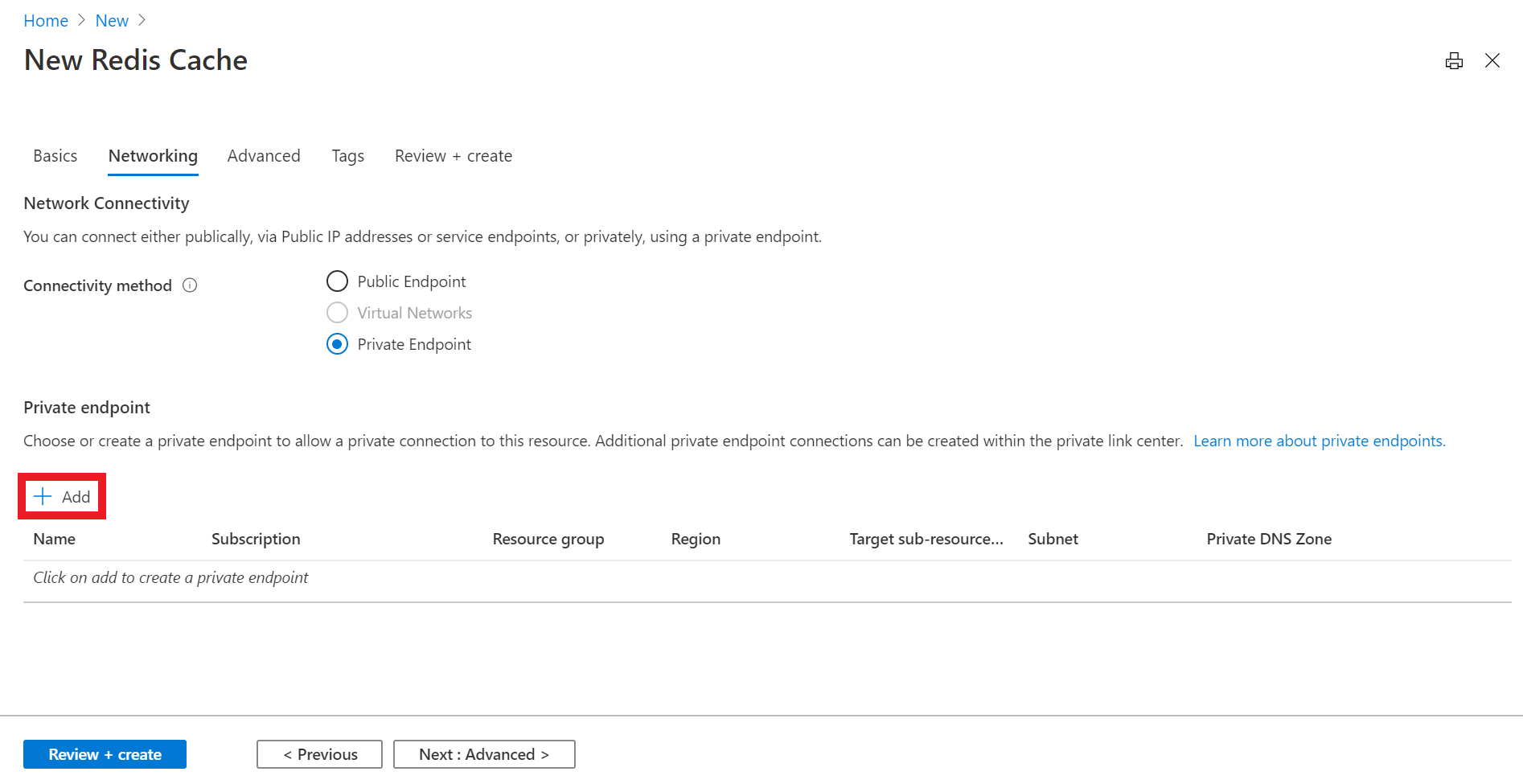
On the Create a private endpoint page, configure the settings for your private endpoint with the virtual network and subnet you created in the last section and select OK.
Select the Next: Advanced tab or select the Next: Advanced button on the bottom of the page.
In the Advanced tab for a basic or standard cache instance, select the enable toggle if you want to enable a non-TLS port.
In the Advanced tab for premium cache instance, configure the settings for non-TLS port, clustering, and data persistence.
Select the Next: Tags tab or select the Next: Tags button at the bottom of the page.
Optionally, in the Tags tab, enter the name and value if you wish to categorize the resource.
Select Review + create. You're taken to the Review + create tab where Azure validates your configuration.
After the green Validation passed message appears, select Create.
It takes a while for the cache to create. You can monitor progress on the Azure Managed Redis Overview page. When Status shows as Running, the cache is ready to use.
Create a private endpoint with an existing Azure Managed Redis instance
In this section, you add a private endpoint to an existing Azure Managed Redis instance.
Create a virtual network for your existing cache
To create a virtual network, follow these steps:
Sign in to the Azure portal and select Create a resource.
On the New page, select Networking and then select Virtual network.
Select Add to create a virtual network.
In Create virtual network, enter or select this information in the Basics tab:
Setting Suggested value Description Subscription Drop down and select your subscription. The subscription where you create this virtual network. Resource group Drop down and select a resource group, or select Create new and enter a new resource group name. Name for the resource group in which to create your virtual network and other resources. By putting all your app resources in one resource group, you can easily manage or delete them together. Name Enter a virtual network name. The name must: begin with a letter or number; end with a letter, number, or underscore; and contain only letters, numbers, underscores, periods, or hyphens. Region Drop down and select a region. Select a region near other services that use your virtual network. Select the IP Addresses tab or select the Next: IP Addresses button at the bottom of the page.
In the IP Addresses tab, specify the IPv4 address space as one or more address prefixes in CIDR notation (for example, 192.168.1.0/24).
Under Subnet name, select on default to edit the subnet's properties.
In the Edit subnet pane, specify a Subnet name and the Subnet address range. The subnet's address range should be in CIDR notation (for example, 192.168.1.0/24). It must be contained by the address space of the virtual network.
Select Save.
Select the Review + create tab or select the Review + create button.
Verify that all the information is correct and select Create to create the virtual network.
Create a private endpoint
To create a private endpoint, follow these steps:
In the Azure portal, search for Azure Cache for Redis. Then, press enter or select it from the search suggestions for your cache.
Select the cache instance you want to add a private endpoint to.
On the left side of the screen, select Private Endpoint.
Select the Private Endpoint button to create your private endpoint.
On the Create a private endpoint page, configure the settings for your private endpoint.
Setting Suggested value Description Subscription Drop down and select your subscription. The subscription where you create this private endpoint. Resource group Drop down and select a resource group, or select Create new and enter a new resource group name. Name for the resource group in which to create your private endpoint and other resources. By putting all your app resources in one resource group, you can easily manage or delete them together. Name Enter a private endpoint name. The name must: begin with a letter or number; end with a letter, number, or underscore; and can contain only letters, numbers, underscores, periods, or hyphens. Region Drop down and select a region. Select a region near other services that use your private endpoint. Select the Next: Resource button at the bottom of the page.
In the Resource tab, select your subscription, choose the resource type as
Microsoft.Cache/redisEnterprise, and then select the cache you want to connect the private endpoint to.Select the Next: Configuration button at the bottom of the page.
Select the Next: Virtual Network button at the bottom of the page.
In the Configuration tab, select the virtual network and subnet you created in the previous section.
In the Virtual Network tab, select the virtual network and subnet you created in the previous section.
Select the Next: Tags button at the bottom of the page.
Optionally, in the Tags tab, enter the name and value if you wish to categorize the resource.
Select Review + create. You're taken to the Review + create tab where Azure validates your configuration.
After the green Validation passed message appears, select Create.
Important
There is a publicNetworkAccess flag which is Disabled by default.
You can set the value to Disabled or Enabled. When set to enabled, this flag allows both public and private endpoint access to the cache. When set to Disabled, it allows only private endpoint access. For more information on how to change the value, see the FAQ.
Create a private endpoint using Azure PowerShell
To create a private endpoint named MyPrivateEndpoint for an existing Azure Managed Redis instance, run the following PowerShell script. Replace the variable values with the details for your environment:
$SubscriptionId = "<your Azure subscription ID>"
# Resource group where the Azure Managed Redis instance and virtual network resources are located
$ResourceGroupName = "myResourceGroup"
# Name of the Azure Managed Redis instance
$redisCacheName = "mycacheInstance"
# Name of the existing virtual network
$VNetName = "myVnet"
# Name of the target subnet in the virtual network
$SubnetName = "mySubnet"
# Name of the private endpoint to create
$PrivateEndpointName = "MyPrivateEndpoint"
# Location where the private endpoint can be created. The private endpoint should be created in the same location where your subnet or the virtual network exists
$Location = "westcentralus"
$redisCacheResourceId = "/subscriptions/$($SubscriptionId)/resourceGroups/$($ResourceGroupName)/providers/Microsoft.Cache/Redis/$($redisCacheName)"
$privateEndpointConnection = New-AzPrivateLinkServiceConnection -Name "myConnectionPS" -PrivateLinkServiceId $redisCacheResourceId -GroupId "redisCache"
$virtualNetwork = Get-AzVirtualNetwork -ResourceGroupName $ResourceGroupName -Name $VNetName
$subnet = $virtualNetwork | Select -ExpandProperty subnets | Where-Object {$_.Name -eq $SubnetName}
$privateEndpoint = New-AzPrivateEndpoint -ResourceGroupName $ResourceGroupName -Name $PrivateEndpointName -Location "westcentralus" -Subnet $subnet -PrivateLinkServiceConnection $privateEndpointConnection
Retrieve a private endpoint using Azure PowerShell
To get the details of a private endpoint, use this PowerShell command:
Get-AzPrivateEndpoint -Name $PrivateEndpointName -ResourceGroupName $ResourceGroupName
Remove a private endpoint using Azure PowerShell
To remove a private endpoint, use the following PowerShell command:
Remove-AzPrivateEndpoint -Name $PrivateEndpointName -ResourceGroupName $ResourceGroupName
Create a private endpoint using Azure CLI
To create a private endpoint named myPrivateEndpoint for an existing Azure Managed Redis instance, run the following Azure CLI script. Replace the variable values with the details for your environment:
# Resource group where the Azure Managed Redis and virtual network resources are located
ResourceGroupName="myResourceGroup"
# Subscription ID where the Azure Managed Redis and virtual network resources are located
SubscriptionId="<your Azure subscription ID>"
# Name of the existing Azure Managed Redis instance
redisCacheName="mycacheInstance"
# Name of the virtual network to create
VNetName="myVnet"
# Name of the subnet to create
SubnetName="mySubnet"
# Name of the private endpoint to create
PrivateEndpointName="myPrivateEndpoint"
# Name of the private endpoint connection to create
PrivateConnectionName="myConnection"
az network vnet create \
--name $VNetName \
--resource-group $ResourceGroupName \
--subnet-name $SubnetName
az network vnet subnet update \
--name $SubnetName \
--resource-group $ResourceGroupName \
--vnet-name $VNetName \
--disable-private-endpoint-network-policies true
az network private-endpoint create \
--name $PrivateEndpointName \
--resource-group $ResourceGroupName \
--vnet-name $VNetName \
--subnet $SubnetName \
--private-connection-resource-id "/subscriptions/$SubscriptionId/resourceGroups/$ResourceGroupName/providers/Microsoft.Cache/redisEnterprise/$redisCacheName" \
--group-ids "redisEnterprise" \
--connection-name $PrivateConnectionName
Retrieve a private endpoint using Azure CLI
To get the details of a private endpoint, use the following CLI command:
az network private-endpoint show --name MyPrivateEndpoint --resource-group MyResourceGroup
Remove a private endpoint using Azure CLI
To remove a private endpoint, use the following CLI command:
az network private-endpoint delete --name MyPrivateEndpoint --resource-group MyResourceGroup
FAQ
- How do I connect to my cache with private endpoint?
- Why can't I connect to a private endpoint?
- What features aren't supported with private endpoints?
- How do I verify if my private endpoint is configured correctly?
- How can I change my private endpoint to be disabled or enabled from public network access?
- How can I have multiple endpoints in different virtual networks?
- What happens if I delete all the private endpoints on my cache?
- Are network security groups (NSG) enabled for private endpoints?
- My private endpoint instance isn't in my VNet, so how is it associated with my VNet?
How do I connect to my cache with private endpoint?
Your application should connect to <cachename>.<region>.redis.azure.net on port 10000. A private DNS zone, named *.privatelink.redis.azure.net, is automatically created in your subscription. The private DNS zone is vital for establishing the TLS connection with the private endpoint. We recommend avoiding the use of <cachename>.privatelink.redis.azure.net in configuration for client connection.
For more information, see Azure services DNS zone configuration.
Why can't I connect to a private endpoint?
Private endpoints can't be used with your cache instance if your cache is already a virtual network (VNet) injected cache.
Azure Managed Redis caches are limited to 84 private links.
You try to persist data to storage account where firewall rules are applied might prevent you from creating the Private Link.
You might not connect to your private endpoint if your cache instance is using an unsupported feature.
What features aren't supported with private endpoints?
- There's no restriction for using private endpoint with Azure Managed Redis (Preview).
How do I verify if my private endpoint is configured correctly?
Go to Overview in the Resource menu on the portal. You see the Host name for your cache in the working pane. To verify that the command resolves to the private IP address for the cache, run a command like nslookup <hostname> from within the VNet that is linked to the private endpoint.
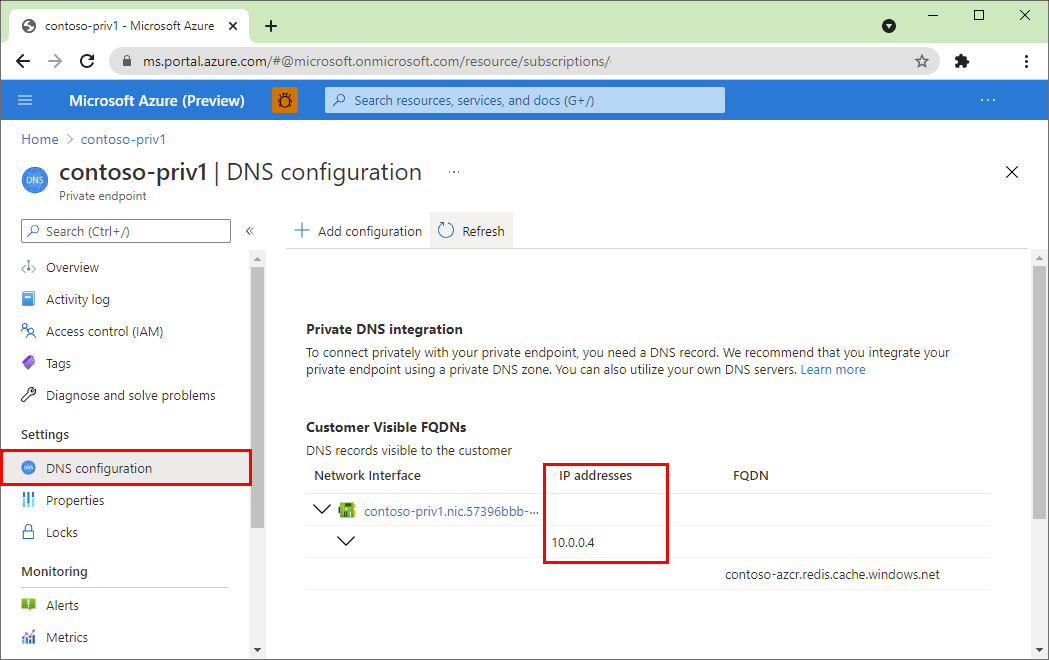
How can I change my private endpoint to be disabled or enabled from public network access?
To change the value in the Azure portal, follow these steps:
In the Azure portal, search for Azure Managed Redis. Then, press enter or select it from the search suggestions.
Select the cache instance you want to change the public network access value.
On the left side of the screen, select Private Endpoint.
Delete the private endpoint.
How can I have multiple endpoints in different virtual networks?
To have multiple private endpoints in different virtual networks, the private DNS zone must be manually configured to the multiple virtual networks before creating the private endpoint. For more information, see Azure Private Endpoint DNS configuration.
What happens if I delete all the private endpoints on my cache?
If you delete all private endpoints on your Azure Managed Redis (preview) cache, networking defaults to have public network access.
Are network security groups (NSG) enabled for private endpoints?
No, they're disabled for private endpoints. While subnets containing the private endpoint can have NSG associated with it, the rules aren't effective on traffic processed by the private endpoint. You must have network policies enforcement disabled to deploy private endpoints in a subnet. NSG is still enforced on other workloads hosted on the same subnet. Routes on any client subnet use a /32 prefix, changing the default routing behavior requires a similar UDR.
Control the traffic by using NSG rules for outbound traffic on source clients. Deploy individual routes with /32 prefix to override private endpoint routes. NSG Flow logs and monitoring information for outbound connections are still supported and can be used.
My private endpoint instance isn't in my VNet, so how is it associated with my VNet?
Your private endpoint is only linked to your VNet. Because it's not in your VNet, NSG rules don't need to be modified for dependent endpoints.
Related content
- To learn more about Azure Private Link, see the Azure Private Link documentation.
- To compare various network isolation options for your cache, see Azure Cache for Redis network isolation options documentation.