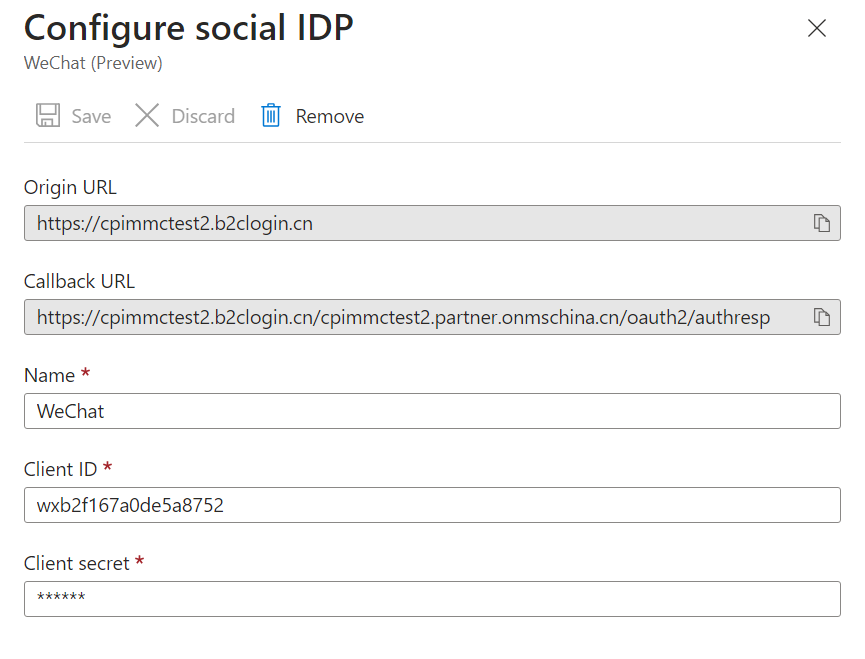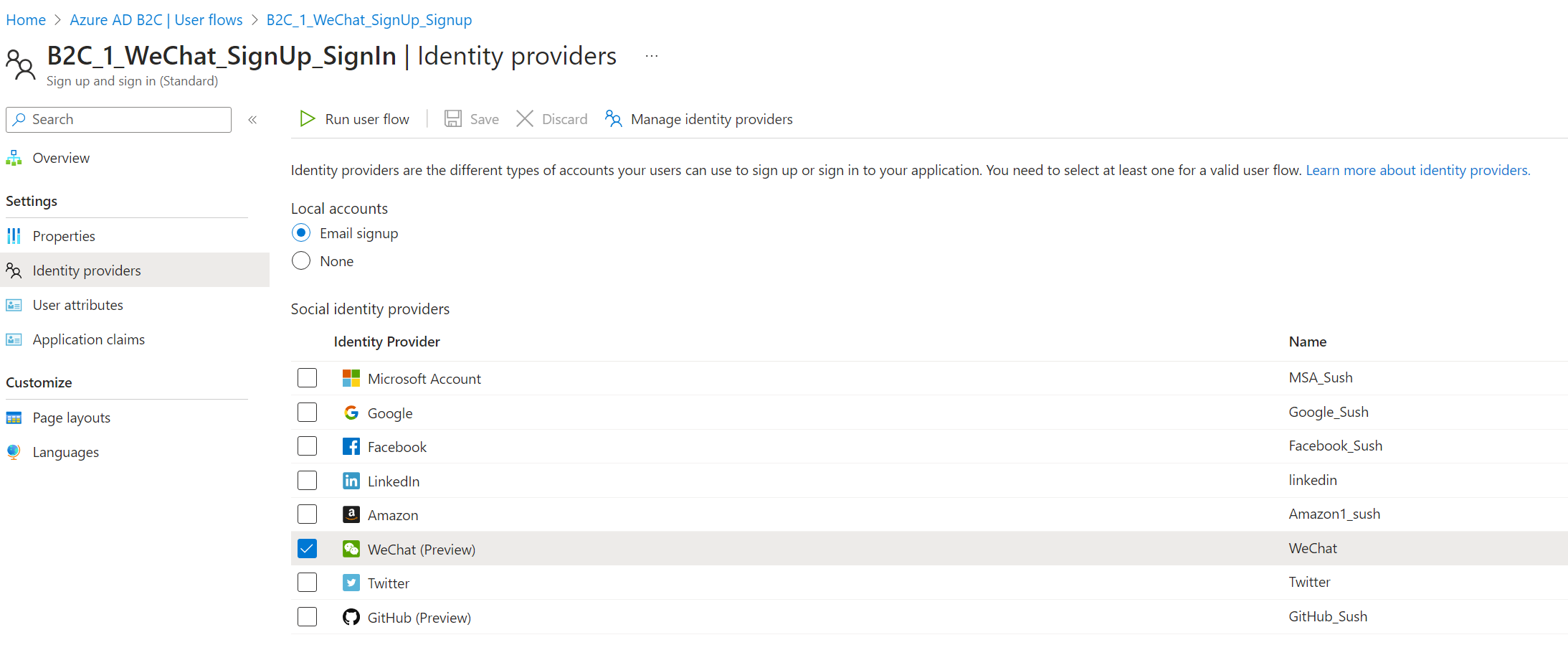Set up sign-up and sign-in with a WeChat account using Azure Active Directory B2C
Before you begin, use the Choose a policy type selector at the top of this page to choose the type of policy you’re setting up. Azure Active Directory B2C offers two methods to define how users interact with your applications: through predefined user flows or through fully configurable custom policies. The steps required in this article are different for each method.
Note
This feature is in public preview.
Prerequisites
- Create a user flow so users can sign up and sign in to your application.
- Register a web application.
- Complete the steps in Get started with custom policies in Active Directory B2C. This tutorial guides you how to update custom policy files to use your Azure AD B2C tenant configuration.
- Register a web application.
- Get an approved Weixin Open Platform account at https://kf.qq.com.
- Get an approved application on Weixin Open Platform.
Create a WeChat application
To enable sign-in for users with a WeChat account in Azure Active Directory B2C (Azure AD B2C), you need to create an application in WeChat management center. If you don't already have a Weixin Open Platform account, you can get information at https://kf.qq.com. The Weixin Open Platform account and application must be approved to link WeChat as an identity provider to your user flow.
Register a WeChat application
- Sign in to https://open.weixin.qq.com/ with your WeChat credentials.
- Select 管理中心 (management center).
- Follow the steps to register a new application.
- In the Development information section, set the "Authorization callback domain" to
your-tenant-name.b2clogin.com. - Ensure that the application status is "Approved".
- At the top of Application details, copy the APP ID and APP KEY. You need both of them to configure the identity provider to your tenant.
Configure WeChat as an identity provider
Sign in to the Azure portal as the global administrator of your Azure AD B2C tenant.
If you have access to multiple tenants, select the Settings icon in the top menu to switch to your Azure AD B2C tenant from the Directories + subscriptions menu.
Choose All services in the top-left corner of the Azure portal, search for and select Azure AD B2C.
Select Identity providers, then select WeChat (Preview).
Enter a Name. For example, WeChat.
For the Client ID, enter the APP ID of the WeChat application that you created earlier.
For the Client secret, enter the APP KEY that you recorded.
Select Save.
Add WeChat identity provider to a user flow
In your Azure AD B2C tenant, select User flows.
Click the user flow that you want to add the WeChat identity provider.
Under the Social identity providers, select WeChat.
Select Save.
To test your policy, select Run user flow.
For Application, select the web application named testapp1 that you previously registered. The Reply URL should show
https://jwt.ms.Select the Run user flow button.
From the sign-up or sign-in page, select WeChat to sign in with WeChat account.
If the sign-in process is successful, your browser is redirected to https://jwt.ms, which displays the contents of the token returned by Azure AD B2C.
Create a policy key
You need to store the client secret that you previously recorded in your Azure AD B2C tenant.
- Sign in to the Azure portal.
- If you have access to multiple tenants, select the Settings icon in the top menu to switch to your Azure AD B2C tenant from the Directories + subscriptions menu.
- Choose All services in the top-left corner of the Azure portal, and then search for and select Azure AD B2C.
- On the Overview page, select Identity Experience Framework.
- Select Policy Keys and then select Add.
- For Options, choose
Manual. - Enter a Name for the policy key. For example,
WeChatSecret. The prefixB2C_1A_is added automatically to the name of your key. - In Secret, enter your client secret that you previously recorded.
- For Key usage, select
Signature. - Click Create.
Configure WeChat as an identity provider
To enable users to sign in using a WeChat account, you need to define the account as a claims provider that Azure AD B2C can communicate with through an endpoint. The endpoint provides a set of claims that are used by Azure AD B2C to verify that a specific user has authenticated.
You can define a WeChat account as a claims provider by adding it to the ClaimsProviders element in the extension file of your policy.
Open the TrustFrameworkExtensions.xml.
Find the ClaimsProviders element. If it does not exist, add it under the root element.
Add a new ClaimsProvider as follows:
<ClaimsProvider> <Domain>wechat.com</Domain> <DisplayName>WeChat (Preview)</DisplayName> <TechnicalProfiles> <TechnicalProfile Id="WeChat-OAuth2"> <DisplayName>WeChat</DisplayName> <Protocol Name="OAuth2" /> <Metadata> <Item Key="ProviderName">wechat</Item> <Item Key="authorization_endpoint">https://open.weixin.qq.com/connect/qrconnect</Item> <Item Key="AccessTokenEndpoint">https://api.weixin.qq.com/sns/oauth2/access_token</Item> <Item Key="ClaimsEndpoint">https://api.weixin.qq.com/sns/userinfo</Item> <Item Key="scope">snsapi_login</Item> <Item Key="HttpBinding">GET</Item> <Item Key="AccessTokenResponseFormat">json</Item> <Item Key="ClientIdParamName">appid</Item> <Item Key="ClientSecretParamName">secret</Item> <Item Key="ExtraParamsInAccessTokenEndpointResponse">openid</Item> <Item Key="ExtraParamsInClaimsEndpointRequest">openid</Item> <Item Key="ResponseErrorCodeParamName">errcode</Item> <Item Key="external_user_identity_claim_id">unionid</Item> <Item Key="client_id">Your WeChat application ID</Item> </Metadata> <CryptographicKeys> <Key Id="client_secret" StorageReferenceId="B2C_1A_WeChatSecret" /> </CryptographicKeys> <OutputClaims> <OutputClaim ClaimTypeReferenceId="UserId" PartnerClaimType="unionid" /> <OutputClaim ClaimTypeReferenceId="identityProvider" DefaultValue="wechat.com" AlwaysUseDefaultValue="true" /> <OutputClaim ClaimTypeReferenceId="authenticationSource" DefaultValue="socialIdpAuthentication" AlwaysUseDefaultValue="true" /> </OutputClaims> <OutputClaimsTransformations> <OutputClaimsTransformation ReferenceId="CreateRandomUPNUserName" /> <OutputClaimsTransformation ReferenceId="CreateUserPrincipalName" /> <OutputClaimsTransformation ReferenceId="CreateAlternativeSecurityId" /> <OutputClaimsTransformation ReferenceId="CreateSubjectClaimFromAlternativeSecurityId" /> </OutputClaimsTransformations> <UseTechnicalProfileForSessionManagement ReferenceId="SM-SocialLogin" /> </TechnicalProfile> </TechnicalProfiles> </ClaimsProvider>Set client_id to the application ID from the application registration.
Save the file.
Add a user journey
At this point, the identity provider has been set up, but it's not yet available in any of the sign-in pages. If you don't have your own custom user journey, create a duplicate of an existing template user journey, otherwise continue to the next step.
- Open the TrustFrameworkBase.xml file from the starter pack.
- Find and copy the entire contents of the UserJourney element that includes
Id="SignUpOrSignIn". - Open the TrustFrameworkExtensions.xml and find the UserJourneys element. If the element doesn't exist, add one.
- Paste the entire content of the UserJourney element that you copied as a child of the UserJourneys element.
- Rename the Id of the user journey. For example,
Id="CustomSignUpSignIn".
Add the identity provider to a user journey
Now that you have a user journey, add the new identity provider to the user journey. You first add a sign-in button, then link the button to an action. The action is the technical profile you created earlier.
Find the orchestration step element that includes
Type="CombinedSignInAndSignUp", orType="ClaimsProviderSelection"in the user journey. It's usually the first orchestration step. The ClaimsProviderSelections element contains a list of identity providers that a user can sign in with. The order of the elements controls the order of the sign-in buttons presented to the user. Add a ClaimsProviderSelection XML element. Set the value of TargetClaimsExchangeId to a friendly name.In the next orchestration step, add a ClaimsExchange element. Set the Id to the value of the target claims exchange Id. Update the value of TechnicalProfileReferenceId to the Id of the technical profile you created earlier.
The following XML demonstrates the first two orchestration steps of a user journey with the identity provider:
<OrchestrationStep Order="1" Type="CombinedSignInAndSignUp" ContentDefinitionReferenceId="api.signuporsignin">
<ClaimsProviderSelections>
...
<ClaimsProviderSelection TargetClaimsExchangeId="WeChatExchange" />
</ClaimsProviderSelections>
...
</OrchestrationStep>
<OrchestrationStep Order="2" Type="ClaimsExchange">
...
<ClaimsExchanges>
<ClaimsExchange Id="WeChatExchange" TechnicalProfileReferenceId="WeChat-OAuth2" />
</ClaimsExchanges>
</OrchestrationStep>
Configure the relying party policy
The relying party policy, for example SignUpSignIn.xml, specifies the user journey which Azure AD B2C will execute. Find the DefaultUserJourney element within relying party. Update the ReferenceId to match the user journey ID, in which you added the identity provider.
In the following example, for the CustomSignUpSignIn user journey, the ReferenceId is set to CustomSignUpSignIn:
<RelyingParty>
<DefaultUserJourney ReferenceId="CustomSignUpSignIn" />
...
</RelyingParty>
Upload the custom policy
- Sign in to the Azure portal.
- Select the Directory + Subscription icon in the portal toolbar, and then select the directory that contains your Azure AD B2C tenant.
- In the Azure portal, search for and select Azure AD B2C.
- Under Policies, select Identity Experience Framework.
- Select Upload Custom Policy, and then upload the two policy files that you changed, in the following order: the extension policy, for example
TrustFrameworkExtensions.xml, then the relying party policy, such asSignUpSignIn.xml.
Test your custom policy
- Select your relying party policy, for example
B2C_1A_signup_signin. - For Application, select a web application that you previously registered. The Reply URL should show
https://jwt.ms. - Select the Run now button.
- From the sign-up or sign-in page, select WeChat to sign in with WeChat account.
If the sign-in process is successful, your browser is redirected to https://jwt.ms, which displays the contents of the token returned by Azure AD B2C.