Use git fetch, pull, push and sync for version control in Visual Studio
Applies to: ![]() Visual Studio
Visual Studio ![]() Visual Studio for Mac
Visual Studio for Mac
Note
This article applies to Visual Studio 2017. If you're looking for the latest Visual Studio documentation, see Visual Studio documentation. We recommend upgrading to the latest version of Visual Studio. Download it here
Visual Studio helps you keep your local branch synchronized with your remote branch through download (fetch and pull) and upload (push) operations.
You can fetch, pull, and sync in Visual Studio 2022 by using the Git menu.
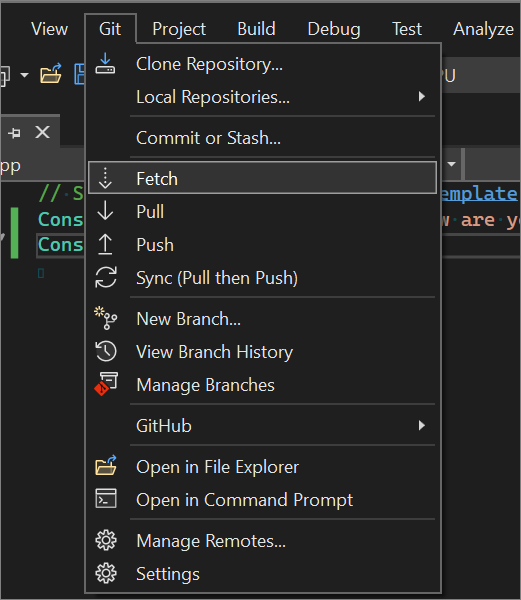
In the preceding screenshot, the Fetch option is highlighted. The Git menu also includes the following additional options:
- Pull
- Push
- Sync (Pull then Push)
You can also use the button controls in the Git Changes window to perform these operations, too.

From left to right, the button controls include Fetch, Pull, Push, and Sync.
Additionally, there's also an ellipsis (...) button control for additional operations. When you select it, a context menu appears. You can use it to fine-tune your fetch, pull, push, and sync operations.
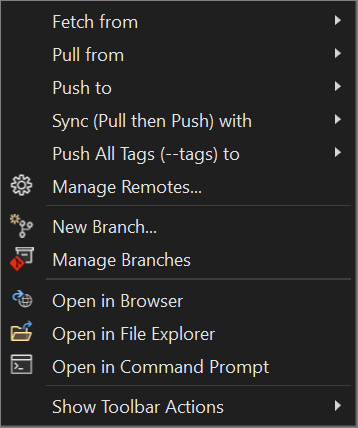
Fetch
It's important to fetch and pull before you push. Fetching checks if there are any remote commits that you should incorporate into your local changes. If you see any, pull first to prevent any upstream merge conflicts.
When you fetch a branch, the Git Changes window has an indicator under the branch drop-down, which displays the number of unpulled commits from the remote branch. This indicator also shows you the number of unpushed local commits.
The indicator also functions as a link to take you to the commit history of that branch in the Git Repository window. The top of the history now displays the details of these incoming and outgoing commits. From here, you can also decide to Pull or Push the commits.
Pull
Always pull before you push. When you pull first, you can prevent upstream merge conflicts.
Push
When you create commits, you've inherently saved local snapshots of your code. Use Push to push the commits to GitHub, where you can store them as backups or share your code with others.
But, as previously mentioned, always pull before you push. As a safe guard, Visual Studio doesn't allow you to push commits if your local branch is behind the remote branch. If you try to push, a dialog prompts you to pull before pushing.
Sync
Use this operation to both pull and push simultaneously.
Next steps
To continue your journey, visit the Browse Git repositories page.