Manage external tools
Applies to: ![]() Visual Studio
Visual Studio ![]() Visual Studio for Mac
Visual Studio for Mac
Note
This article applies to Visual Studio 2017. If you're looking for the latest Visual Studio documentation, see Visual Studio documentation. We recommend upgrading to the latest version of Visual Studio. Download it here
You can call external tools from inside Visual Studio by using the Tools menu. A few default tools are available from the Tools menu, and you can customize the menu by adding other executables of your own.
Tools available on the Tools menu
The Tools menu contains several built-in commands, including:
- Extensions and Updates to Manage Visual Studio Extensions
- Code Snippets Manager to Organize Code Snippets
- Customize to Customize menus and toolbars
- Options to Set a variety of different options for the Visual Studio IDE and other tools
Add new tools to the Tools menu
You can add an external tool to appear on the Tools menu.
Open the External Tools dialog box by choosing Tools > External Tools.
Click Add, and then fill in the information. For example, the following entry causes Windows Explorer to open at the directory of the file you currently have open in Visual Studio:
Title:
Open File LocationCommand:
explorer.exeArguments:
/root, "$(ItemDir)"
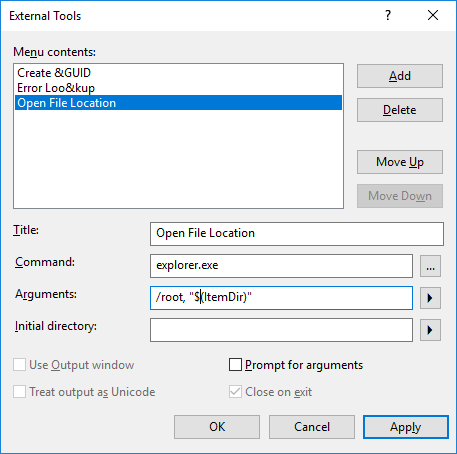
The following is a full list of arguments that can be used when defining an external tool:
| Name | Argument | Description |
|---|---|---|
| Item Path | $(ItemPath) | The complete file name of the current file (drive + path + file name). |
| Item Directory | $(ItemDir) | The directory of the current file (drive + path). |
| Item File Name | $(ItemFilename) | The file name of the current file (file name). |
| Item Extension | $(ItemExt) | The file name extension of the current file. |
| Current Line | $(CurLine) | The current line position of the cursor in the code window. |
| Current Column | $(CurCol) | The current column position of the cursor in the code window. |
| Current Text | $(CurText) | The selected text. |
| Target Path | $(TargetPath) | The complete file name of the item to be built (drive + path + file name). |
| Target Directory | $(TargetDir) | The directory of the item to be built. |
| Target Name | $(TargetName) | The file name of the item to be built. |
| Target Extension | $(TargetExt) | The file name extension of the item to be built. |
| Binary Directory | $(BinDir) | The final location of the binary that is being built (defined as drive + path). |
| Project Directory | $(ProjectDir) | The directory of the current project (drive + path). |
| Project File Name | $(ProjectFileName) | The file name of the current project (drive + path + file name). |
| Solution Directory | $(SolutionDir) | The directory of the current solution (drive + path). |
| Solution File Name | $(SolutionFileName) | The file name of the current solution (drive + path + file name). |
Note
The IDE status bar displays the Current Line and Current Column variables to indicate where the insertion point is located in the active Code Editor. The Current Text variable returns the text or code selected at that location.