Request stakeholder feedback using the Test & Feedback extension
TFS 2018
Stakeholders can respond to feedback requests for user stories and features generated in Azure DevOps using a lightweight end-to-end flow based on the Test & Feedback extension. Only users with Basic access can request feedback. Basic users can provide feedback using the flow described in this topic.
Note
This lightweight end-to-end flow is applicable only for web apps and by using Azure DevOps. To get feedback for desktop apps, or for earlier versions of TFS, use the feedback flow described in Get feedback about the Microsoft Feedback Client.
Request feedback from stakeholders
Request feedback from stakeholders directly from an Azure DevOps work item.
Open the work item form for the user story or feature for which you want to request feedback.
Open the shortcut menu from the ellipses (...) and select Request feedback.
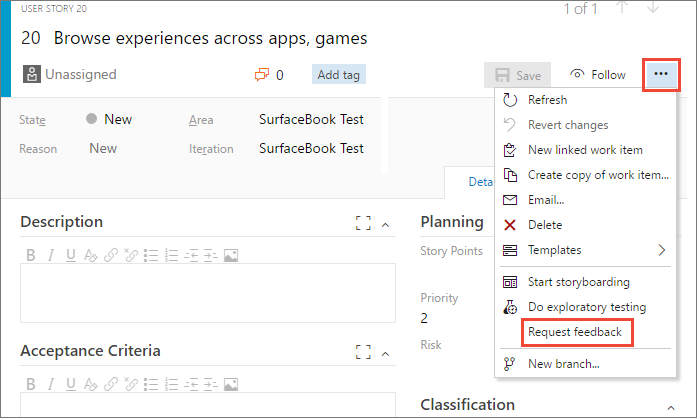
Enter or select the names of the stakeholder(s) you want to send the request to, and optionally add any instructions or notes that help them provide meaningful feedback.
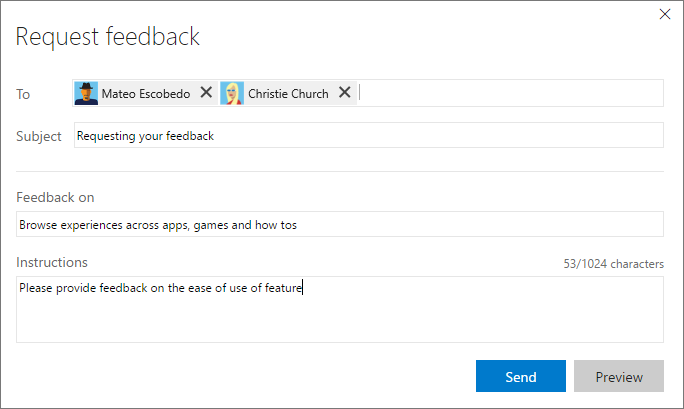
Select Send to generate emails to the selected stakeholders.
Important
The Request feedback shortcut menu is unavailable in New Boards Hub. However, there are alternative ways to request feedback, such as through email and chat, in addition to utilizing the Test & Feedback extension.
Teams can request feedback from other team members, such as users having Basic access. Just add their names in the feedback request form so that a Request feedback email gets sent to them. Also see Can users with Basic access respond to feedback requests.
Related articles
- Provide stakeholder feedback using the Test & Feedback extension
- Voluntary stakeholder feedback using the Test & Feedback extension
- Track stakeholder feedback using the Test & Feedback extension
- Exploratory test and submit feedback directly from your browser
- Overview of manual and exploratory testing