Stage templates
TFS 2017 | TFS 2015
Azure Pipelines provide a list of stage templates you can choose from when creating a new release pipeline or adding a stage to your existing one. The templates are predefined with the appropriate tasks and settings to help you save time and effort when creating your release pipeline.
Aside from the predefined templates, you can also create your own custom stage templates based on your specific needs.
When a stage is created from a template, the tasks in the template are copied over to the stage. Any further updates to the template have no impact on existing stages. If you are trying to add multiple stages to your release pipeline and update them all in one operation, you should use task groups instead.
Note
Templates cannot be restrict to specific users or groups. All templates, predefined or custom, are available to all users who have the permission to create release pipelines.
Save a stage template
You can save a stage template from within your classic release pipeline.
Select your release pipeline, and then select Edit.
Select the stage you want to export.
Select the three dots button, and then select Save as template.

Name your template, and then select Ok when you are done.

Use a stage template
From within your release pipeline definition, select Add to add a stage.
Select New stage.

Use the search bar to search for your custom template. Select Add to use your custom template.

FAQs
Q: Can I export templates or share them with other subscriptions, enterprises, or projects?
Custom templates are scoped to the project that hosts them. Templates cannot be exported or shared with other projects, collections, servers, or organizations. You can, however, export a release pipeline into another project, collection, server, or subscription and then re-create the template and use it in that new location.
Q: How do I delete a custom stage template?
Existing custom templates can be deleted from the Select a Template window panel. From within your release pipeline definition, select Add > New Stage to access the list of templates.
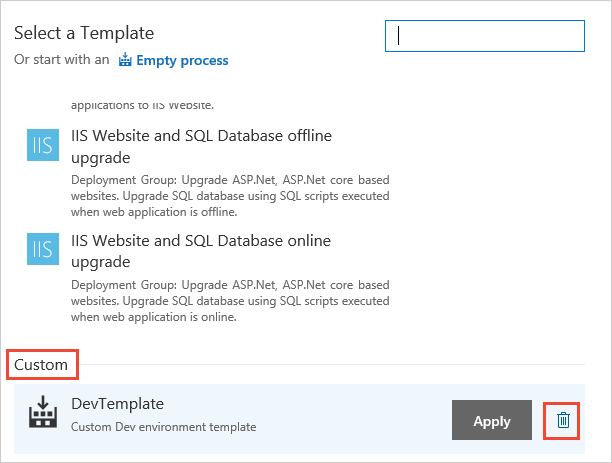
Q: How do I update a custom stage template?
To update a stage template, delete the existing one from the list of templates, and then save the new one with the same name.