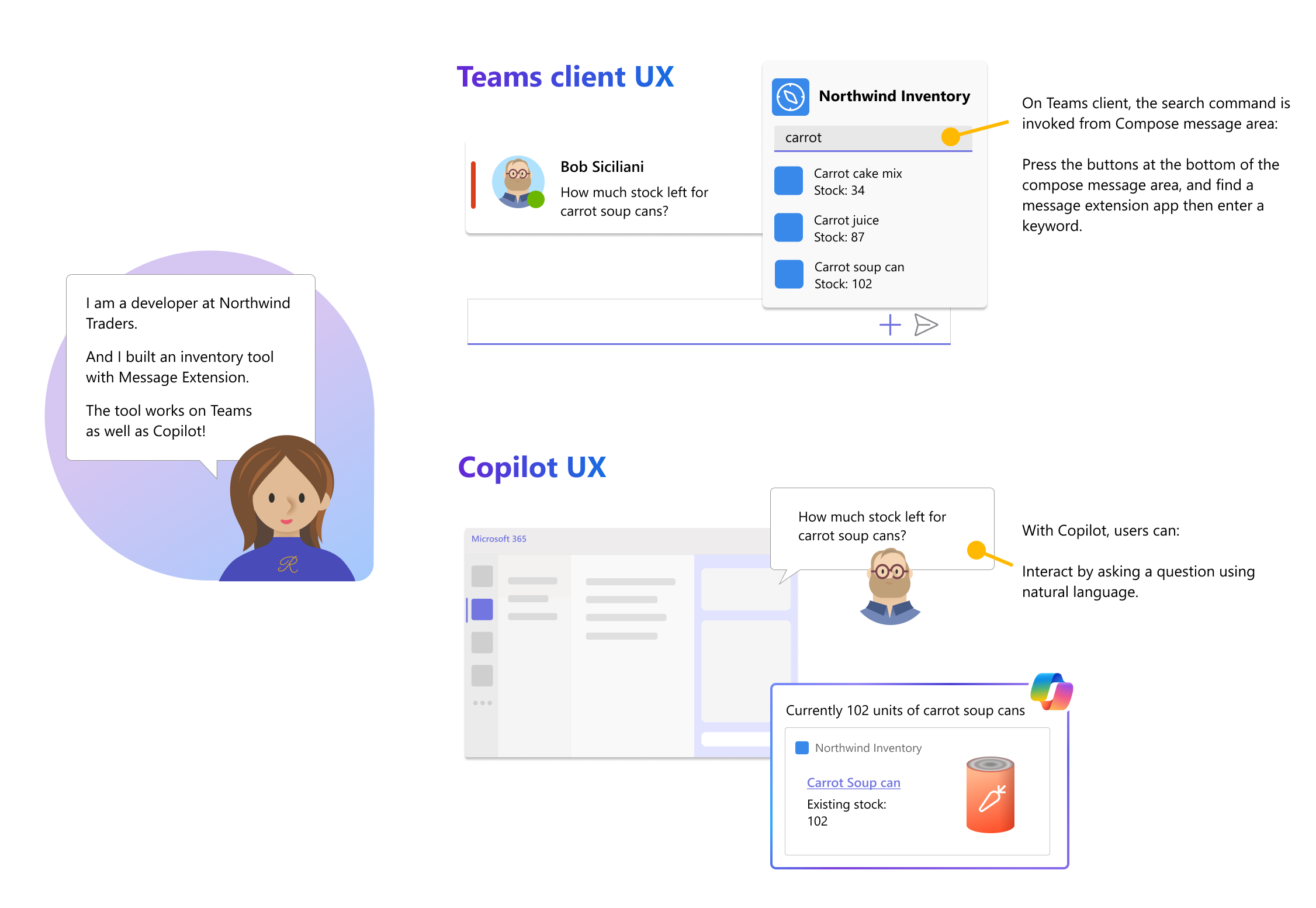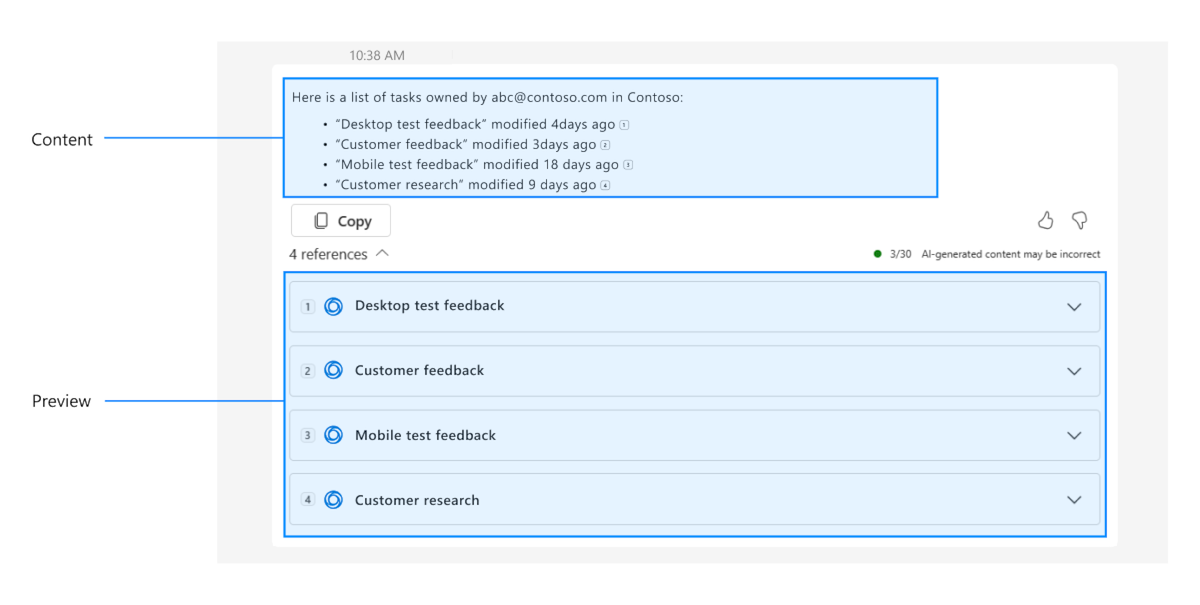Guidelines to create and upgrade agents
Important
- Agents for Microsoft 365 Copilot are in preview and work only in Microsoft 365 Copilot.
- Message extension agents are in preview.
- Message extensions agents in Microsoft 365 Copilot are in public preview for Microsoft Word and PowerPoint.
- Ensure that Microsoft 365 Copilot is available for your organization. You have two ways to get a developer environment for Microsoft 365 Copilot:
- A sandbox Microsoft 365 tenant with Microsoft 365 Copilot (available in limited preview through TAP membership).
- An enterprise customer production environment with Microsoft 365 Copilot licenses. For more information about validation guidelines for agents to increase their chance for being listed on the Team Store, see validation guidelines for agents.
Microsoft 365 agents provide integration with various Microsoft 365 products, such as Teams and Outlook. The integration helps users to search or create content in external systems. Message extension agents allow Microsoft 365 Copilot to interact with APIs from other software and services through a bot. With Microsoft 365 Copilot, you can:
- Search for the latest information or record. For example, the latest incident ticket or survey results.
- Summarize information based on multiple records. For example, summarize all incident tickets related to the project Northwind.
We recommend that you build or upgrade your existing message extensions to maximize their usefulness and usability in Microsoft 365 Copilot. Message extensions must support one or more search commands. Since Microsoft 365 Copilot recognizes them as skills, it can execute commands on the user's behalf.
Define app, command, and parameter descriptions
[Must fix]
A good description offers a clear and concise summary of the app’s features and allows Microsoft 365 Copilot to efficiently discover and execute search operations. When a user enters the app name along with a verb, for example, Find Contoso tickets, the message extension agent must be invoked from Microsoft 365 Copilot.
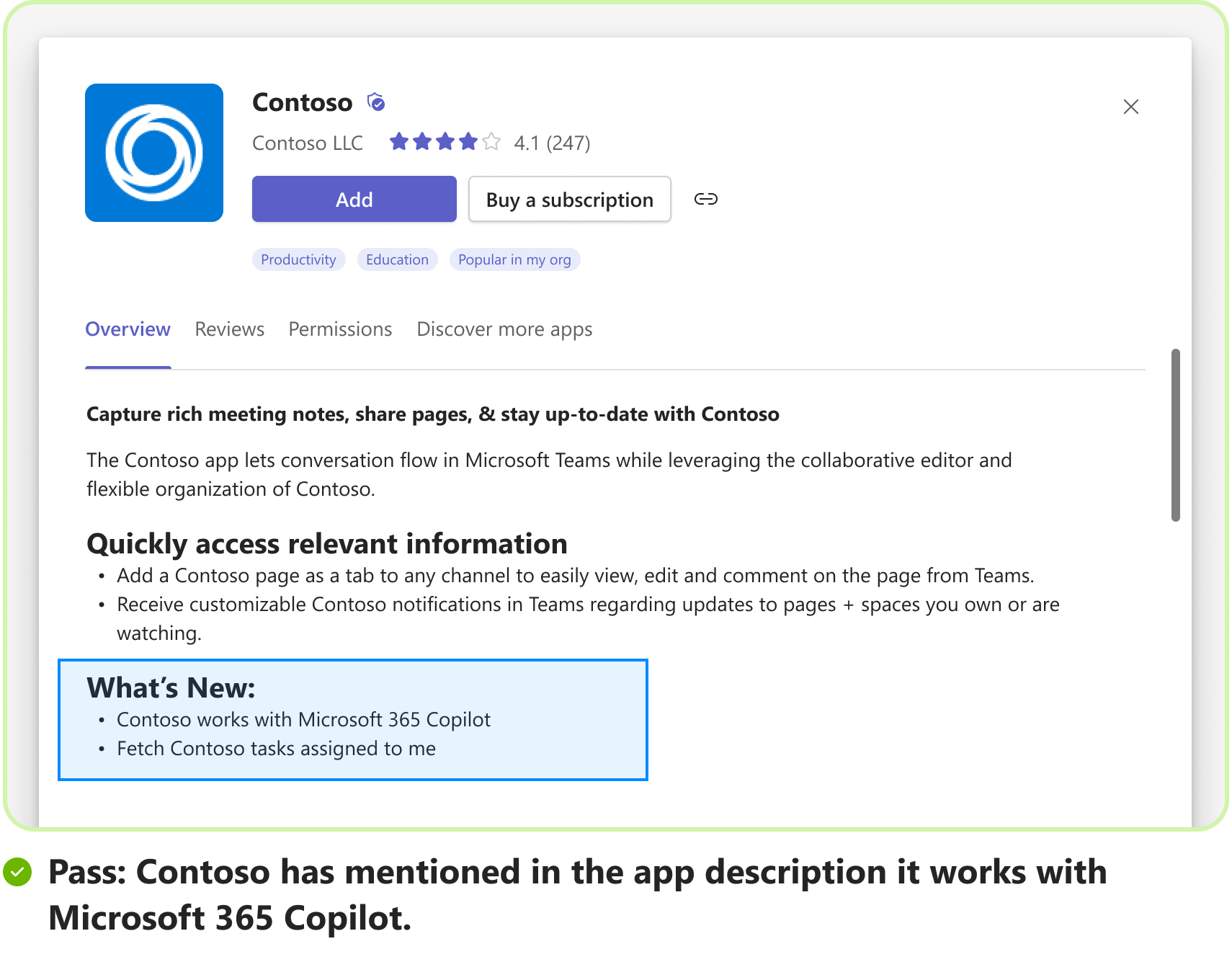
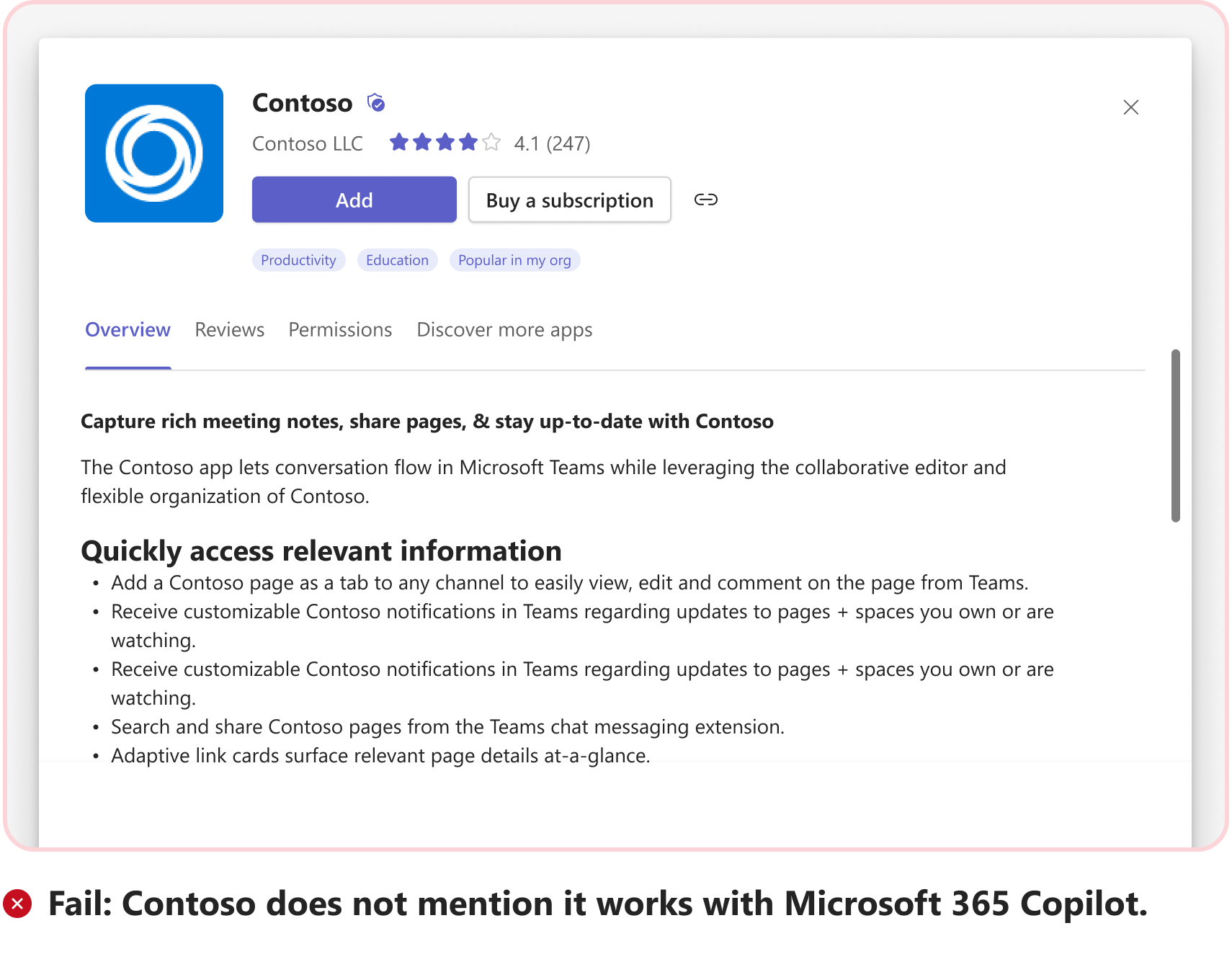
App description
Long and short app descriptions must be clear and define the app's scope. To render an app as an agent in Microsoft 365 Copilot, modify the app description to suit the following agent requirements:
- Long description must clearly explain the functionality and usage of the message extension agent in Microsoft 365 Copilot. For example, use Contoso cloud in Microsoft 365 Copilot to search and summarize your tasks.
- Short description must briefly describe the app's functionality in a natural language and can include the name of the app.
The following code snippets show the short description examples for each category:
Description: Create, search, view tickets, bugs, and projects.
App description example:
{
"$schema": "https://developer.microsoft.com/en-us/json-schemas/teams/v1.13/MicrosoftTeams.schema.json",
"version": "1.0.0",
"manifestVersion": "1.13",
"id": "2bxxxxc5-5xxx-4xxx-aXXX-94xxxx8919e5",
"name": {
"short": "Tasks",
"full": "Contoso Tasks"
},
"description": {
"short": "Create, search, view tickets, bugs, and projects",
"full": "Contoso Tasks makes it easy to stay organized. Create, assign, and track tasks individually or collaboratively with your team, and see everything come together in one place."
},
Search command description
Command description maps user intent and utterance to search command inside an agent and must be built based on the analysis of the user intent and keywords. Search command descriptions must:
- Focus on what and how the command searches (detailed list) in natural language.
- Include verbs and synonyms, if applicable.
- Focus on keywords that are likely to be used in the search function of your native apps.
Semantic description
[Good-to-fix]
The semanticDescription property is used to provide a detailed description of a command for Microsoft 365 Copilot. Semantic description for commands supports up to 5,000 characters and isn't displayed in the user interface. If the semanticDescription property is left empty, Microsoft 365 Copilot uses the information in the description field. When writing a semanticDescription, you must include information about expected values, limits, and ranges for the command.
The semanticDescription property isn't a mandatory field. However, if you add semanticDescription in app manifest, the existing validation checks for short, parameter, and command descriptions are also applicable for semantic descriptions.
The following code snippets show the command and semantic description examples for each category:
Description: Search for high priority tasks related to Northwind that are due tomorrow.
Command description example:
"commands": [
{
"id": "Search",
"type": "query",
"title": "Tasks",
"description": "Search for high priority tasks related to Northwind that are due tomorrow.",
"SemanticDescription": "Search for issues, epics, stories, tasks, sub tasks, bugs + additional details."
"initialRun": true,
"fetchTask": false,
"context": [
"commandBox",
"compose",
"message"
],
Important
For activating the OAuth sign-in link in the agent, ensure that you set the initialRun property to true for search commands within the app manifest.
Parameter description
Each message extension command has a corresponding parameters property, which supports up to five parameters. The first parameter must be visible in the message extension search bar. A parameter must have a good description, which must contain a combination of acceptable parameters, enums, acronyms, and output format.
The semanticDescription property is used to provide a detailed description of a command for Microsoft 365 Copilot. Semantic description for parameters supports up to 2,000 characters and isn't displayed in the user interface. If the semanticDescription property is left empty, Microsoft 365 Copilot uses the information in the description field. When writing a semanticDescription, you must include information about expected values, limits, and ranges for the command.
A good parameter description explains the requirements of the system in a natural language with output format. The following are a few examples of basic and advanced search requests for each category:
- Basic search: Search for tasks related to Northwind.
- Advanced search: Search for high priority tasks related to Northwind that are due tomorrow.
Parameter description example:
"parameters": [
{
"name": "Name",
"title": "Project or Task Name",
"description": "Project name or task name as keyword.",
"inputType": "text"
},
{
"name": "Time",
"title": "Time",
"description": "Date or number of days for which you need tasks for.",
"semanticDescription": "Date or number of days for which you need tasks for. Output: Number",
"inputType": "text"
},
{
"name": "Priority",
"title": "Priority",
"description": "Priority of tasks.",
"semanticDescription": "Priority of tasks. Acceptable values are high, medium, low, NA",
"inputType": "text"
}]
Enhance message extension to retrieve information through compound utterances
[Must fix]
Note
Search through dialog (referred as task module in TeamsJS v1.x) isn't supported in Microsoft 365 Copilot.
For Microsoft 365 Copilot, a search-based message extension must support more than three unique compound utterances to perform deep retrieval of accurate information. To enable compound utterances, you must expand the scope of search to handle three or more parameters by updating the app manifest (previously called Teams app manifest) and ensure the following:
Update your web service to support search based on multiple parameters. For more information on how to respond to user requests, see respond to search command.
Microsoft 365 Copilot might pass an empty string or null value for parameters, which aren't part of user utterance. Update your web service to handle the parameters.
A message extension supports upto 10 commands (9 usable) and each command has a corresponding
parametersproperty, which supports up to five parameters.
The following code is an example of multiple parameters defined in app manifest:
"commands": [
{
"id": "inventorySearch",
"context": [
"compose",
"commandBox"
],
"description": "Search products by name, category, inventory status, supplier location, stock level",
"title": "Product inventory",
"type": "query",
"parameters": [
{
"name": "productName",
"title": "Product name",
"description": "Enter a product name here",
"inputType": "text"
},
{
"name": "categoryName",
"title": "Category name",
"description": "Enter the category of the product",
"inputType": "text"
},
{
"name": "inventoryStatus",
"title": "Inventory status",
"description": "Enter what status of the product inventory. Possible values are 'in stock', 'low stock', 'on order', or 'out of stock'",
"inputType": "text"
},
{
"name": "supplierCity",
"title": "Supplier city",
"description": "Enter the supplier city of product",
"inputType": "text"
},
{
"name": "stockQuery",
"title": "Stock level",
"description": "Enter a range of integers such as 0-42 or 100- (for >100 items). Only use if you need an exact numeric range.",
"inputType": "text"
}
]
},
{
"id": "discountSearch",
"context": [
"compose",
"commandBox"
],
"description": "Search for discounted products by category",
"title": "Discounts",
"type": "query",
"parameters": [
{
"name": "categoryName",
"title": "Category name",
"description": "Enter the category to find discounted products",
"inputType": "text"
}
]
},
{
"id": "revenueSearch",
"context": [
"compose",
"commandBox"
],
"description": "Find products based on their revenue/period",
"title": "Revenue",
"type": "query",
"parameters": [
{
"name": "revenueRange",
"title": "Revenue range",
"description": "Enter 'high' or 'low' or enter a range of integers such as 0-10000 or 5000- using this exact format",
"inputType": "text"
}
]
}
]
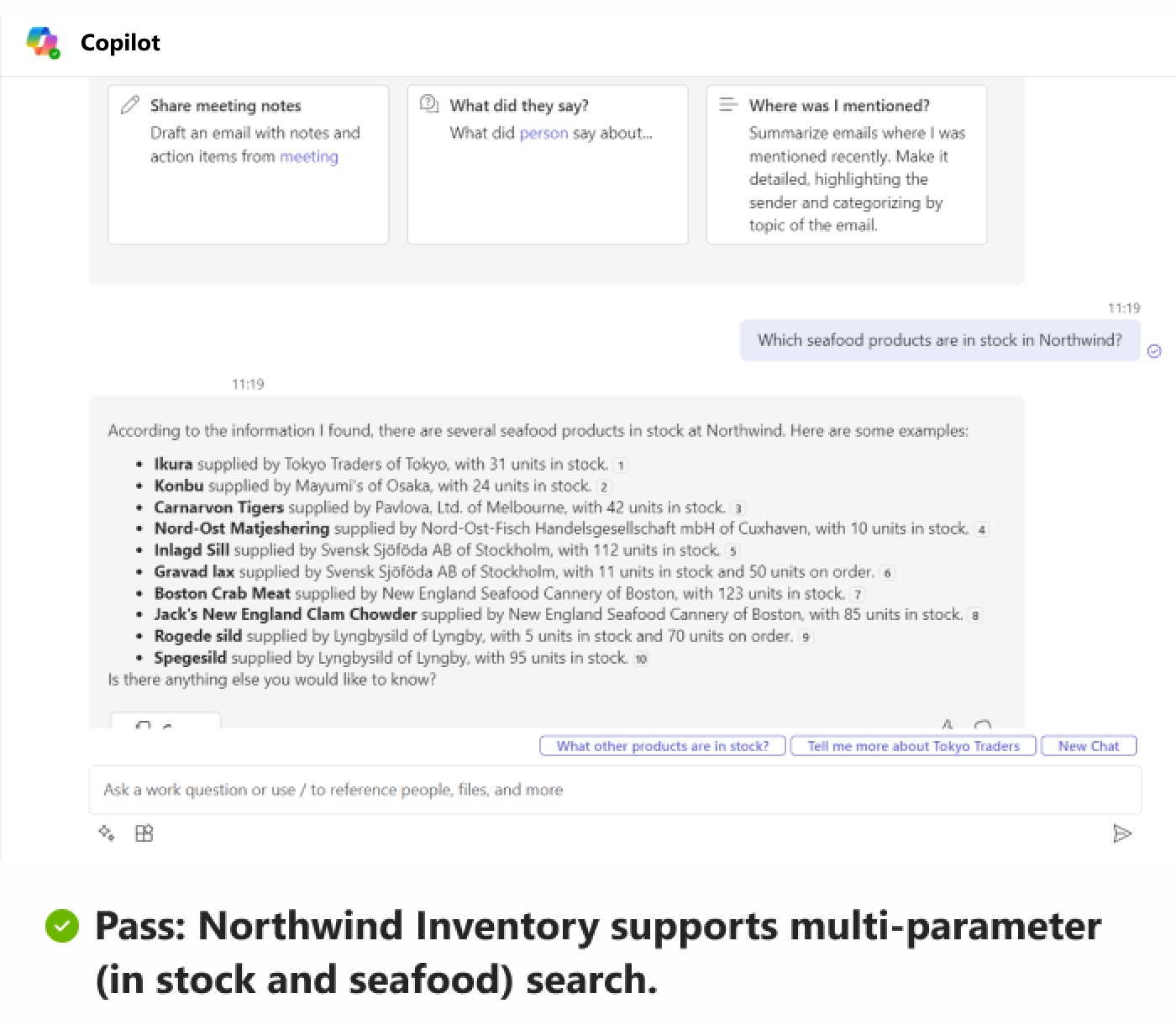
The search parameters must have good descriptions with acceptable parameters, enums, acronyms, and output format. For more information and examples, see parameter description.
Define sample prompts
[Must fix]
The samplePrompts property guides users on how to use the various agents within Microsoft 365 Copilot. Microsoft 365 Copilot uses the sample prompts to display the prompts for the user. The prompts must be adaptable to different locales and clear across different commands. Sample prompts are available for First Run Experience (FRE) within Microsoft 365 Copilot when a user first installs or enables an agent.
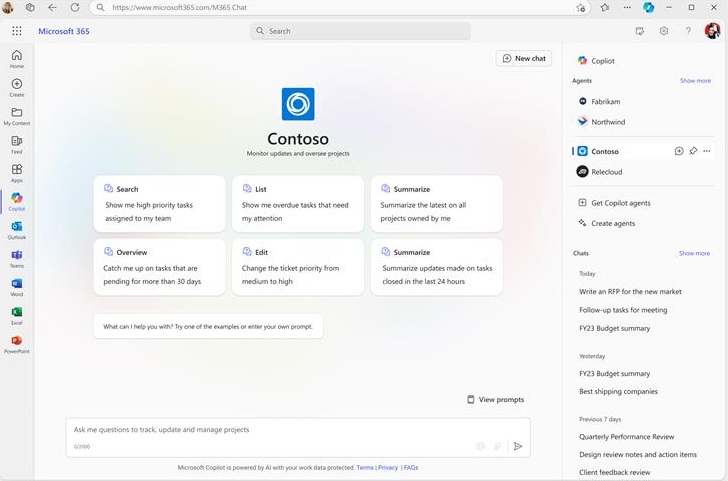
Note
- If the app manifest doesn't specify the
samplePromptsproperty, the prompts aren't displayed. - The
samplePromptsproperty is mandatory for app validation during the app submission process. - If you define multiple commands for your app, a maximum of three prompts (one from each of the top three commands) are displayed to the user. The prompts rotate to provide the user with a diverse set of prompts across different commands.
The following code is an example of the samplePrompts property in app manifest:
"composeExtensions": [
{
"canUpdateConfiguration": true,
"botId": "bxxxxxx5-xxxx-xxxx-xxxx-4xxxxxx16599",
"commands": [
{
"id": "orders",
"title": "Orders",
"context": [
"Commandbox",
"Compose"
],
"description": "Search for orders",
"semanticDescription": "Search for orders",
"samplePrompts": [
{
"text": "Search for all orders"
},
{
"text": "Search for orders related to Contoso"
},
{
"text": "Search for all pending orders"
},
{
"text": "Search for all completed ordered for Fabrikam"
}
]
}
]
}
]
Create rich Adaptive Card responses
[Must fix]
Message extensions respond to a user input with an Adaptive Card. An Adaptive Card for a message extension agent must function effectively, appear rich, and meet the following requirements:
Adaptive Card response must include Adaptive Card content and preview card information as part of the same template. [Must fix]
Adaptive Card response template example
{ "$schema": "http://adaptivecards.io/schemas/adaptive-card.json", "type": "AdaptiveCard", "version": "1.5", "body": [ { "type": "Container", "items": [ { "type": "TextBlock", "text": "${companyName}", "size": "Medium", "wrap": true, "style": "heading" }, { "type": "TextBlock", "text": "${stockExchange} ${stockSymbol}", "isSubtle": true, "spacing": "None", "wrap": true }, { "type": "TextBlock", "text": "${formattedDate} ${formattedTime}", "wrap": true } ] }, { "type": "Container", "spacing": "None", "items": [ { "type": "ColumnSet", "columns": [ { "type": "Column", "width": "stretch", "items": [ { "type": "TextBlock", "text": "${currentPrice} ", "size": "ExtraLarge", "wrap": true }, { "type": "TextBlock", "text": "${priceChange} ${percentChange}", "color": "${changeColor}", "spacing": "None", "wrap": true } ] }, { "type": "Column", "width": "auto", "items": [ { "type": "FactSet", "facts": [ { "title": "Open", "value": "${openPrice} " }, { "title": "High", "value": "${highPrice} " }, { "title": "Low", "value": "${lowPrice} " } ] } ] } ] } ] } ], "previewCard": { "contentType": "application/vnd.microsoft.card.hero", "content": { "title": "${companyName}", "text": "${stockSymbol}" } } }Note
Action types
imBackandmessageBackaren't supported in a data object.The following action types are recommended:
Action.OpenUrl: Opens a specified URL from the card.Action.ToggleVisibility: Displays or hides one or more elements in the card.Action.Execute: Collects the input fields and sends them as a request to your bot service.Action.Submit: Opens a dialog or Stageview using type invoke in data object.
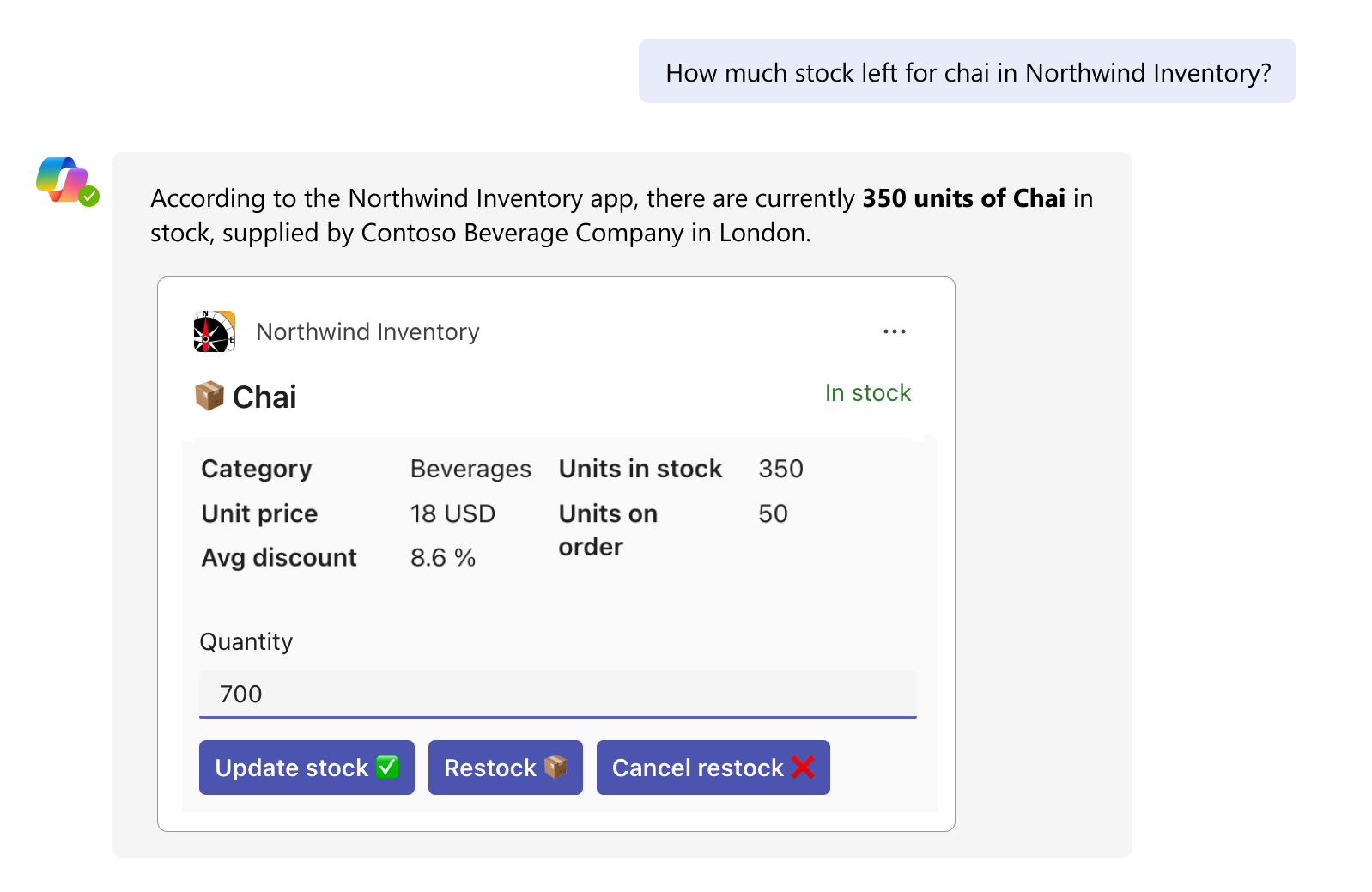
If a user can change information on the card through a dialog, Stageview, or directly from the card, we recommend that Adaptive Card support universal actions and automatic refresh. [Recommended]
Adaptive Cards must include a URL as part of the metadata, which allows cards to be easily copied from one hub to another. [Recommended]
Apart from thumbnails, any image in an Adaptive Card must have an alt-text. [Recommended]
Message extension agents in Microsoft 365 Copilot apps
[Must fix]
Important
Message extension agents in Microsoft 365 Copilot apps are in limited private preview for Word and PowerPoint. More details to be published after a public preview is announced.
Agents customize and extend the Microsoft 365 Copilot experience by bringing more skills and knowledge to Microsoft 365 Copilot for a personalized user experience. By using agents, which are a subset of agents, users can integrate additional capabilities into Microsoft 365 Copilot by interacting with third-party applications, whether for retrieving or modifying information within those apps. For instance, message extension agents facilitate searching for data in other applications so that Microsoft 365 Copilot can present it upon request when the agent is activated.
If you've developed an agent for Microsoft 365 Copilot in Teams or copilot.microsoft.com, you're already aware of the benefits it offers to users within their workflow.
Code samples
| Sample name | Description | TypeScript |
|---|---|---|
| Northwind inventory message extension | This sample demonstrates how to use a Teams message extension as an agent in Microsoft 365 Copilot. | View |