Create dimensions
In external reporting in Sustainability Manager Dimensions provide more context to facts, allowing them to be categorized or broken down into more detailed subcategories. Dimensions include a primary axis (the main item being reported) and various other axes that add detail. For example, for the concept Energy Consumption, dimensions could include Type of Energy (such as renewable or nonrenewable) and Geographic Location (such as North America or Europe).
On the left navigation, select Dimensions.
Select New Dimension, give it a name such as Region, and select Save.
To add members, select Dimension members under Related.
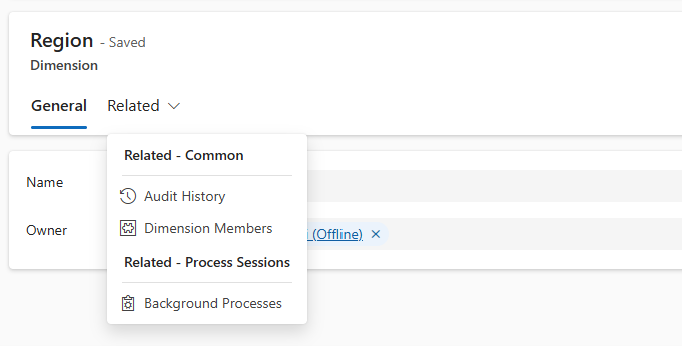
To add the dimension member value, select New Dimension Member in the sub grid. For example, North America (NA).
Continue the same steps to add rest of the dimension members, such as EMEA or APAC.
Similarly, you can add more dimensions and associated dimension members.
Migrate dimension members from preview version
If you used Project ESG Reporting (preview) and added dimension members, you need to manually migrate them with the new version of external reporting in Microsoft Sustainability Manager.
After you upgrade to the new version, the dimension ID is blank, and you need to create a new dimension. Any custom dimensions created before no longer appear.
Create a grid view of dimension members.
Add the deprecated ID and the current dimension ID.
Export to Excel, and then copy and paste to new dimension ID. You can add the old dimension ID (deprecated) to the new dimension ID.
- Current is msdyn_esgdimension
- Deprecated is msdyn_dimension
To clarify, the dimension member persists, and the dimension ID is the entity that was updated.
