Dynamics SL data migrated to Business Central online
This article provides an overview of the Dynamics SL data that can be migrated to Business Central online by cloud migration tools. You configure the actual data to migrate either globally or per company as part of the cloud migration setup using the SL Company Migration Configuration page.
Fiscal periods
The GL Setup > Fiscal Info periods in Dynamics SL migrate to Business Central as accounting periods. Years marked as historical in Dynamics SL come over to Business Central as open and must be closed in Business Central. Adjustments to historical years can be made before closing the year.
Chart of Accounts master records
The account number in Business Central maps from the account in Dynamics SL. The Dynamics SL subaccount segments are defined as dimensions in Business Central. The SL Company Migration Configuration asks you to enter a segment for Global Dimension 1 and Global Dimension 2. If your Dynamics SL subaccount has more than two segments outside of the main segment, the other segments are automatically set up as shortcut dimensions (3-8). Verify the setup in the General Ledger Setup page in Business Central. Learn more about dimensions in Work with dimensions.
Consider the following account from Dynamics SL that uses the year 2022 as an example:
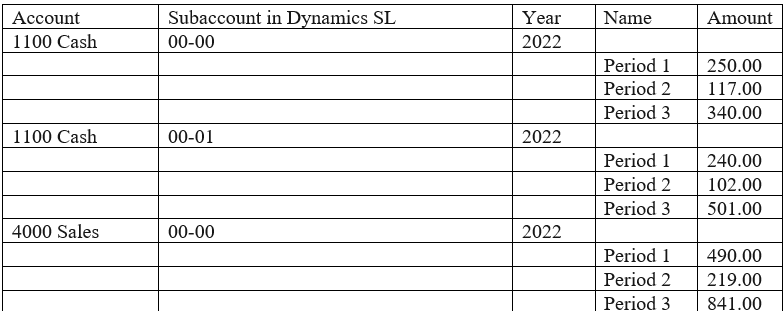
The migration creates two accounts in Business Central, number 1100 and number 4000. New dimensions are also added with the names 00, and 01. General journal transactions are created as follows:
| Transaction date | Account No. | Amount | Dimensions |
|---|---|---|---|
| 1/31/2022 | 1100 | 250.00 | Dimension 00, 00 |
| 1/31/2022 | 1100 | 240.00 | Dimension 00, 01 |
| 1/31/2022 | 4000 | 490.00 | Dimension 00, 00 |
| 2/28/2022 | 1100 | 117.00 | Dimension 00, 00 |
| 2/28/2022 | 1100 | 102.00 | Dimension 00, 01 |
| 2/28/2022 | 4000 | 219.00 | Dimension 00, 00 |
| 3/31/2022 | 1100 | 340.00 | Dimension 00, 00 |
| 3/31/2022 | 1100 | 501.00 | Dimension 00, 01 |
| 3/31/2022 | 4000 | 841.00 | Dimension 00, 00 |
The data migration generates dimensions on that account based on the different subaccount segments. Users see a Department dimension with the values 00, 10, and 20, respectively. A second dimension, Division, shows the values 00, 01, and 02, respectively.
The General ledger (GL) account summary transactions are generated and posted for open and history years that were set up in Dynamics SL. The summary amounts are created based on the fiscal periods set up in Dynamics SL. In the SL Company Migration Configuration page, you can select the oldest historical year you want migrated to Business Central. For example, if 2019, 2020, and 2021 are historical years in Dynamics SL, you could select that the oldest historical year you want migrated is 2020. Summary transactions for 2019 wouldn't be migrated to Business Central.
Customer master records and outstanding transactions from the Receivables module
In the SL Company Migration Configuration page, choose to migrate all customers from Dynamics SL or only active customers. This action lets you exclude customers marked as inactive. All customer addresses are also brought over into Business Central and set up as shipping addresses. This setup allows the end user to choose the needed address when entering transactions after the migration.
The posting group created by the SL Migration is called SL.
We also bring over outstanding receivables transactions. These transactions are brought in with the amount remaining in Dynamics SL. For example, if an invoice for $1000 was entered into Dynamics SL, and it has been partially paid and has a remaining balance of $400, the new invoice created in Business Central is for $600 because that's the amount remaining to be paid. We bring over all transaction types from Receivables Management.
Vendor master records and outstanding transactions from the Payables module
In the SL Company Migration Configuration page, choose to migrate all vendors from Dynamics SL or only active vendors. This action lets you exclude vendors marked as inactive. All vendor addresses are brought over into Business Central. The vendor's Remit To Address is set to the main address, and all other addresses are set up as Order addresses. This setup allows the end user to choose the needed address when entering transactions after the migration.
Posting group created by the SL Migration tool is called SL.
We also bring over outstanding Payables transactions. These transactions are brought in with the amount remaining in Dynamics SL. For example, if an invoice for $1000 was entered into Dynamics SL, and it has been partially paid and has a remaining balance of $400, the new invoice created in Business Central is for $600 because that's the amount remaining to be paid. We bring over all transaction types from Payables Management.
Inventory items
Inventory is imported with the cost valuation method that is set in Dynamics SL at the time the migration is run. Location information and the quantity on hand for each Item is migrated. If serial or lot information is tracked on an Item, that information is also migrated.
Posting group created by the SL Migration tool is called “SL”
On the SL Company Migration Configuration page, you can choose to migrate historical information from Dynamics SL into Business Central. This migrated data is then visible in list pages found under the corresponding entities and navigating to Dynamics SL Detail Snapshot. You can indicate if you want to migrate GL detail, Receivables, Payables, Sales Order Processing, Purchase Order Receipts, and Inventory transactions. The data is stored in extension tables in Business Central. Data stored in those tables can be used in Power BI reports, Power Apps, or other non-Microsoft reporting tools. The tables containing the SL Historical Snapshot data are as follows:
- SL Hist. Batch
- SL Hist. GLTran
- SL Hist. APDoc
- SL Hist. APTran
- SL Hist. APAdjust
- SL Hist. APDoc
- SL Hist. APTran
- SL Hist. APAdjust
- SL Hist. INTran
- SL Hist. PurchOrd
- SL Hist. PurOrdDet
- SL Hist. POReceipt
- SL Hist. POTran
- SL Hist. SOHeader
- SL Hist. SOLine
- SL Hist. SOShipHeader
- SL Hist. SOShipLine
- SL Hist. SOType
You can limit the data migrated in the snapshot by entering the latest year in SL that you want to bring over. Enter this year in the Oldest Snapshot Year field on the SL Company Migration Configuration page.
The SL Historical Snapshot runs as a background process after the migration is complete. The status of the SL Historical Snapshot data can be viewed in Fact boxes on the Cloud Migration Management page.
Next steps
- Prepare and plan for cloud migration
- Run cloud migration setup
- Run data migration
- Run data upgrade
- Complete cloud migration
Related information
Dynamics SL migration to Business Central online: End-to-end overview
Compare work in Dynamics SL to Business Central
FAQ about migrating to Business Central Online from on-premises solutions