Getting Started with the Windows Community Toolkit
The toolkit is available as NuGet packages that can be added to any existing or new project using Visual Studio.
Download Visual Studio 2017 and ensure you choose the Universal Windows Platform development Workload in the Visual Studio installer.
Note
Visual Studio 2015 is not supported with the Windows Community Toolkit 2.0 or higher
Open an existing project, or create a new project using the Blank App template under Visual C# -> Windows -> Universal. Important: Version 1809 (Build 17763) or higher is supported by current version of the Toolkit.
In Solution Explorer panel, right click on your project name and select Manage NuGet Packages. Search for Microsoft.Toolkit.UWP, and choose your desired NuGet Packages from the list.
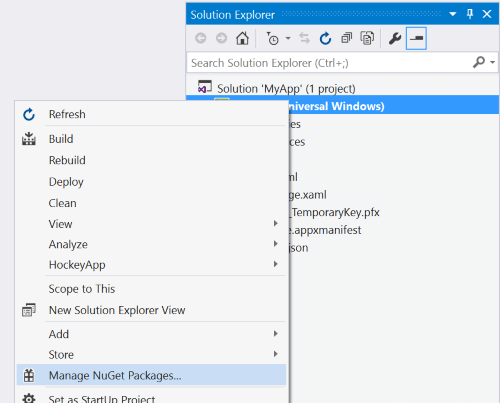
Add a reference to the toolkit in your XAML pages or C#
In your XAML page, add a reference at the top of your page:
xmlns:controls="using:Microsoft.Toolkit.Uwp.UI.Controls"In your C# page, add the namespaces to the toolkit:
using Microsoft.Toolkit.Uwp;
You can copy and paste code snippets for each feature from the Windows Community Toolkit Sample App.
Other Resources
Download the Windows Community Toolkit Sample App from the Windows store to see the controls in an actual app.
We recommend developers who are new to UWP to visit the Getting Started with UWP Development pages on the Developer portal.
Visit the Windows Community Toolkit Github Repository to see the current source code, what is coming next, and clone the repository. Community contributions are welcome!