Exercise - Set up users and roles
In the exercises in this module, you use the following personas. The first step is to set up the users and assign the roles required for them to perform the tasks.
Note
The Global Administrator role is an extremely privileged role that is meant to be a break glass account for emergency use. Allowing only the Global Administrator role to perform a task or use a feature can lead to a proliferation of Global Administrator roles assigned and forces an organization and its tenant to be overprivileged. Hence you must create alternative lower privileged roles and use those roles to perform a task or use the feature.
Personas
The exercises in the modules feature the following personas:
Jessie Irwin - Sustainability lead for Contoso Corp
Amber Rodriguez - Sustainability specialist for Contoso Corp
Alex Serra - Emissions analyst from Wide World Importers
Reed Flores – IT admin from Wide World Importers
Users and Roles
The following users with the least privilege roles perform the tasks in the exercises in the modules:
Jessie Irwin - Sustainability all – full access Role
Amber Rodriguez - Sustainability all – full access Role
Alex Serra - Sustainability all – full access Role
Reed Flores – Sustainability all – full access Role
Create the users
Go to the Microsoft 365 admin center.
Select Users > Active users and select Add a user.
In the Set up the basics pane, enter the basic user information, and then select Next.
First name - Amber
Last name - Rodriguez
Display name - Amber Rodriguez
Username - Amber
Domain - Keep the default domain (the domain with which you acquired the Microsoft Cloud for Sustainability Trial license).
Password settings – Set the box next to Automatically create a password. Keep the rest of the options unchecked.
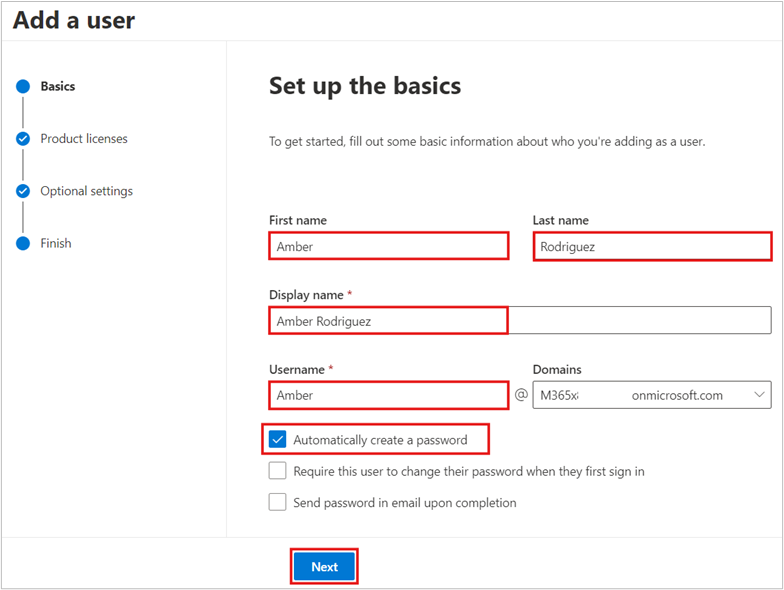
In the Assign product licenses pane, select the location and the appropriate license for the user. Make sure that you assigned the Microsoft Cloud for Sustainability Trial license to the user.
Select Next.
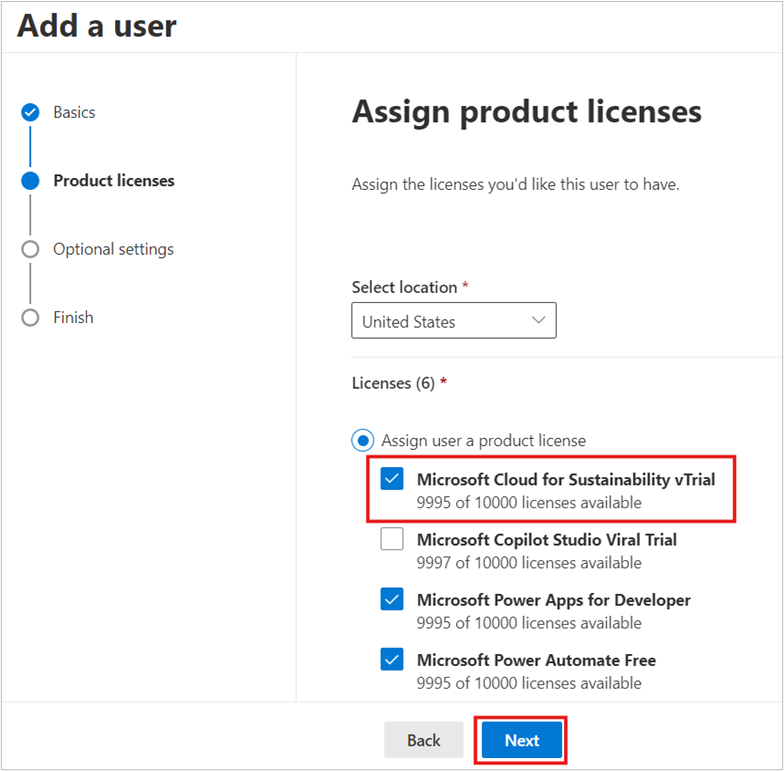
In the Optional settings pane, select Next.
Review your new user's settings and select Finish adding.
Select Show next to the password. Copy the Username and Password and make note of it. Select Close.
Repeat the above steps to add the following users and set up their roles.
First name Last name Display name Username Domain Jessie Irwin Jessie Irwin Jessie Default domain Alex Serra Alex Serra Alex Default domain Reed Flores Reed Flores Reed Default domain
Assign user permissions
Sign in to the Power Platform admin center with the admin credentials, select Environments in the navigation pane. Select the Sustainability Trial environment.
Select Settings from the upper menu.
Select Users + permissions > Users.
From the upper menu, select Add user.
In the Add user pane, search for and select Amber Rodriguez. Select Add.
In the Manage security roles page, select the Sustainability all – full access Role role. Select Save.
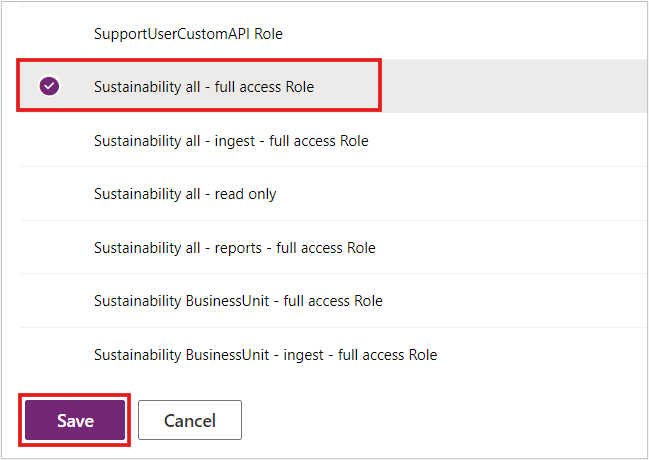
Similarly, add the other users that you created in the previous task and assign the Sustainability all – full access Role to them.