Walkthrough: Debug an XSLT style sheet
Applies to: ![]() Visual Studio
Visual Studio ![]() Visual Studio for Mac
Visual Studio for Mac
Note
This article applies to Visual Studio 2017. If you're looking for the latest Visual Studio documentation, see Visual Studio documentation. We recommend upgrading to the latest version of Visual Studio. Download it here
The steps in this walkthrough demonstrate how to use the XSLT debugger. Steps include viewing variables, setting breakpoints, and stepping through the code. The debugger lets you execute code one line at a time.
To prepare for this walkthrough, first copy the two sample files to your local computer. One is the style sheet, and one is the XML file we'll use as input to the style sheet. In this walkthrough, the style sheet we use finds all books whose cost is below the average book price.
Note
The XSLT debugger is only available in the Professional and Enterprise editions of Visual Studio.
Start debugging
From the File menu, choose Open > File.
Locate the below-average.xsl file and choose Open.
The style sheet opens in the XML editor.
Click the browse button (...) on the Input field of the document properties window. (If the Properties window is not visible, right-click anywhere on the open file in the editor, and then choose Properties.)
Locate the books.xml file, and then choose Open.
This sets the source document file that's used for the XSLT transformation.
Set a breakpoint on line 12 of below-average.xsl. You can do this in one of multiple ways:
Click in the margin of the editor on line 12.
Click anywhere on line 12, and then press F9.
Right-click the
xsl:ifstart tag, and then choose Breakpoint > Insert Breakpoint.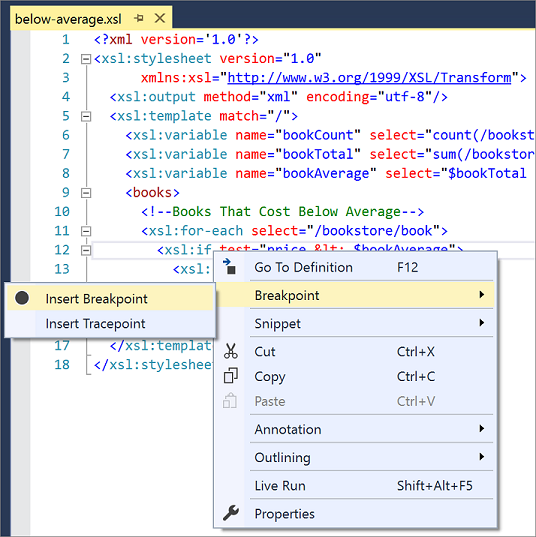
On the menu bar, choose XML > Start XSLT Debugging (or, press Alt+F5).
The debugging process starts.
In the editor, the debugger is positioned on the
xsl:ifelement of the style sheet. Another file named below-average.xml opens in the editor; this is the output file that will be populated as each node in the input file books.xml is processed.The Autos, Locals, and Watch 1 windows appear at the bottom of the Visual Studio window. The Locals window displays all the local variables and their current values. This includes variables defined in the style sheet and also variables that the debugger uses to track the nodes that are currently in context.
Watch window
We'll add two variables to the Watch 1 window so we can examine their values as the input file is processed. (You can also use the Locals window to examine values if the variables you want to watch are already there.)
From the Debug menu, choose Windows > Watch > Watch 1.
The Watch 1 window becomes visible.
Type
$bookAveragein the Name field, and then press Enter.The value of the
$bookAveragevariable displays in the Value field.On the next line, type
self::node()in the Name field, and then press Enter.self::node()is an XPath expression that evaluates to the current context node. The value of theself::node()XPath expression is the first book node. This changes as we progress through the transformation.Expand the
self::node()node, and then expand the node who's value isprice.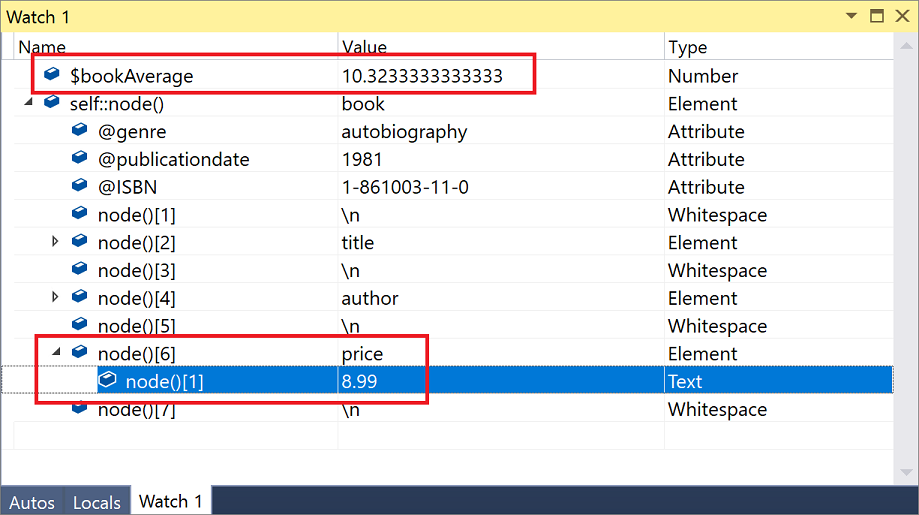
You can see the value of the book price for the current book node and compare it to the
$bookAveragevalue. Because the book price is below the average, thexsl:ifcondition should succeed when you continue the debugging process.
Step through the code
Press F5 to continue.
Because the first book node satisfied the
xsl:ifcondition, the book node is added to the below-average.xml output file. The debugger continues to execute until it is positioned again on thexsl:ifelement in the style sheet. The debugger is now positioned on the second book node in the books.xml file.In the Watch 1 window, the
self::node()value changes to the second book node. By examining the value of the price element, you can determine that the price is above the average, thus thexsl:ifcondition should fail.Press F5 to continue.
Because the second book node does not meet the
xsl:ifcondition, the book node is not added to the below-average.xml output file. The debugger continues to execute until it's positioned again on thexsl:ifelement in the style sheet. The debugger is now positioned on the thirdbooknode in the books.xml file.In the Watch 1 window, the
self::node()value changes to the third book node. By examining the value of thepriceelement, you can determine that the price is below the average. Thexsl:ifcondition should succeed.Press F5 to continue.
Because the
xsl:ifcondition was satisfied, the third book is added to the below-average.xml output file. All books in the XML document have been processed and the debugger stops.
Sample files
The following two files are used by the walkthrough.
below-average.xsl
<?xml version='1.0'?>
<xsl:stylesheet version="1.0"
xmlns:xsl="http://www.w3.org/1999/XSL/Transform">
<xsl:output method="xml" encoding="utf-8"/>
<xsl:template match="/">
<xsl:variable name="bookCount" select="count(/bookstore/book)"/>
<xsl:variable name="bookTotal" select="sum(/bookstore/book/price)"/>
<xsl:variable name="bookAverage" select="$bookTotal div $bookCount"/>
<books>
<!--Books That Cost Below Average-->
<xsl:for-each select="/bookstore/book">
<xsl:if test="price < $bookAverage">
<xsl:copy-of select="."/>
</xsl:if>
</xsl:for-each>
</books>
</xsl:template>
</xsl:stylesheet>
books.xml
<?xml version='1.0'?>
<!-- This file represents a fragment of a book store inventory database -->
<bookstore>
<book genre="autobiography" publicationdate="1981" ISBN="1-861003-11-0">
<title>The Autobiography of Benjamin Franklin</title>
<author>
<first-name>Benjamin</first-name>
<last-name>Franklin</last-name>
</author>
<price>8.99</price>
</book>
<book genre="novel" publicationdate="1967" ISBN="0-201-63361-2">
<title>The Confidence Man</title>
<author>
<first-name>Herman</first-name>
<last-name>Melville</last-name>
</author>
<price>11.99</price>
</book>
<book genre="philosophy" publicationdate="1991" ISBN="1-861001-57-6">
<title>The Gorgias</title>
<author>
<name>Plato</name>
</author>
<price>9.99</price>
</book>
</bookstore>