Configure test iterations in a load test scenario
Applies to: ![]() Visual Studio
Visual Studio ![]() Visual Studio for Mac
Visual Studio for Mac
Note
This article applies to Visual Studio 2017. If you're looking for the latest Visual Studio documentation, see Visual Studio documentation. We recommend upgrading to the latest version of Visual Studio. Download it here
To configure test iteration settings, edit a load test scenario using the Load Test Editor and the Properties window. By default, a load test scenario is set up without specifying maximum test iterations. You have the option to configure the maximum number of iterations in the scenario and how long to pause between them.
Note
Web performance and load test functionality is deprecated. Visual Studio 2019 is the last version where web performance and load testing will be fully available. For more information, see the Cloud-based load testing service end of life blog post. To reduce the impact on users some minimum support is still available in Visual Studio 2022 Preview 3 or later. Users should also note web performance and load test functionality only supports Internet Explorer which is not available on Windows 11 and some versions of Windows 10. Read more on Internet Explorer Lifecycle policy.
Specify the maximum test iterations for a scenario
You can specify the maximum number of times that you want your tests to run for a scenario by using the Load Test Editor to change the Maximum Test Iterations property in the Properties window.
The Maximum Test Iterations property controls the maximum number of test iterations to run for the scenario. Just as for the Test Iterations property in the load test run settings, this is the maximum across all users on all agents, not a per user setting.
Note
For a full list of the load test scenario properties and their descriptions, see Load test scenario properties.
For sequential test mix, one iteration is one pass through all the tests in the mix. For all other test mixes, each test execution counts as an iteration. For more information, see About the mix control.
If the load test is a duration-based load test, and the duration expires before the iteration count is complete, the test will still stop. If the test is iteration-based, and the test iterations are met before scenario iterations, the test will stop. The duration is configured by using the Run Duration property in the Properties window associated with a run setting in a load test.
When the scenario iteration count is met, the scenario will stop running, but any other active scenarios will continue to run.
Note
A related property is the Unique property on a web test data source, which moves sequentially through the data, row-by-row, but only one time for each record. For more information, see Add a data source to a web performance test.
The Maximum Test Iterations property is useful for a variety of situations. Some load testers prefer to conduct iteration-based testing, whereas other load testers prefer to conduct duration-based testing.
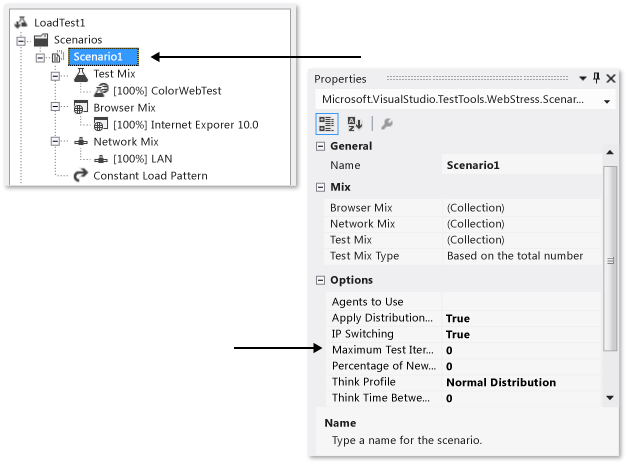
To specify the maximum test iterations
Open a load test.
The Load Test Editor appears. The load test tree is displayed.
In the load test trees Scenarios folder, choose the scenario node for which you want to specify the maximum number of test iterations.
On the View menu, select Properties Window.
The categories and properties of the scenario are displayed in the Properties window.
In the text box for the Maximum Test Iterations property, type a value that indicates the maximum number of tests to run for the scenario when the load test is run.
Note
Using a value of 0 for the Maximum Test Iterations property specifies no maximum iterations.
After you have finished changing the property, choose Save on the File menu. You can then run your load test by using the new Maximum Test Iterations value.
Specify think times between test iterations for a scenario
The Think Time Between Test Iterations property is set using the Properties window while editing load test scenario properties in the Load Test Editor.
The Think Time Between Test Iterations property is used to specify the amount of seconds to wait before starting a test iteration.
Note
For a complete list of the load test scenario properties and their descriptions, see Load test scenario properties.
To specify the think time between test iterations
Open a load test.
The Load Test Editor appears. The load test tree is displayed.
In the load test trees Scenarios folder, choose the scenario node you want to specify think time for.
On the View menu, select Properties Window.
The scenario's categories and properties are displayed in the Properties window.
In the value for Think Time Between Test Iterations property, enter a number representing the number of seconds to wait before starting the next test iteration.
After you have finished changing the property, choose Save on the File menu. You can then run your load test using the new Think Time Between Test Iterations value.