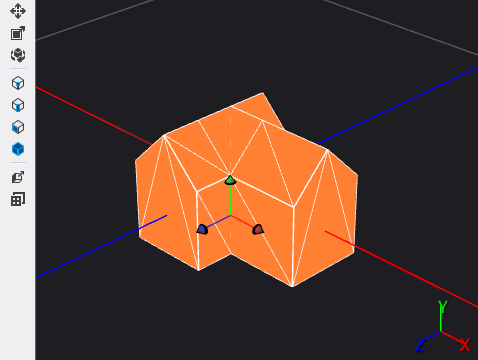How to: Modify the Pivot Point of a 3-D Model
Note
This article applies to Visual Studio 2015. If you're looking for the latest Visual Studio documentation, see Visual Studio documentation. We recommend upgrading to the latest version of Visual Studio. Download it here
This document demonstrates how to use the Model Editor to modify the pivot point of a 3-D model. The pivot point is the point in space that defines the mathematical center of the object for rotation and scaling.
This document demonstrates this activity:
- Modifying the pivot point of an object
Modifying the pivot point of a 3-D model
You can redefine the origin of a 3-D model by modifying its pivot point.
Make sure that the Properties window and the Toolbox are displayed.
To modify the pivot point of a 3-D model
Begin with an existing 3-D model, such as the one that's described in How to: Create a Basic 3-D Model.
Enter pivot mode. On the Model Editor Mode toolbar, choose the Pivot Mode button to activate pivot mode. A box appears around the Pivot Mode button to indicate that the Model Editor is now in pivot mode. In pivot mode, operations such as translation affect the pivot point of the object instead of the structure of the object in world-space.
Modify the pivot point of the object. In Select mode, select the object, and then on the Model Viewer toolbar, choose the Translate tool. A box that represents the pivot point appears on the design surface. Move the box to modify the pivot point of the object.
By moving the box, you can move the pivot point in all three dimensions. To translate the pivot point along one axis, move the arrow that corresponds to that axis. The box and arrows change to a yellow color to indicate the axis that's affected by the translation.
You can also specify the pivot point by using the Pivot Translation property in the Properties window.
Tip
You can view the effect of the new pivot point by rotating the object. To rotate it, use the Rotate tool or modify the Rotation property.
Here's a model that has a modified pivot point: