Upgrading Reports from Earlier Versions
If you want to use reports from earlier versions of Dynamics NAV, you must upgrade the reports before you can run or modify them. The report formats that were supported in Microsoft Dynamics NAV 2013 were client report definition (RDLC) 2008. In Microsoft Dynamics NAV 2013 R2, the report formats were replaced with client report definition (RDLC) 2010. This format is also used in Microsoft Dynamics NAV 2018.
Typically, upgrading reports is part of upgrading the Dynamics NAV application. However, you can also import reports from .txt files or .fob files.
Important
You cannot import reports from versions earlier than Microsoft Dynamics NAV 2013 into Microsoft Dynamics NAV 2018. If you want to import a Microsoft Dynamics NAV 2009 report, you must first upgrade the report to Microsoft Dynamics NAV 2013, and then import it into Microsoft Dynamics NAV 2018. For more information, see How to: Upgrade Reports in the MSDN Library for Microsoft Dynamics NAV 2013.
This topic provides an overview of suggested options to upgrade reports from Microsoft Dynamics NAV 2013 to Microsoft Dynamics NAV 2018.
Importing RDLC 2008 Reports
If you import reports that have RDLC 2008 format from Microsoft Dynamics NAV 2013, then you must upgrade the reports to Microsoft Dynamics NAV 2018.
Upgrading reports is part of the Upgrading the Application Code section of the upgrade process.
The following illustration shows the upgrade process for the reports.
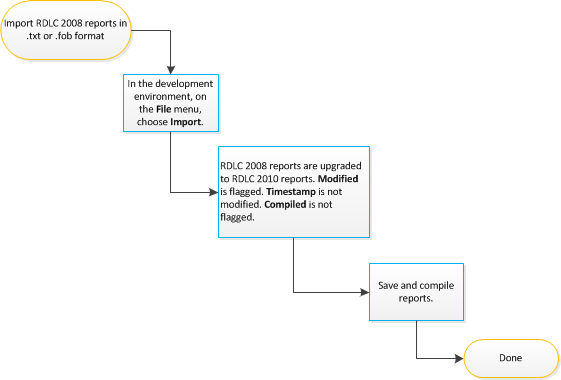
When you import the report, Dynamics NAV automatically upgrades it to RDLC 2010. SQL Server Report Builder first validates that the reports have the correct RDLC 2008 format and then upgrades them to RDLC 2010 format.
In Object Designer, when the upgrade is complete, the Modified flag is set to Yes. All other properties for the report are not changed.
After the upgrade, you can open the layout in Visual Studio. For more information, see How to: Integrate Report Dataset Designer and Visual Studio Report Designer. You must compile the imported report before you can run it.
Importing RDLC 2010 Reports
You can import reports that have RDLC 2010 format to Microsoft Dynamics NAV 2018. Upgrading the reports is an automated process. SQL Server Report Builder first validates that the reports have the correct RDLC 2010 format and then imports them.
In Object Designer, no properties for the report are changed.
See Also
Designing Reports
How to: Integrate Report Dataset Designer and Visual Studio Report Designer
Upgrading to Microsoft Dynamics NAV 2017
How to: Export Objects