Configuring TLS settings in Azure Database for MariaDB using Azure portal
Important
Azure Database for MariaDB is on the retirement path. We strongly recommend that you migrate to Azure Database for MySQL. For more information about migrating to Azure Database for MySQL, see What's happening to Azure Database for MariaDB?.
This article describes how you can configure an Azure Database for MariaDB server to enforce minimum TLS version for connections to go through and deny all connections with lower TLS version than configured minimum TLS version thereby enhancing the network security.
You can enforce TLS version for connecting to their Azure Database for MariaDB by setting the minimum TLS version for their database server. For example, setting the minimum TLS setting version to TLS 1.0 means your server will allow connections from clients using TLS 1.0, 1.1, and 1.2+. Alternatively, setting this to 1.2 means that you only allow connections from clients using TLS 1.2+ and all connections with TLS 1.0 and TLS 1.1 will be rejected.
Prerequisites
To complete this how-to guide, you need:
Set TLS configurations for Azure Database for MariaDB
Follow these steps to set MariaDB server minimum TLS version:
In the Azure portal, select your existing Azure Database for MariaDB server.
On the MariaDB server page, under Settings, select Connection security to open the connection security configuration page.
In Minimum TLS version, select 1.2 to deny connections with TLS version less than TLS 1.2 for your MariaDB server.
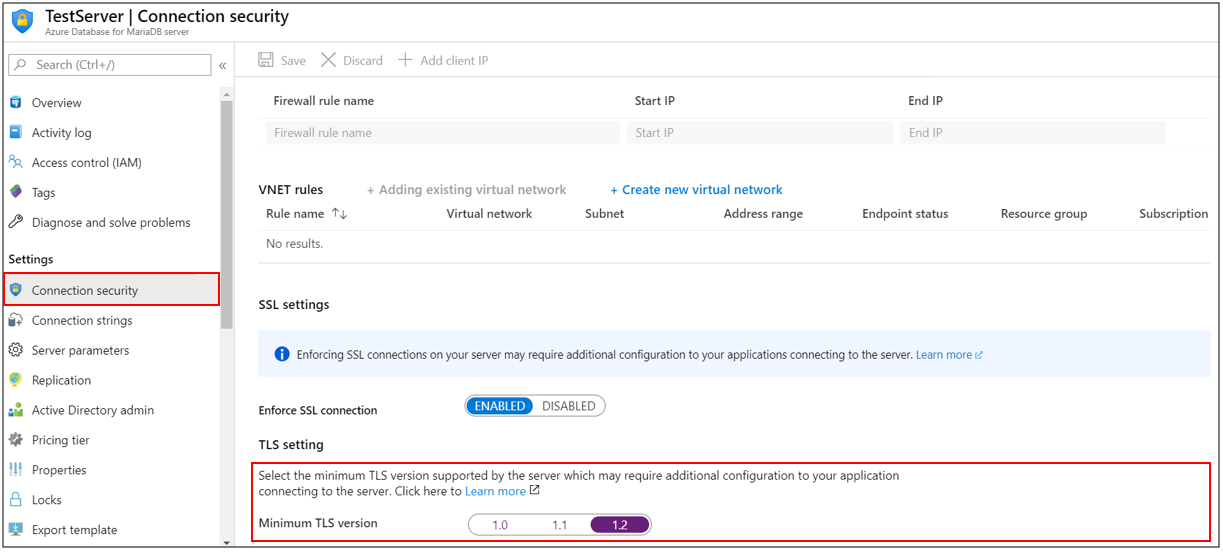
Select Save to save the changes.
A notification will confirm that connection security setting was successfully enabled.
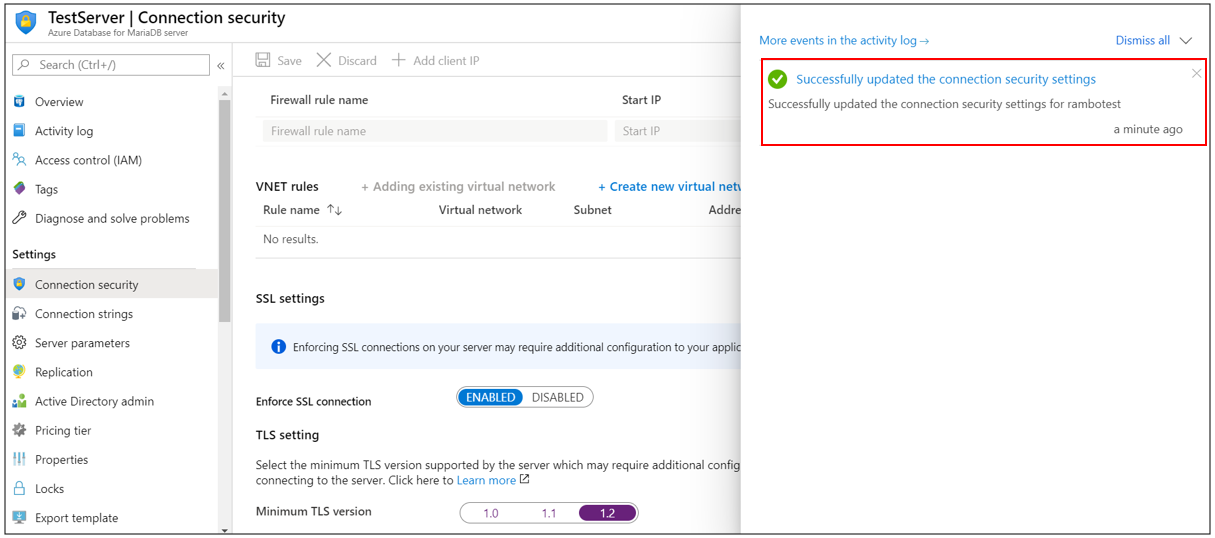
Next steps
Learn about how to create alerts on metrics